Creating shapes and masks, Creating shapes and shape layers – Adobe After Effects CS3 User Manual
Page 323
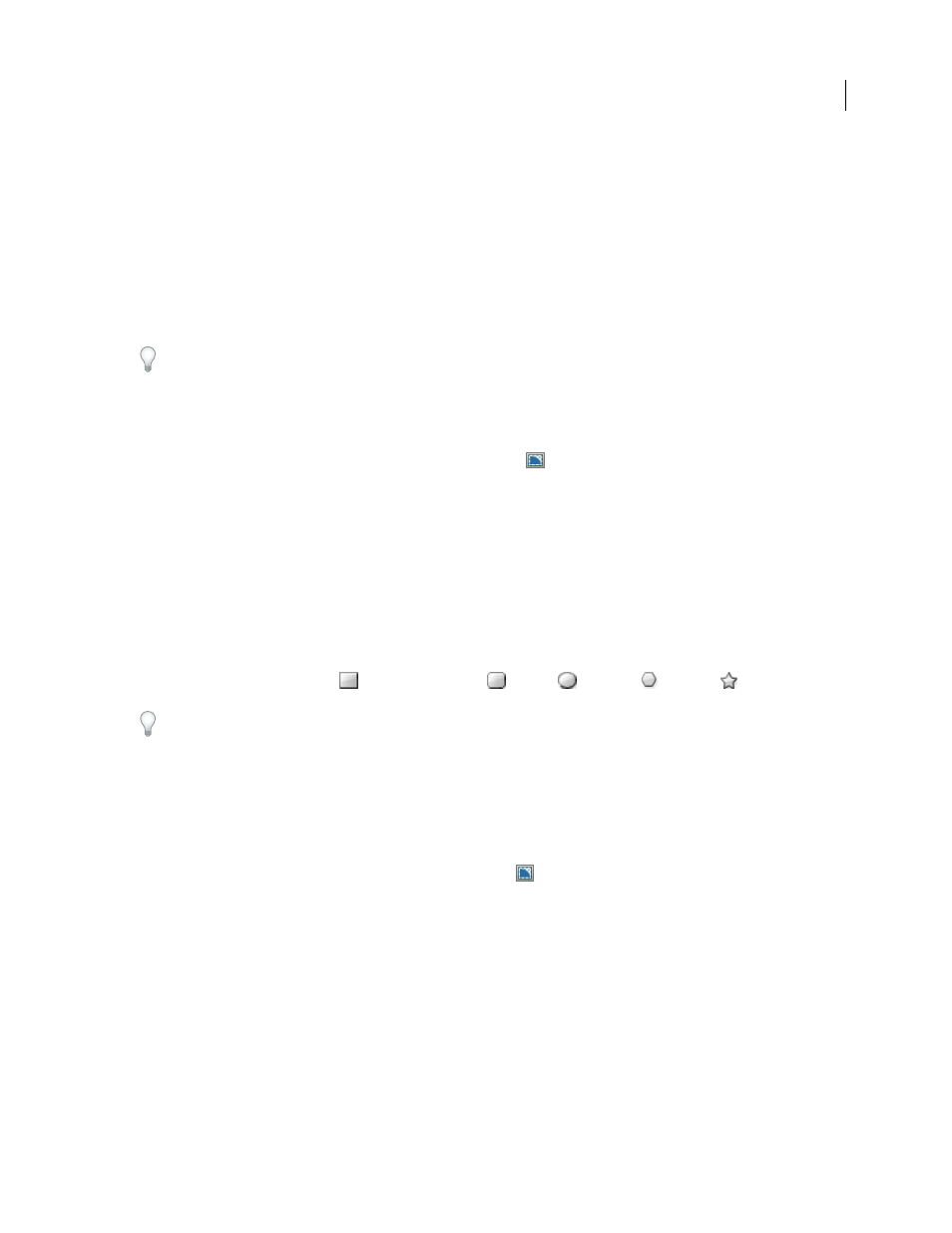
AFTER EFFECTS CS3
User Guide
318
Creating shapes and masks
Creating shapes and shape layers
You create a shape layer by drawing in the Composition panel with a shape tool or the Pen tool. You can then add
shape attributes to existing shapes or create new shapes within that shape layer. By default, if you draw in the Compo-
sition panel when a shape layer is selected, you create a new shape within that shape layer, above the selected shapes
or group of shapes. If you draw in the Composition panel using a shape tool or Pen tool when an image layer other
than a shape layer is selected, you create a mask.
Press F2 to deselect all layers before drawing in the Composition panel to create a new shape layer.
A new shape has a fill and a stroke that correspond to the Fill and Stroke settings in the Tools panel at the time that
the shape is drawn. You can use the same controls in the Tools panel to change these attributes for a selected shape
after it has been drawn.
Note: To draw a mask on a shape layer, click the Tool Creates Mask
button in the Tools panel with a shape tool or
Pen tool active. For more information about creating masks, see “Creating and importing masks” on page 254.
You can create a new, empty shape layer by choosing Layer > New > Shape Layer.
See also
“About shapes and shape layers” on page 314
Create a shape or mask by dragging with shape tools
The shape tools are the Rectangle
, Rounded Rectangle
, Ellipse
, Polygon
, and Star
tools.
To activate and cycle through the shape tools, press Q.
A polygon is a star without an Inner Radius or Inner Roundness property, so the name of the shape created for a
polygon or a star is the same: polystar.
You can create a mask by dragging with a shape tool on a selected layer in the Composition panel or Layer panel. You
can create a shape by dragging with a shape tool on a selected shape layer in the Composition panel. If you drag with
a shape tool in the Composition panel with no layer selected, you create a shape on a new shape layer.
Note: To draw a mask on a shape layer, click the Tool Creates Mask
button in the Tools panel with a shape tool active.
When you create a shape by dragging with a shape tool in the Composition panel, you create a parametric shape path.
To instead create a Bezier shape path, press the Alt (Windows) or Option (Mac OS) key before you click to begin
dragging. You can release the key before you complete the drag operation. All mask paths are Bezier paths.
Dragging starts when you click in the Composition panel or Layer panel to begin drawing, and ends when you release
the mouse button. Pressing modifier keys at different times during a single dragging operation achieves different
results:
•
To reposition a shape or mask as you are drawing, hold the spacebar or the middle mouse button while dragging.
