Alternates and audiences options for encoding – Adobe After Effects CS3 User Manual
Page 621
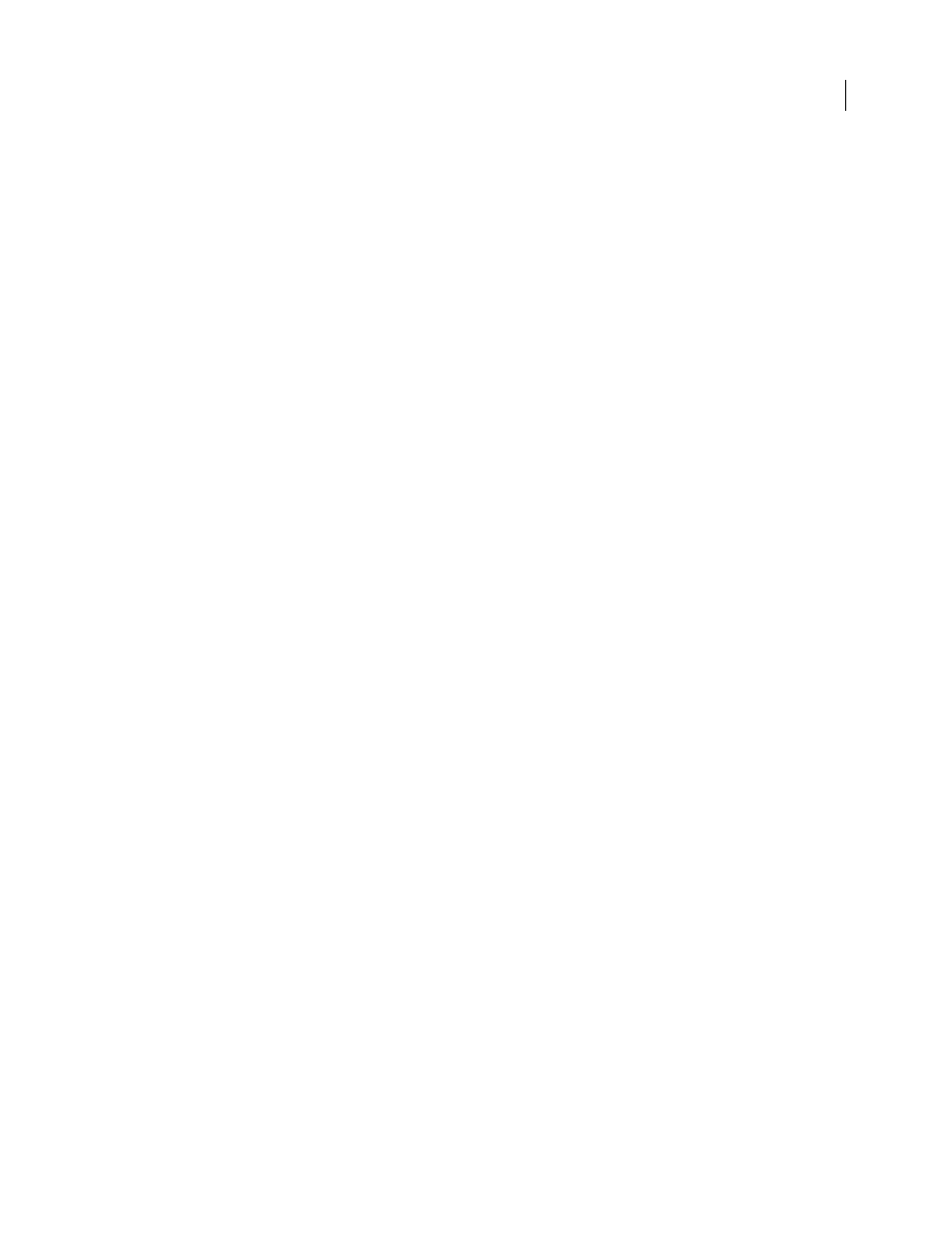
AFTER EFFECTS CS3
User Guide
616
Audio Format
Determines the audio type.
Bit Rate
Specifies the output bit rate of the audio. Generally, higher bit rates increase both quality and file size. This
option is available for Dolby® Digital, MainConcept MPEG, and some Windows Media audio codecs.
Note: Options not documented here are specific to the selected format. For detailed information, consult the specifica-
tions for the selected format.
Alternates and Audiences options for encoding
In the Export Settings dialog box, specifying a streaming media codec in RealMedia or Windows Media formats
enables Audiences options, while QuickTime streaming media codecs enable a similar set of Alternates options. Both
allow you to output variations of a movie suited to different network speeds. The player software associated with the
format detects and selects the most appropriate version to ensure smooth playback. For example, Windows Media
includes Audiences such as Dial-up Modems (56 Kbps) and Broadband Or Cable Modem/DSL (384 Kbps). Whereas
QuickTime generates individual movies suited for each export type, RealMedia and Windows Media generate a
single movie that stores the variations.
Note: Some codec-specific settings are not documented here. For more detailed information regarding a particular codec,
check the documentation provided by its developer.
Add Alternates or Audiences
1
Choose a format that supports streaming media (QuickTime, RealMedia, or Windows Media).
2
From the Preset menu in the Export Settings dialog box, choose a streaming option.
3
Select the Filters, Video, Audio, and Others tabs and specify the options you want.
4
Do either of the following:
•
For RealMedia or Windows Media output, select Audiences and specify options.
•
For QuickTime output, select Alternates and specify options.
5
With any tab selected, choose Add/Remove Audiences (or Add/Remove Alternates) from the tab menu.
6
In the Select Audiences (or Select Alternates) dialog box, click Add.
7
In the System Audiences (or System Alternates) dialog box, select the options appropriate for your intended
viewers, and click OK.
8
Click OK to close the Select Audiences (or Select Alternates) dialog box.
Note: You can’t have more than ten alternates or audiences. If necessary, you can delete the ones you don’t want, and
add the ones you want.
Copy or delete an Alternate or Audience
1
Choose a format that supports streaming media (QuickTime, RealMedia, or Windows Media).
2
From the Preset menu in the Export Settings dialog box, choose a streaming option.
3
Select the Filters, Video, Audio, and Others tabs and specify options.
4
Do either of the following:
•
For RealMedia or Windows Media output, select Audiences and specify options.
•
For QuickTime output, select Alternates and specify options.
5
With any tab selected, choose Add/Remove Audiences (or Add/Remove Alternates) from the tab menu.
