Adobe After Effects CS3 User Manual
Page 399
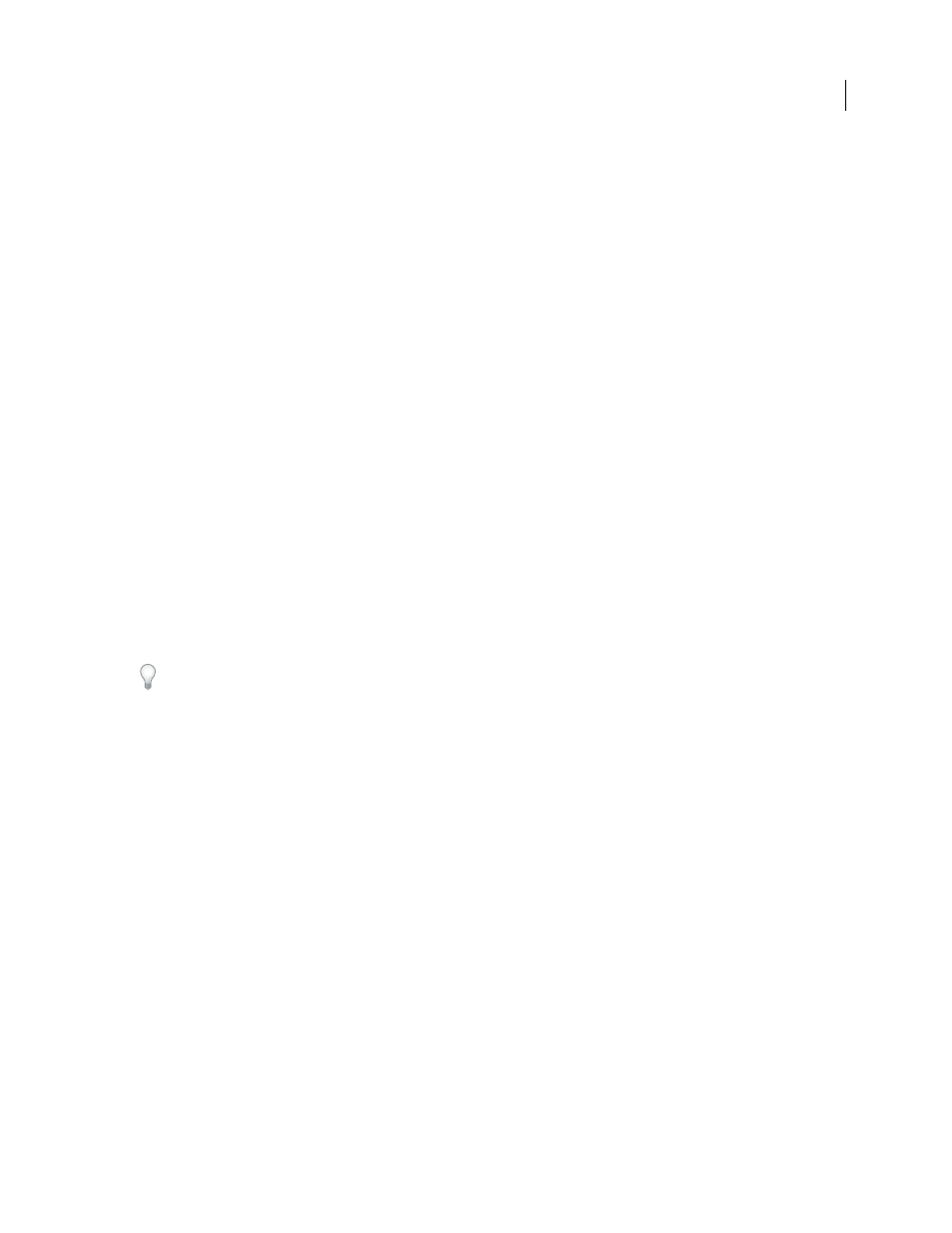
AFTER EFFECTS CS3
User Guide
394
Guy Chen provides an example of using the Fractal Noise effect to generate the base noise (in this case for the
turbulent surface of the Sun) and then colorizing the noise with the Colorama effect:
Input Phase controls
Get Phase From
The color attribute to use as input. Choose Zero to use a color attribute from another layer.
Add Phase
The second layer to use as input. To use only this layer as input, select Zero for Get Phase From;
otherwise, both the Add Phase layer and the layer to which the effect is applied are used. You can choose the layer to
which the effect is applied to add a second input attribute from the same layer.
Add Phase From
The color attribute from the second layer to use as input.
Add Mode
How input values are combined:
•
Wrap
Adds the values of the two attributes for each pixel. Values above 100% are wrapped around the cycle again.
For example, a sum of 125% wraps around to 25%.
•
Clamp
Adds the values of the two attributes for each pixel. Values above 100% are clipped to 100%.
•
Average
Averages the values of the two attributes for each pixel. Because the average of two values that are each
in the range 0% to 100% is never over 100%, wrapping and clamping by this operation are never necessary. Average
is therefore the safest option for predictable output.
•
Screen
Screens the second layer over the original layer; the brighter areas in the second layer brighten the first
layer, and the darker areas in the second layer are discarded. Screen mode is especially useful for compositing fire,
lens flares, and other lighting effects.
Phase Shift
The point on the Output Cycle wheel at which the mapping of the input colors begins. A positive value
moves the starting point clockwise around the Output Cycle wheel.
Animate Phase Shift to cycle colors around the wheel.
Output Cycle controls
Use Preset Palette
Presets for the Output Cycle. The top palettes are designed for quick color correction and
adjustment tasks. The bottom choices offer a variety of built-in color palettes for creative results.
Output Cycle
Customize the output color palette by altering the colors and locations of the triangles on the Output
Cycle wheel. The triangles specify the location on the color wheel where a specific color occurs. The color between
triangles is smoothly interpolated, unless Interpolate Palette is deselected. Each Output Cycle can have 1-64
triangles.
•
To change a triangle’s location, drag the triangle. Shift-drag to snap the triangle to 45-degree increments. At the
top of the wheel, the triangle snaps to either the start position or end position depending on whether you drag
from the left or right.
•
To add a triangle, click in or near the wheel, and select a color from the color picker. Click slightly to the left of the
top arrows for the end color, and slightly to the right for the start color.
•
To duplicate a triangle, Ctrl-drag (Windows) or Command-drag (Mac OS) the triangle.
•
To delete a triangle, drag it away from the wheel.
•
To change the opacity, select a triangle on the color wheel and then drag the attached triangle above the opacity
slider. Make sure that Modify Alpha is selected if you want the opacity information to affect your output.
