Grow bounds effect – Adobe After Effects CS3 User Manual
Page 549
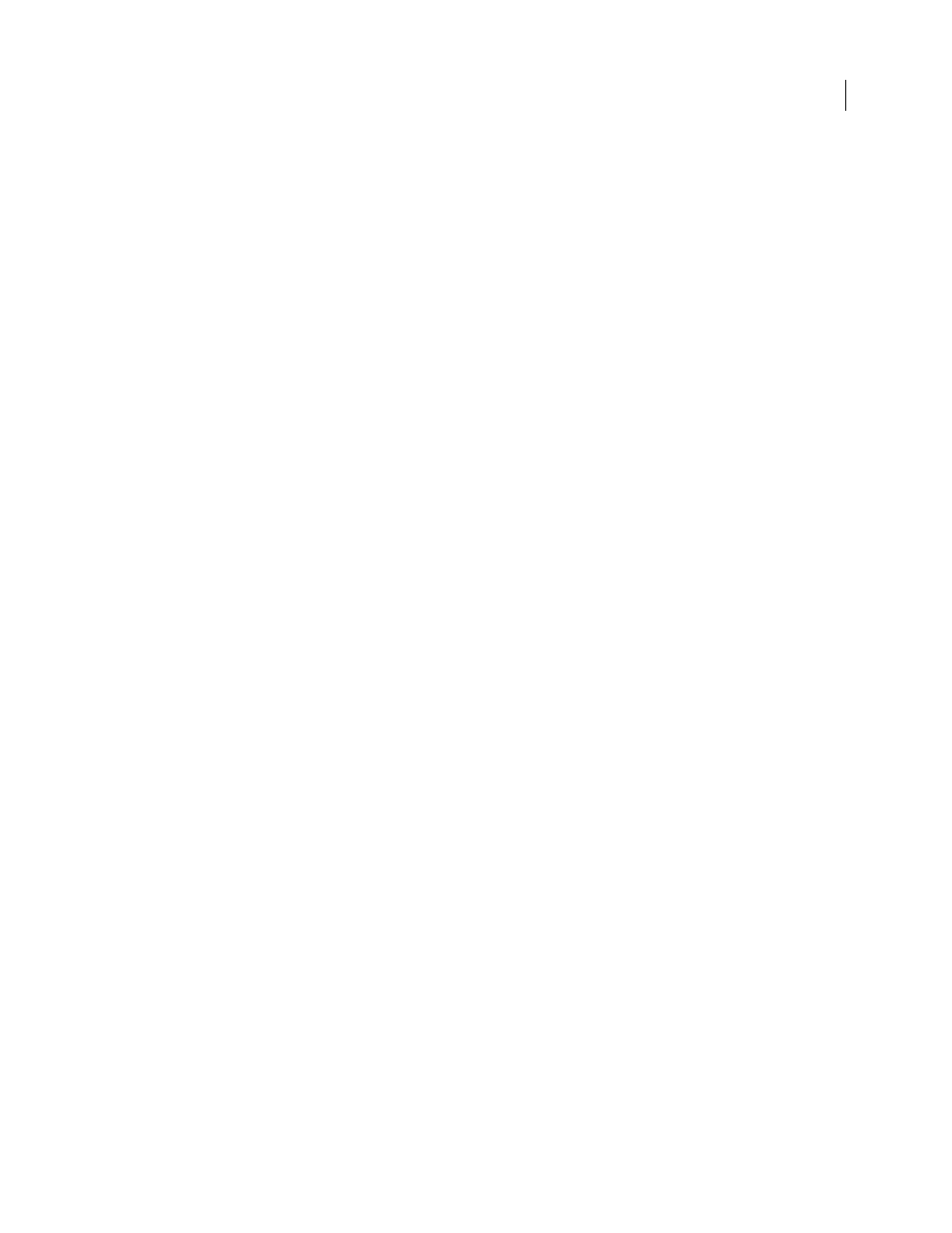
AFTER EFFECTS CS3
User Guide
544
To convert the color profile of the layer, select a color profile from the Input Profile menu. Select Project Working
Space to use the profile specified in the project settings (File > Project Settings). To linearize the input profile, select
the Linearize Input Profile option. Then select an output profile from the Output Profile menu. To linearize the
output profile, select the Linearize Output Profile. In the Intent menu, select a rendering intent.
Rendering intent options determine how source colors are adjusted. For example, colors that fall inside the desti-
nation gamut may remain unchanged, or they may be adjusted to preserve the original range of visual relationships
when translated to a smaller destination gamut.
The result of choosing a rendering intent depends on the graphical content of an image and on the profiles used to
specify color spaces. Some profiles produce identical results for different rendering intents.
When specifying a rendering intent, you can choose to use black point compression. Black point compression
ensures that the shadow detail in the image is preserved by simulating the full dynamic range of the output device.
The following rendering intents are available for the Color Profile Converter effect:
Perceptual
Attempts to preserve the visual relationship between colors so it’s perceived as natural to the human eye,
even though the color values themselves may change. This intent is suitable for images with many of out-of-gamut
colors.
Saturation
Attempts to produce vivid colors in an image at the expense of color accuracy. This rendering intent is
suitable for images, such as graphic logos, in which bright saturated colors are more important than the exact
relationship between colors.
Relative Colorimetric
Compares the extreme highlight of the source color space to that of the destination color
space and shifts all colors accordingly. Out-of-gamut colors are shifted to the closest reproducible color in the desti-
nation color space. This rendering intent preserves more of the original colors in an image than Perceptual. This
rendering intent is used by default throughout After Effects.
Absolute Colorimetric
Leaves colors that fall inside the destination gamut unchanged. Out-of-gamut colors are
clipped. No scaling of colors to the destination white point is performed. This intent aims to maintain color accuracy
at the expense of preserving relationships between colors.
Note: If you open an After Effects 7 project that uses DPX Scene and DPX Theater color profiles in the Color Profile
Converter effect, After Effects CS3 will not automatically update these profiles to the new equivalent profiles (Kodak
5218/7218 Printing Density and Kodak 2383 Theater Preview). Instead, the profiles will be listed as Embedded. You can
convert your project by manually assigning the new profiles in After Effects CS3. However, if the same profiles were
assigned to the footage or selected in Proof Colors in After Effects 7, they will be automatically updated to the new profiles
in After Effects CS3. (Proof Colors has been replaced by Output Simulation.)
See also
“Color management” on page 241
Grow Bounds effect
The Grow Bounds effect increases the layer size for the effect that directly follows it. This effect is most useful with
layers that have Collapse Transformations/Continuously Rasterize enabled, because they render using a buffer that’s
the size of the composition. For example, if you apply Drop Shadow to a text layer that’s partially out of the compo-
sition frame, the shadow will be clipped because only the portion of the text that’s in the composition frame will cast
a shadow. Applying the Grow Bounds effect before the Drop Shadow effect prevents the shadow from being cut off.
The number of pixels you specify increases the height and width of the layer’s buffer.
