Example: animate text tracking – Adobe After Effects CS3 User Manual
Page 302
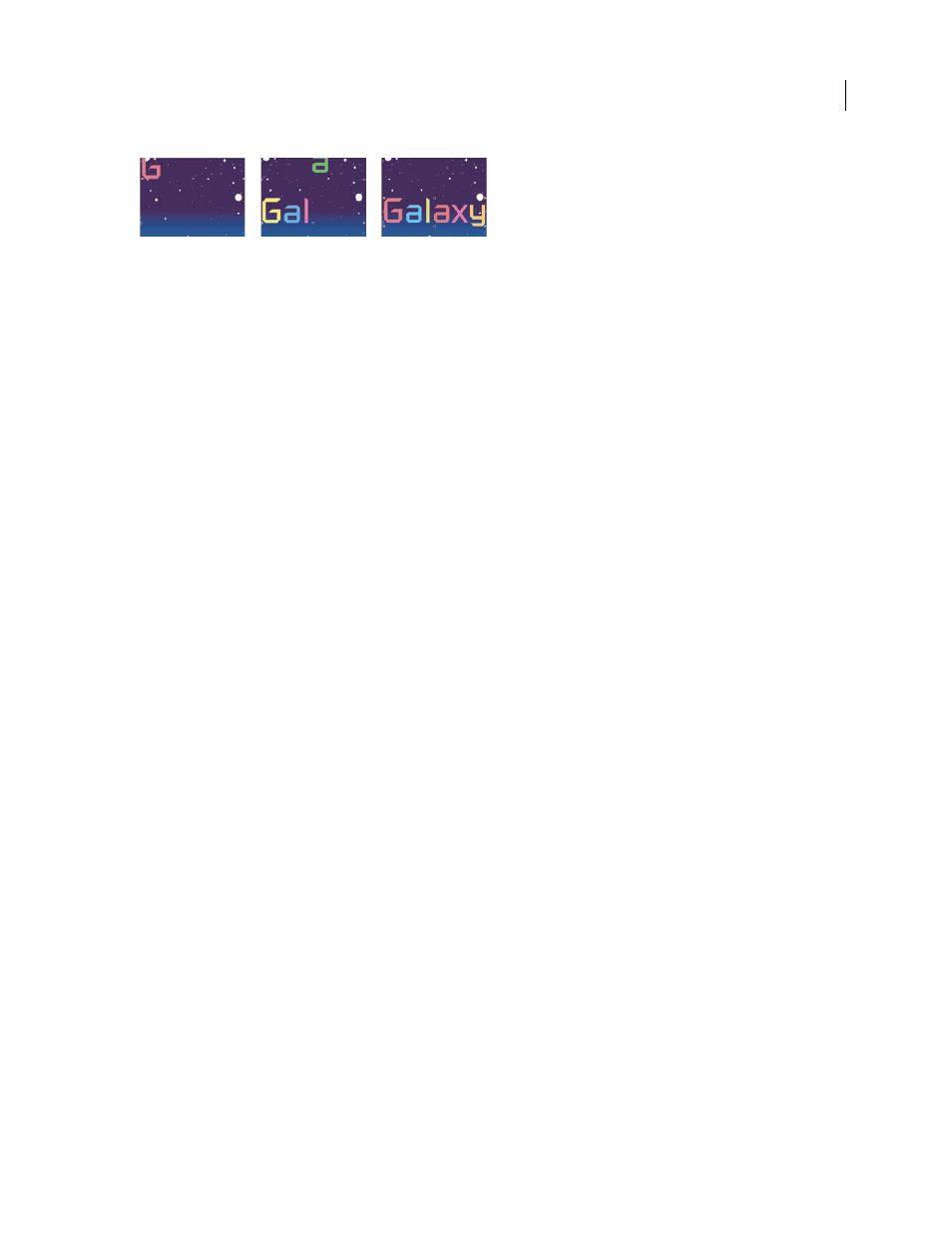
AFTER EFFECTS CS3
User Guide
297
Animating the color and position of the characters in the word Galaxy
1
Create a new composition.
2
Create a new text layer with the word Galaxy and set the color to blue in the Character panel.
3
Choose Animation > Animate Text > Position.
4
In the Timeline panel, drag the Position property’s y value to the left until all the characters are off the screen.
5
Expand Range Selector 1.
6
Click the Start stopwatch and leave it at 0% at 0 seconds; then move the current-time indicator to 5 seconds and
set Start to 100%.
7
Preview the composition.
8
Collapse the Animator 1 group.
9
Make sure that nothing is selected except the text layer name in the Timeline panel, and choose Fill Color > Hue
from the Animate menu. A new animator group, Animator 2, appears in the Timeline panel.
10
Set Fill Hue to 1 x +0.0.
11
Expand the Range Selector 1 for Animator 2.
12
Click the Start stopwatch and leave it at 0% at 0 seconds; then move the current-time indicator to 5 seconds and
set Start to 100%.
13
Preview the animation. The colors change now as they drop from the top of the screen, but they all use the same
color and end up the same, original color.
14
With Fill Hue selected, choose Selector > Wiggly from the Add menu.
15
Expand the Wiggly Selector 1 property and choose Add from the Mode menu.
16
Preview the composition.
Note: If you add the Fill Hue property to Animator 1 and then add the Wiggly selector, both the position and the colors
wiggle, instead of just the colors.
See also
“Create a composition” on page 108
“Enter point text” on page 274
“Work with selectors” on page 289
“Preview video and audio” on page 120
Example: Animate text tracking
This example shows you how easy it is to isolate characters when tracking a line of text. Using the Tracking and Line
Anchor animator properties, you can easily move all but one or a few characters.
