Convert a merged footage item into a composition, Preparing and importing photoshop files – Adobe After Effects CS3 User Manual
Page 88
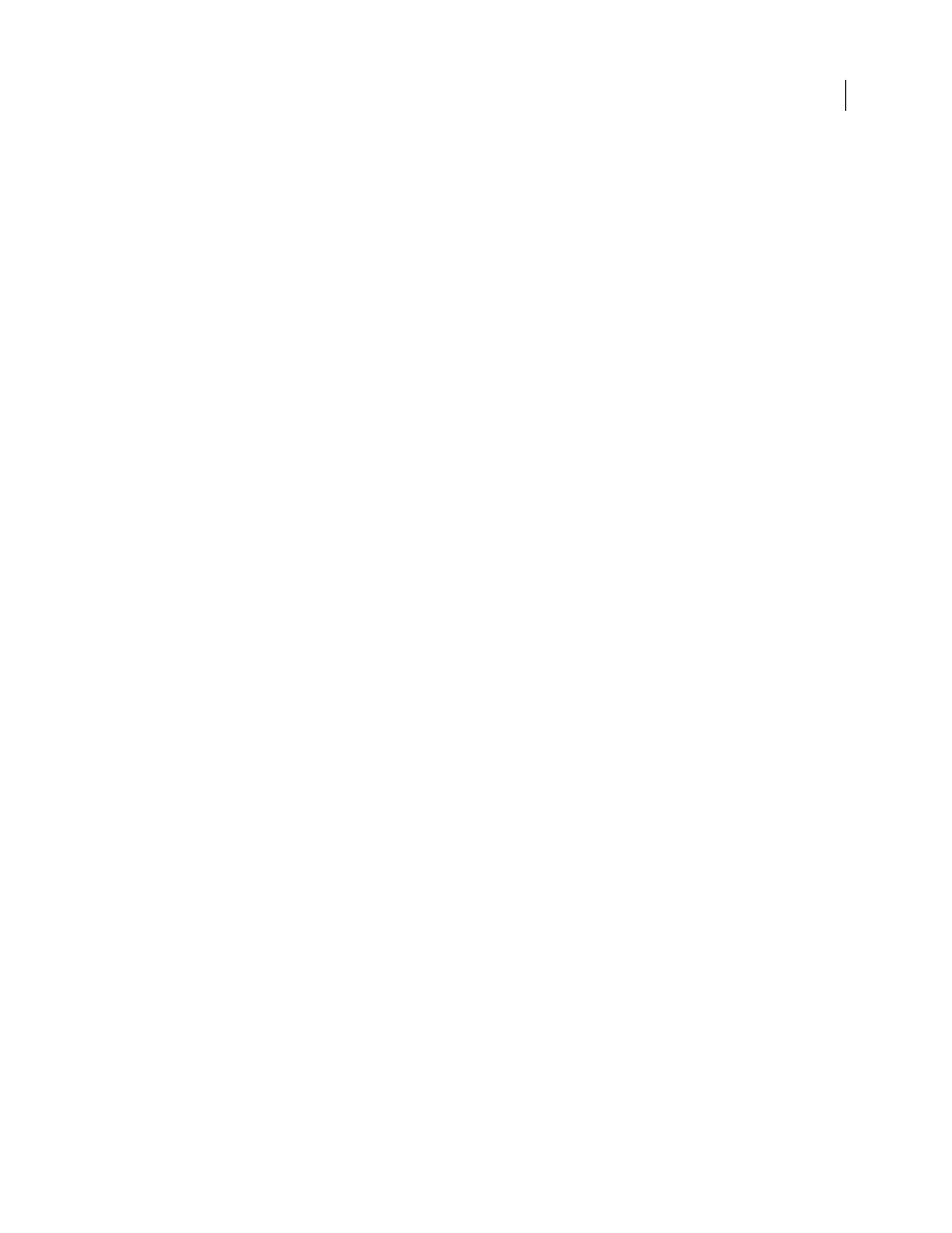
AFTER EFFECTS CS3
User Guide
83
Import a still-image sequence as a composition
When you import a Photoshop or Illustrator file as a composition, you have access to the individual layers, blending
modes, adjustment layers, layer styles, masks, guides, and other features created in Photoshop or Illustrator. The
imported composition and a folder containing each of its layers as footage items appears in the Project panel.
1
Choose File > Import > File.
2
Select any file in the sequence. To import a subset of files in a sequence, select the first file, hold down Shift, and
then select the last file to import.
3
Choose one of the following from the Import Kind menu:
Composition - Cropped Layers
Import the layers with their original dimensions. This option makes it easier to
manipulate layers and speeds their rendering time.
Composition
Import layers and have them match the dimensions of the composition. This option is helpful when
you need to align layers manually.
4
Click Open (Windows) or Import (Mac OS).
Change the frame rate of a sequence
When you import a sequence of still images, it assumes the frame rate specified by the Sequence Footage preference
in the Import category. The default rate is 30 frames per second (fps). You can change the frame rate after importing
by reinterpreting the footage item:
❖
Select the sequence in the Project panel, choose File > Interpret Footage > Main, and then enter a new value for
Assume This Frame Rate.
For more information, see “Change frame rate” on page 53.
Convert a merged footage item into a composition
When you import a layered file, such as a Photoshop or Illustrator file, as footage, all of its layers are merged together.
If at any time you decide that you want access to the individual components of the footage item, you can convert it
to a composition.
•
To convert all instances of a footage item, select it in the Project panel and choose File > Replace Footage > With
Layered Comp.
•
To convert only one instance of the footage item, select the layer in the Timeline panel, and choose Layer >
Convert To Layered Comp.
Note: It may take a few moments to convert a merged footage item to a layered composition.
Preparing and importing Photoshop files
Because After Effects includes the Photoshop rendering engine, After Effects imports all attributes of Photoshop
files, including position, blending modes, opacity, visibility, transparency (alpha channel), layer masks, layer groups
(imported as nested compositions), adjustment layers, common layer styles, layer clipping paths, vector masks,
image guides, and clipping groups.
To see a video tutorial on importing Photoshop files, visit the Adobe website at
