Choose a viewer to always preview, Preview modes – Adobe After Effects CS3 User Manual
Page 129
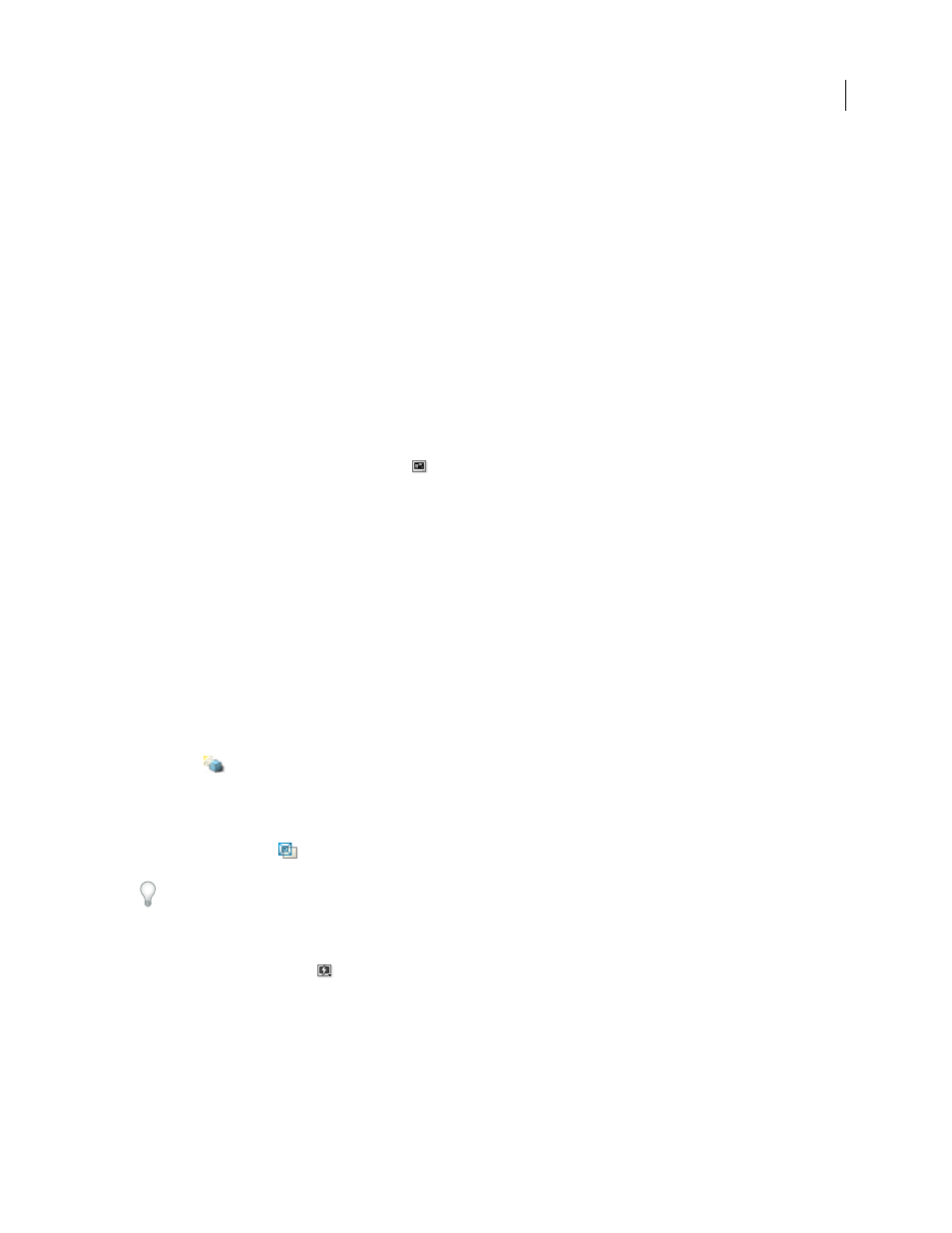
AFTER EFFECTS CS3
User Guide
124
•
To go to a specific frame, click in the time ruler; click the current-time display in the Footage, Layer, Composition,
or Timeline panel; or press Alt+Shift+J (Windows) or Option+Shift+J (Mac OS).
•
Shift-drag the current-time indicator to snap to keyframes, markers, In and Out points, the beginning or end of
the composition, or the beginning or end of the work area.
See also
“Shortcuts for time navigation” on page 643
Choose a viewer to always preview
Designating a viewer as the default panel to preview is particularly useful when you have a Composition viewer that
represents your final output, and you always want to preview that viewer even when you’re changing settings in other
panels.
The panel that’s set to always preview appears frontmost for the duration of the preview.
❖
Click the Always Preview This View button
in the bottom left corner of the panel.
Note: When multiple views are open, previews use the frontmost composition view for 2D compositions and the Active
Camera view for 3D compositions. To turn off the Active Camera, deselect Previews Favor Active Camera in the Time
Controls menu.
See also
“Work with viewers” on page 19
Preview modes
Each preview mode provides a different balance between quality and speed for playback and for updating of images
during editing and other interactions.
Draft 3D and Live Update modes apply to all views of a composition.
Draft 3D
Disables lights, shadows, and cameras’ depth-of-field blur. To turn Draft 3D mode on or off, click the Draft
3D button
at the top of the Timeline panel.
Live Update
Updates images in the Composition or Layer panel during editing and other interactions. When Live
Update is deselected, After Effects displays wireframe representations during edits, such as dragging a layer in the
Composition panel or modifying a property value in the Timeline panel. To turn Live Update mode on or off, click
the Live Update button
, at the top of the Timeline panel.
To temporarily toggle Live Update mode, hold Alt (Windows) or Option (Mac OS) while dragging to move a layer,
modify a property value, or move the current-time indicator.
Fast Previews
You can use a different Fast Previews mode for each view in the Composition panel. For example, in
a 4 Views layout, you could use OpenGL for the Active Camera view and Wireframe for Left, Right, and Top views.
Click the Fast Previews button
, at the bottom of the Composition panel to set Fast Previews preferences or choose
from the following Fast Previews modes:
•
Wireframe
Represents each layer as a wireframe outline, which increases playback speed and allows you to quickly
reposition a layer with a high resolution or several effects applied.
