Corner pin effect – Adobe After Effects CS3 User Manual
Page 410
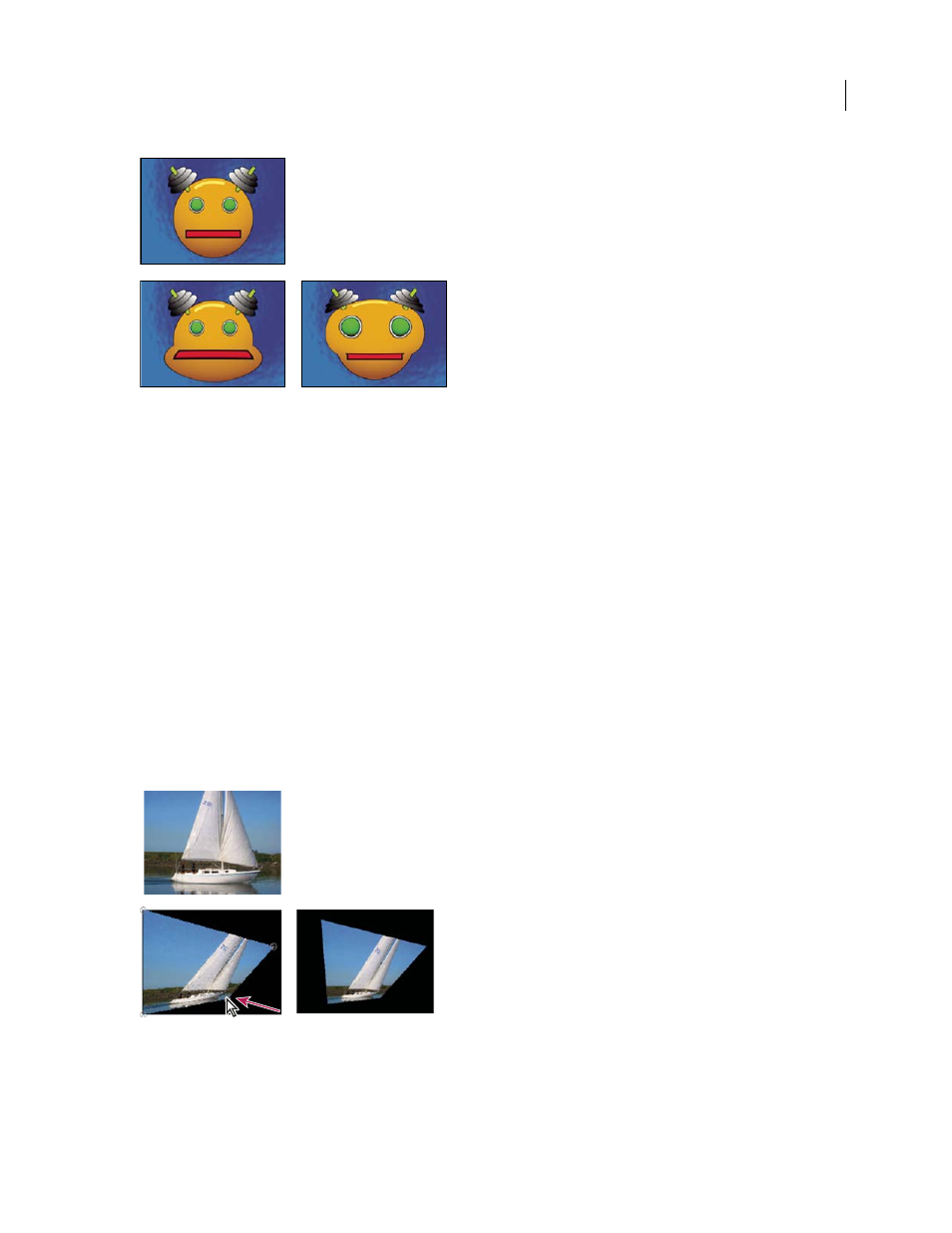
AFTER EFFECTS CS3
User Guide
405
Original (top left), and with variations of Bulge applied (bottom left and right)
Horizontal Radius and Vertical Radius
The width and height of the distorted area, in pixels. You can also set the
radius values by dragging the selection handles in the layer.
Bulge Height
The apparent depth of the bulge. Positive values push the bulge toward the viewer. Negative values pull
the bulge away from the viewer.
Taper Radius
The shallowness of the sides of the bulge. A taper radius of 0 produces a steep, pronounced bulge.
Antialiasing
The amount of edge smoothing (blending of colors) at the boundaries of the bulge. Anti-aliasing is
applied only when the layer quality is set to Best.
Pin All Edges
Prevents the edges of the layer from bulging.
Corner Pin effect
The Corner Pin effect distorts an image by repositioning each of its four corners. Use it to stretch, shrink, skew, or
twist an image or to simulate perspective or movement that pivots from the edge of a layer, such as a door opening.
You can also use it to attach a layer to a moving rectangular region tracked by the motion tracker. You can move the
corner pins in the Composition panel, the Timeline panel, or the Effect Controls panel.
This effect works with 8-bpc, 16-bpc, and 32-bpc color.
Original image (top left), corner moved (bottom left), and final image (bottom right)
This post on the AE Enhancers forum describes and links to an animation preset from Donat van Bellinghen for
scaling a set of Corner Pin effect points:
