Auto levels effect, Brightness & contrast effect – Adobe After Effects CS3 User Manual
Page 394
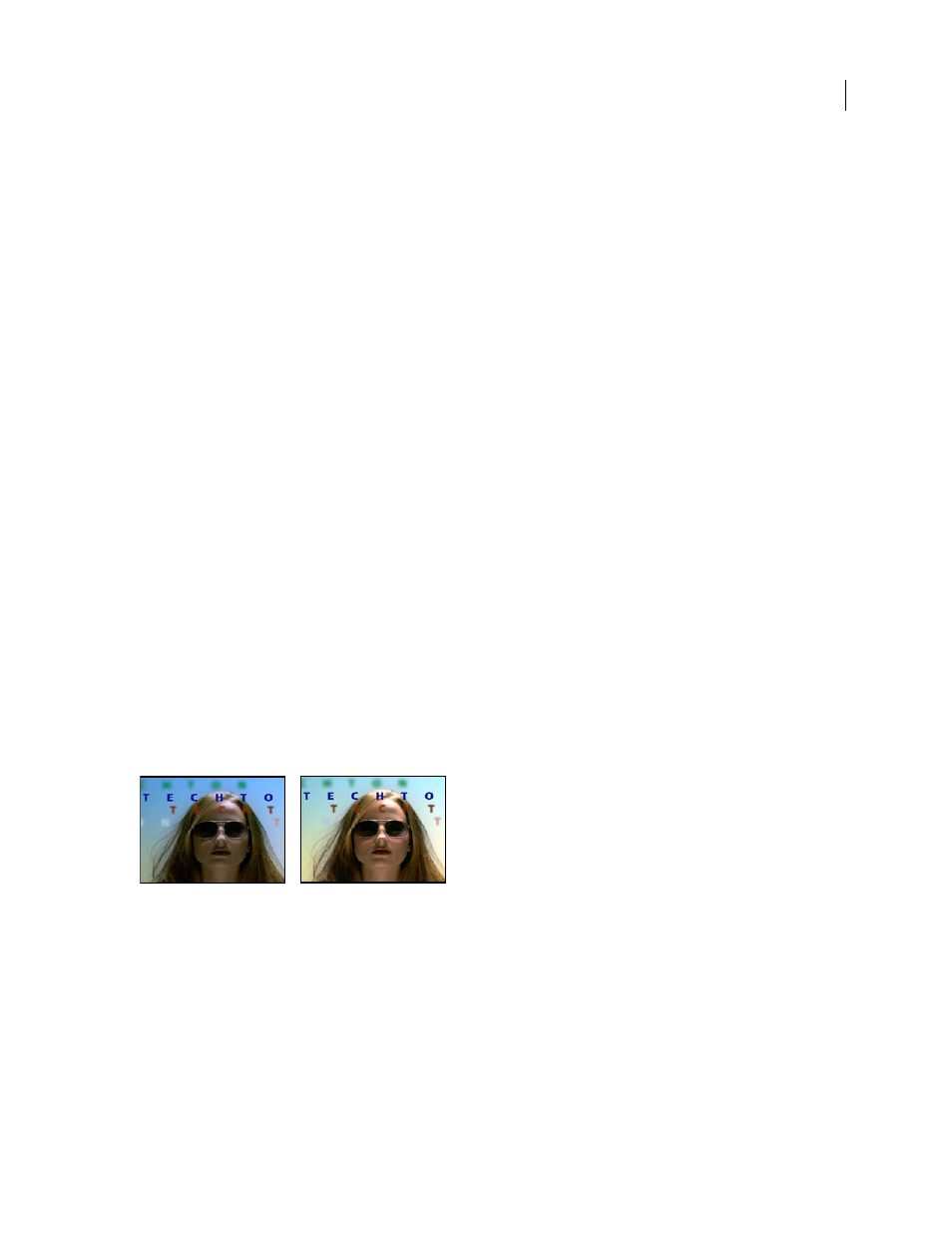
AFTER EFFECTS CS3
User Guide
389
The Auto Levels effect uses many of the same controls as the Auto Color and Auto Contrast effects.
These effects work with 8-bpc and 16-bpc color.
Temporal Smoothing
The range of adjacent frames, in seconds, analyzed to determine the amount of correction
needed for each frame, relative to its surrounding frames. If Temporal Smoothing is 0, each frame is analyzed
independently, without regard for surrounding frames. Temporal Smoothing can result in smoother looking correc-
tions over time.
Scene Detect
If selected, frames beyond a scene change are ignored when surrounding frames are analyzed for
temporal smoothing.
Black Clip, White Clip
How much of the shadows and highlights are clipped to the new extreme shadow and
highlight colors in the image. Note that setting the clipping values too high reduces detail in the shadows or
highlights. A value between 0.0% and 1% is recommended. By default, shadow and highlight pixels are clipped by
0.1%—that is, the first 0.1% of either extreme is ignored when the darkest and lightest pixels in the image are
identified; these are then mapped to output black and output white. This method ensures that input black and input
white values are based on representative rather than extreme pixel values.
Snap Neutral Midtones (Auto Color only)
Identifies an average nearly neutral color in the frame and then adjusts the
gamma values to make the color neutral.
Blend With Original
The effect’s transparency. The result of the effect is blended with the original image, with the
effect result composited on top. The higher you set this value, the less the effect affects the layer. For example, if you
set this value to 100%, the effect has no visible result on the layer; if you set this value to 0%, the original image doesn’t
show through.
Auto Levels effect
The Auto Levels effect maps the lightest and darkest values in each color channel in the image to white and black,
and then redistributes the intermediate values. As a result, highlights appear lighter and shadows appear darker.
Because Auto Levels adjusts each color channel individually, it may remove or introduce color casts.
See “Auto Color and Auto Contrast effects” on page 388 for explanations of this effect’s controls.
This effect works with 8-bpc and 16-bpc color.
Original (left), and with effect applied (right)
Brightness & Contrast effect
The Brightness & Contrast effect adjusts the brightness and contrast of an entire layer (not individual channels). The
default value of 0.0 indicates that no change is made. Using the Brightness & Contrast effect is the easiest way to make
simple adjustments to the tonal range of the image. It adjusts all pixel values in the image at once—highlights,
shadows, and midtones.
This effect works with 8-bpc, 16-bpc, and 32-bpc color.
