Adobe After Effects CS3 User Manual
Page 182
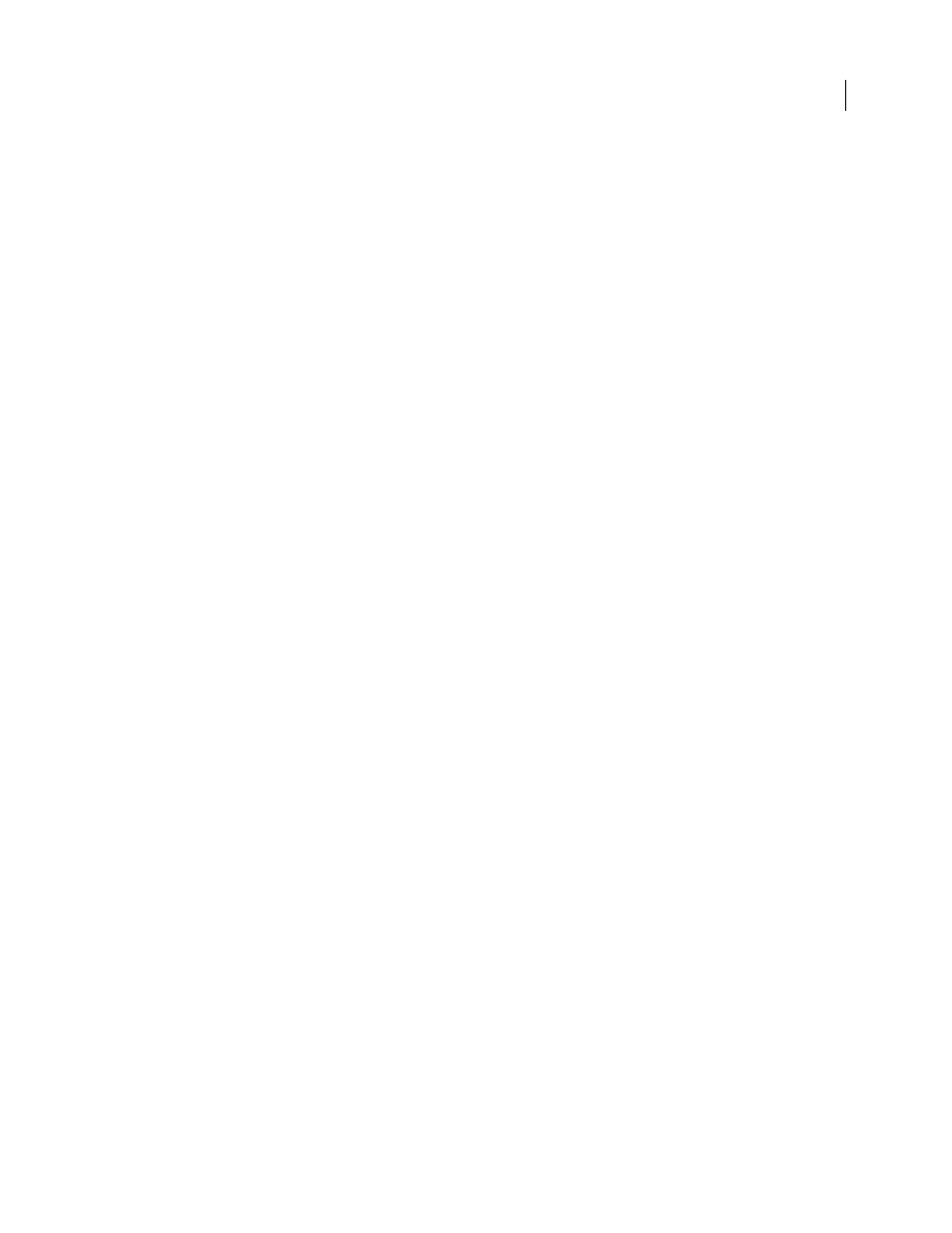
AFTER EFFECTS CS3
User Guide
177
See also
“Working with 3D layers” on page 171
“Auto-Orientation options” on page 146
“Shortcuts for 3D layers” on page 649
“Effects with a Comp Camera attribute” on page 349
“Select a view layout and share view settings” on page 126
Create a camera layer
❖
Choose Layer > New > Camera, or press Ctrl+Alt+Shift+C (Windows) or Command+Option+Shift+C (Mac OS).
Note: By default, new layers begin at the beginning of the composition duration. You can instead choose to have new
layers begin at the current time by deselecting the Create Layers At Composition Start Time preference (Edit >
Preferences > General (Windows) or After Effects > Preferences > General (Mac OS)).
Change camera settings
You can change camera settings at any time.
❖
Double-click the camera layer in the Timeline panel, or select the layer and then choose Layer > Camera Settings.
Camera settings
You can change camera settings at any time by double-clicking the layer in the Timeline panel or selecting the layer
and choosing Layer > Camera Settings.
Name
The name of the camera. By default, Camera 1 is the name of first camera that you create in a composition,
and all subsequent cameras are numbered in ascending order. You should choose distinctive names for multiple
cameras to make it easier to distinguish them.
Preset
The type of camera settings you want to use. The presets are named according to focal lengths. Each preset
is meant to represent the behavior of a 35mm camera with a lens of a certain focal length. Therefore, the preset also
sets the Angle Of View, Zoom, Focus Distance, Focal Length, and Aperture values. The default preset is 50mm. You
can also create a custom camera by specifying new values for any of the settings.
Zoom
The distance from the lens to the image plane. In other words, a layer that is the Zoom distance away appears
at its full size, a layer that is twice the Zoom distance away appears half as tall and wide, and so on.
Angle Of View
The width of the scene captured in the image. The Focal Length, Film Size, and Zoom values
determine the angle of view. A wider angle of view creates the same result as a wide-angle lens.
Enable Depth Of Field
Applies custom variables to the Focus Distance, Aperture, F-Stop, and Blur Level settings.
Using these variables, you can manipulate the depth of field to create more realistic camera-focusing effects. (The
depth of field is the distance range within which the image is in focus. Images outside the distance range are blurred.)
Focus Distance
The distance from the camera to the plane that is in perfect focus.
Lock To Zoom
Makes the Focus Distance value match the Zoom value.
Note: If you change the settings of the Zoom or Focus Distance options in the Timeline panel, the Focus Distance value
becomes unlocked from the Zoom value. If you need to change the values and want the values to remain locked, then use
the Camera Settings dialog box instead of the Timeline panel. Alternatively, you can add an expression to the Focus
Distance property in the Timeline panel: Select the Focus Distance property, and choose Animation > Add Expression;
then drag the expression pick whip to the Zoom property. (See “Working with expressions” on page 547.)
