Importing ddr-based footage, Edit audio in adobe soundbooth or adobe audition – Adobe After Effects CS3 User Manual
Page 81
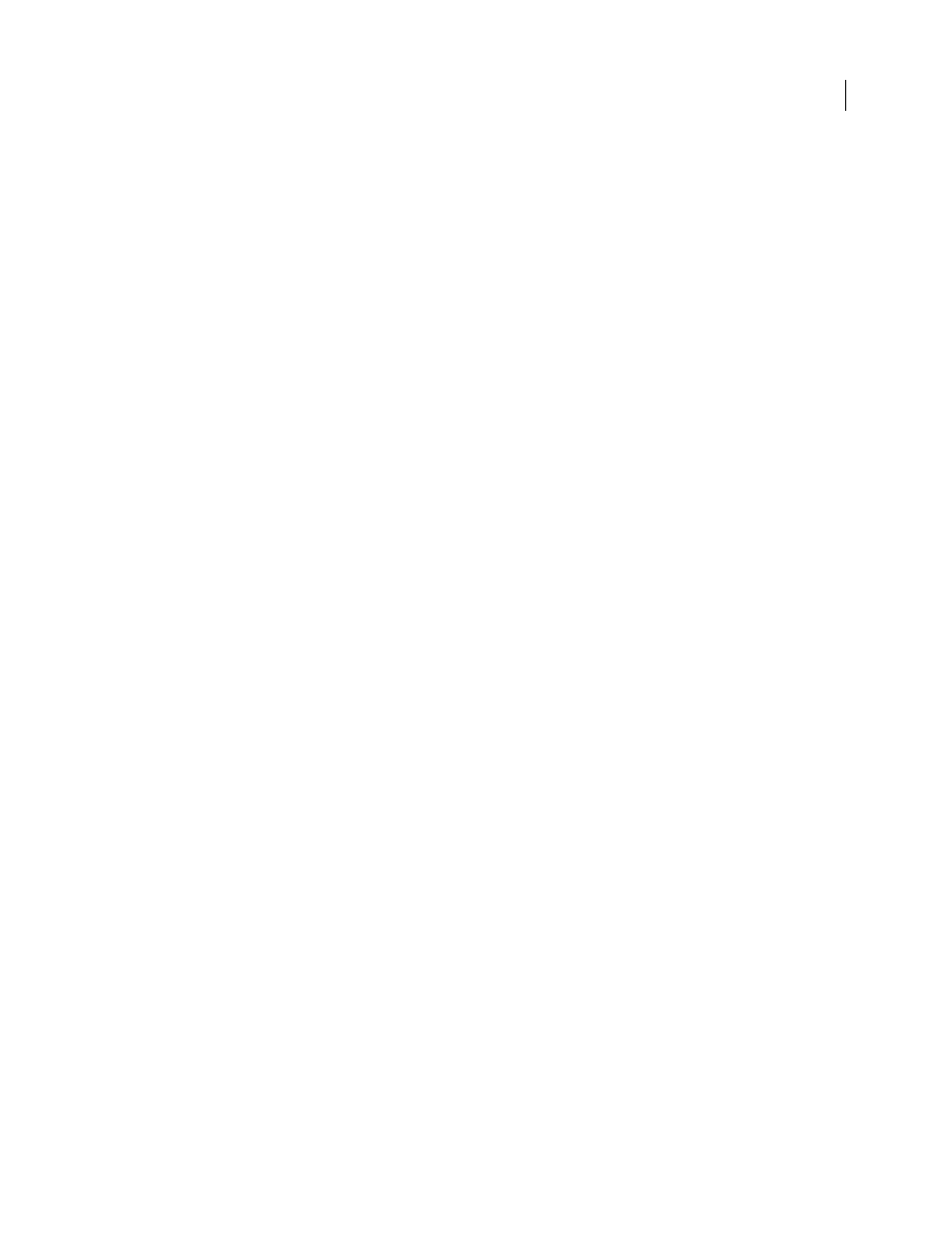
AFTER EFFECTS CS3
User Guide
76
Missing media
Referenced media that is not accessible during the import operation appears as placeholder footage
in After Effects.
Empty sequences
If a sequence contains no tracks, the composition created when it is imported is set at DV
resolution (720 x 480; 0.9 pixel aspect ratio) with a length of 10 seconds.
Cuts-only video and audio clips
Supported.
Audio
Audio gain (level) changes are supported, but audio pan is not. Mono and stereo audio are supported; 5.1
audio is not supported. Separate audio channel tracks (even if out of synchronization) are imported into After Effects
as a single audio layer.
Clip Speed
Clips with a Motion Effect are converted to the corresponding layer Stretch value (for slow or fast
motion) or layer Time Remap keyframes (for reverse motion).
Empty tracks
Ignored.
Muted tracks
Avid does not save muted track information in an exported AAF file, so muted tracks cannot be
preserved in After Effects.
Locators
Ignored.
Composition size and pixel aspect ratio
Created based on the StoredWidth and StoredHeight values for the first
media file in the first sequence found.
Importing DDR-based footage
To find out if After Effects plug-ins are available for your digital disk recorder (DDR), contact your DDR manufac-
turer. For information on using your specific DDR with After Effects, refer to your DDR manufacturer’s plug-in
documentation.
Edit audio in Adobe Soundbooth or Adobe Audition
While working in After Effects, you may want to use the more comprehensive audio-editing capabilities of Adobe
Soundbooth or Adobe Audition to fine-tune your audio layers. You can use the Edit In Adobe Soundbooth or Edit
In Adobe Audition command to start Adobe Soundbooth or Adobe Audition from within After Effects.
If you edit an audio-only file (for example, a WAV file) in Adobe Soundbooth or Adobe Audition, you make changes
to the original file. If you edit a layer that contains both audio and video (for example, an AVI file), you edit a copy
of the layer’s audio file.
Important: Adobe Soundbooth is only available for Windows and for Mac OS running on Intel processors. Adobe
Audition is only available for Windows. Neither Adobe Soundbooth nor Adobe Audition are available for Mac OS
running on PowerPC processors.
1
Select the layer that contains the audio that you want to edit. The item must be of a type that is editable in Adobe
Soundbooth or Adobe Audition.
2
Choose Edit > Edit In Adobe Soundbooth or Edit > Edit In Adobe Audition to open the clip in Edit view in Adobe
Soundbooth or Adobe Audition.
3
Edit the file, and then do one of the following:
•
If you’re editing an audio-only layer, choose File > Save to apply your edits to the original audio file, or choose
File > Save As to apply your edits to a copy of the audio file. If you choose File > Save As, you need to reimport the
copy of the file into After Effects.
