Radial shadow effect – Adobe After Effects CS3 User Manual
Page 490
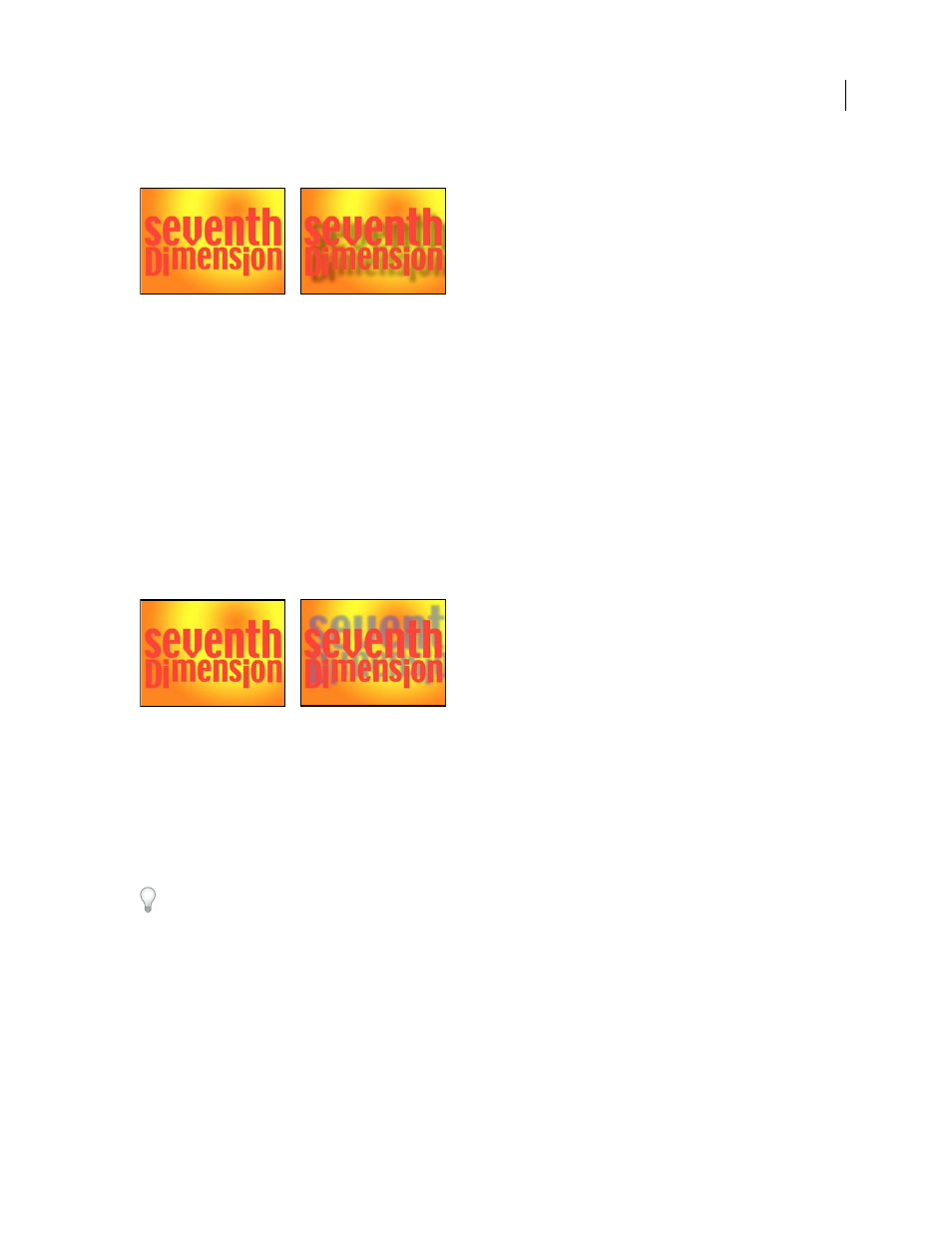
AFTER EFFECTS CS3
User Guide
485
This effect works with 8-bpc and 16-bpc color.
Original (left), and with effect applied (right)
To render the shadow without the image, select Shadow Only.
Note: To apply a drop shadow to a layer that rotates, rotate the layer using the Transform effect and then apply the Drop
Shadow effect. You can also use nesting, precomposing, or an adjustment layer to achieve this result. If you don’t use one
of these methods, the shadow rotates with the layer.
Radial Shadow effect
The Radial Shadow effect creates a shadow from a point light source over the layer it’s applied to, rather than from
an infinite light source (as with the Drop Shadow effect). The shadow is cast from the alpha channel of the source
layer, allowing the color of that layer to influence the color of the shadow as light passes through semitransparent
areas. You can use this effect to make a 3D layer appear to cast a shadow onto a 2D layer.
This effect works with 8-bpc color.
Original (left), and with effect applied (right)
Shadow Color
The color of the shadow.
Note: The colors of the layer may override this option if you choose Glass Edges from the Render control menu. See the
Render and Color Influence controls for more information.
Opacity
The opacity of the shadow.
Light Source
The location of the point light source.
Copy and paste position keyframes or expressions from another effect’s control point (for example, Lens Flare) to
quickly create a shadow that matches another effect’s light source.
Projection Distance
The distance from the layer to the surface on which the shadow falls. The shadow appears larger
as this value increases.
Softness
The softness of the shadow’s edges.
Render
The type of shadow:
•
Regular
Creates a shadow based on the Shadow Color and Opacity values, regardless of semitransparent pixels in
the layer. (If Regular is chosen, the Color Influence control is disabled.)
