Linearize working space and enable linear blending – Adobe After Effects CS3 User Manual
Page 249
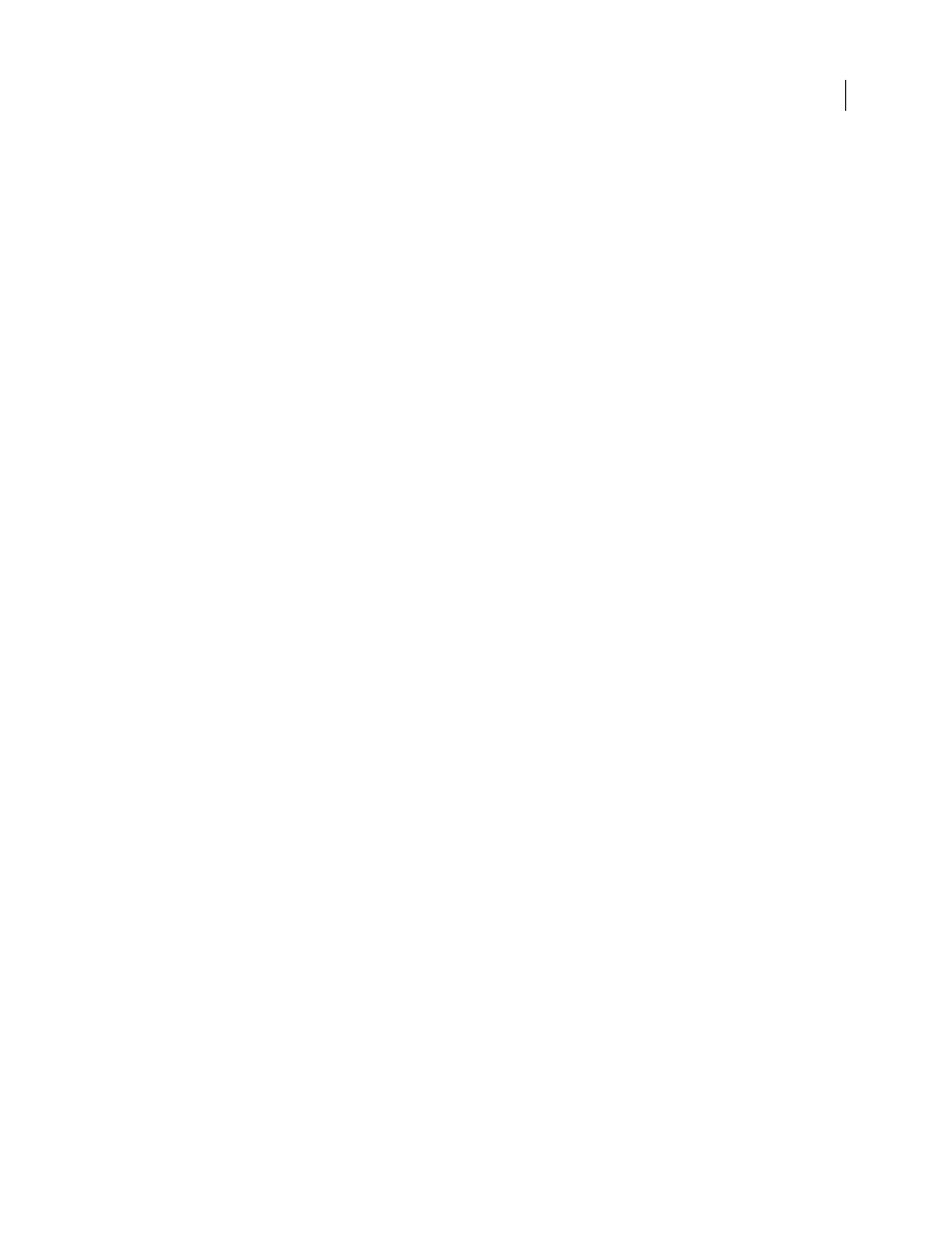
AFTER EFFECTS CS3
User Guide
244
Choosing a working color space is an essential step in managing color in a project. Footage items’ colors are
converted into the working color space as a common color space for compositing.
For best results, when working with 8-bpc color, match the working color space to the output color space. If you are
outputting to more than one output color space, you should set the project color depth to 16 or 32 bpc, at least for
rendering for final output. The working color space should match the output color space that has the largest gamut.
For example, if you plan to output to Adobe RGB and sRGB, then use Adobe RGB as your working color space,
because Adobe RGB has a larger gamut and can therefore represent more saturated colors. To preserve over-range
values, work in 32-bpc color for its high dynamic range.
Suggestions for color working space choices:
•
SDTV NTSC or SDTV PAL is a good choice if you’re making a movie for standard-definition broadcast television,
including standard-definition DVD.
•
HDTV (Rec. 709) is a good choice if you’re making a movie for high-definition television. This color space uses
the same primaries as sRGB, but it has a larger gamut, so it makes a good working space for many kinds of work.
•
ProPhoto RGB with a linear (1.0) gamma is a good choice for digital cinema work.
•
sRGB IEC61966-2.1 is a good choice if you’re making a movie for the Web, especially cartoons.
The color spaces available in After Effects vary based on the color profiles installed on your computer.
1
Choose File > Project Settings.
2
Choose a working color space from the Working Space menu.
Previews sent to an external video monitor are not color managed. The color values sent to the video monitor are
from the project’s working color space. To preview video colors, choose a value for Working Space in the Project
Settings dialog box that matches the color space of the preview device.
Similarly, colors in a composition sent to Adobe Premiere Pro or Encore using Dynamic Link are in the After Effects
project’s working color space. To manage colors in a dynamically linked composition, create a new composition and
nest your composition within it; then apply the Color Profile Converter effect to the containing composition, with
Input Profile set to Project Working Space.
See also
“About color spaces” on page 238
“Set the color depth” on page 234
Linearize working space and enable linear blending
If you have enabled color management (by specifying a working color space), you can perform all color operations
in linear light by linearizing the working color space. A linearized color space uses the same primaries and white
point as the nonlinear version; it just doesn’t use a tone response curve. (See “About gamma and tone response” on
page 239.)
If you have not enabled color management, you can still perform blending operations using a gamma of 1.0.
By performing operations in a linear color space, you can prevent certain edge and halo artifacts, such as the fringing
that appears when high-contrast, saturated colors are blended together. Many color operations benefit from working
in a linear color space, including those involved in image re-sampling, blending between layers with blending modes,
motion blur, and anti-aliasing.
