Hdr compander effect – Adobe After Effects CS3 User Manual
Page 550
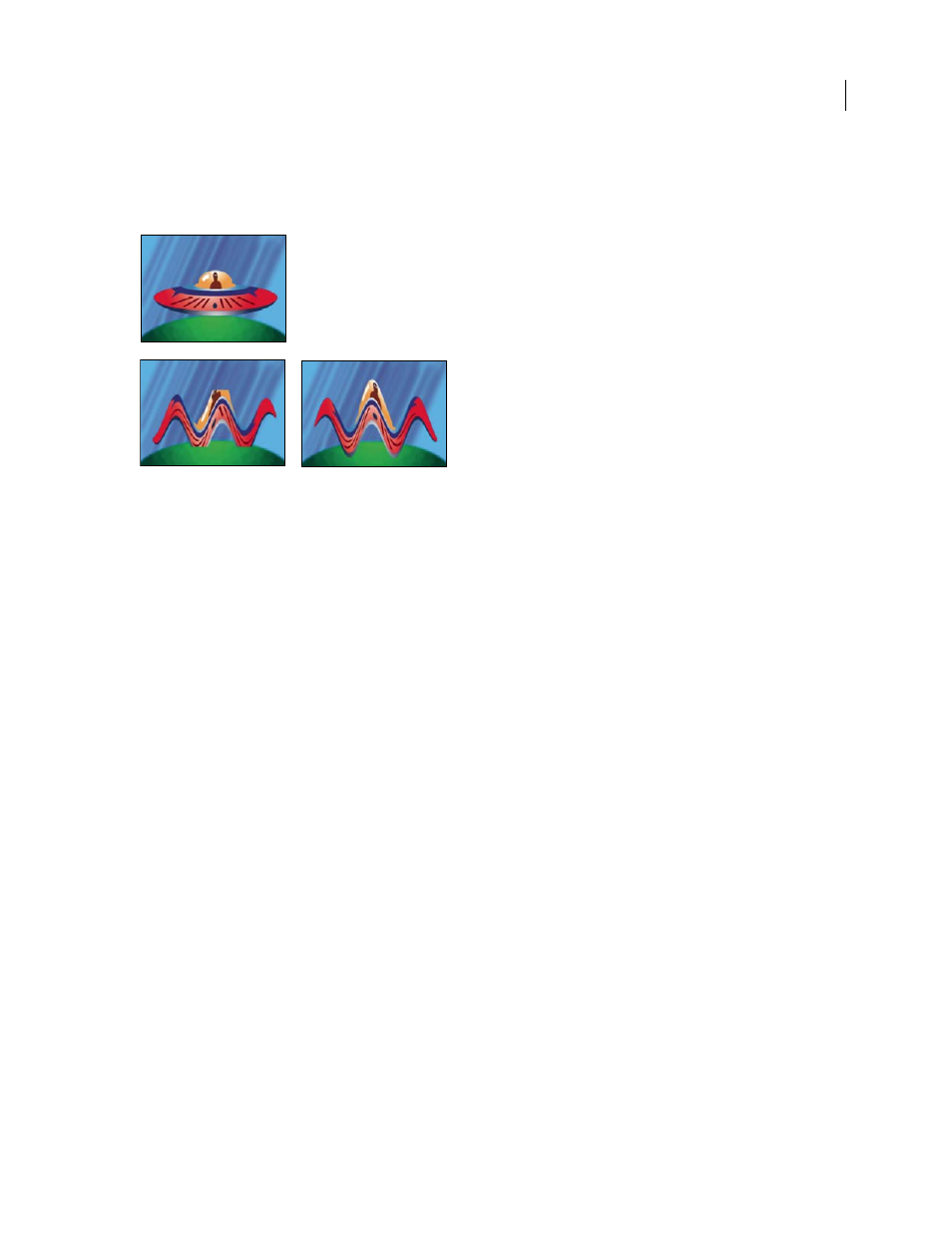
AFTER EFFECTS CS3
User Guide
545
Note: You should not need to use this effect when working with effects that work with 32-bpc color, because these effects
have been updated to automatically compensate for layer size.
This effect works with 8-bpc, 16-bpc, and 32-bpc color.
Original (top left); the Wave Warp effect is constrained by dimensions of layer (bottom left); Grow Bounds effect fixes problem (bottom right).
HDR Compander effect
The HDR Compander (compressor/expander) effect gives you a way to work with tools that don’t support high–
dynamic range color—such as 8-bpc and 16-bpc effects—without sacrificing the high dynamic range of footage.
The HDR Compander effect works by first compressing the highlight values in the HDR image so that they fall
within the range of an 8-bpc or 16-bpc image, and then expanding the values back to the 32-bpc range.
Apply the HDR Compander effect to a layer once before working with low-dynamic-range tools and effects. Then,
when you’re finished, use the HDR Compander effect to expand the dynamic range back to 32 bpc.
Because the first instance of the HDR Compander effect compresses the range of values through sampling, some
precision is lost. For this reason, use the HDR Compander effect only if you’re willing to trade off some precision in
values for the sake of high dynamic range.
This effect works with 8-bpc, 16-bpc, and 32-bpc color.
See also
“High dynamic range color” on page 235
“Set the color depth” on page 234
Apply the HDR Compander effect
1
Apply the HDR Compander effect to a layer in a 32-bpc project.
2
Select Compress Range for Mode.
3
Set Gain to the maximum value to be represented in the compressed range—that is, the highest white value in the
image. Don’t set Gain too high; the more of the 16-bpc value that you use for highlights, the more compressed the
midtones (the majority of the pixels) will be, and the more data will be lost in this process.
4
Set Gamma. Gamma affects the distribution of values in the range, allowing more precision in specific areas of
the range.
5
Apply whatever low-dynamic-range effects you choose to the layer.
