Scaling a movie down – Adobe After Effects CS3 User Manual
Page 636
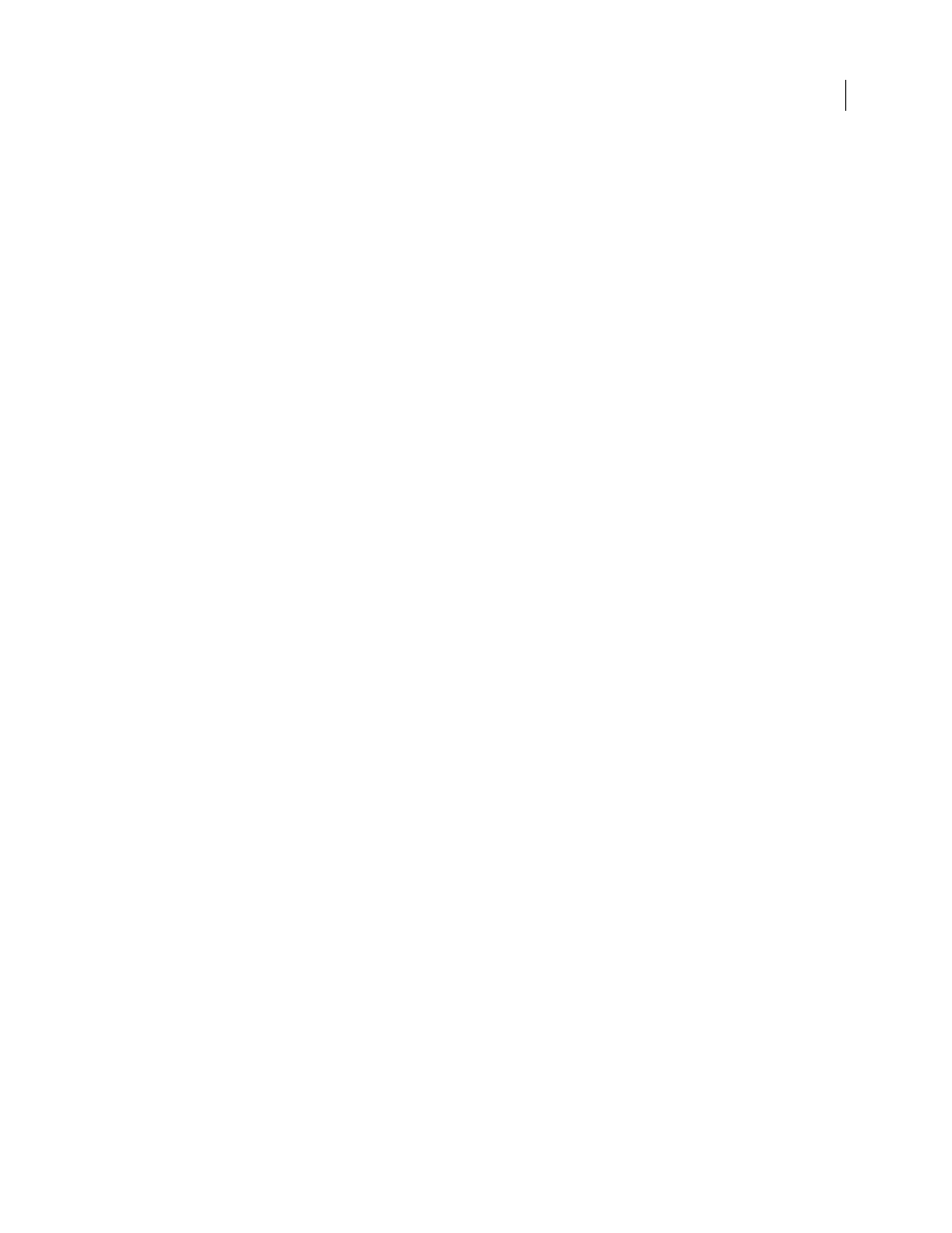
AFTER EFFECTS CS3
User Guide
631
2
Import your DV PAL footage into the new composition.
3
Select the layer with the DV PAL footage, and choose Layer > Transform > Fit To Comp Width (or Fit To Comp
Height).
4
Do one of the following:
•
To preserve audio synchronization but slightly lower the pitch, choose Layer > Time > Time Stretch, and then
enter 95.904 in the Stretch Factor box.
•
To preserve audio pitch but not synchronization, or for clips without audio, right-click (Windows) or Control-
click (Mac OS) the footage item in the Project panel, select Interpret Footage > Main, select Conform To Frame
Rate, and then enter 23.976 in the Conform To Frame Rate box.
5
Select Composition > Make Movie.
6
Choose Custom from the Render Settings menu.
7
In the Render Settings pane, enable Field Rendering (choose the field order required by your output type), select
any option from the 3:2 Pulldown menu, and then click OK.
8
Choose the output type from the Render Queue Output Module menu (for example, Microsoft DV NTSC 32kHz).
9
Click the Render button to render your movie.
See also
“Work with output module settings” on page 599
“Work in the Render Queue panel” on page 591
Scaling a movie down
There are several methods for producing a reduced-size movie from your composition, each with tradeoffs between
speed and quality:
Nest the composition
Create a new composition at the smaller dimensions, and nest the large composition inside it.
For example, if you create a 640 x 480 composition, place it in a 320 x 240 composition. Use the Fit To Comp
command to scale the composition to fit the new smaller composition size: Press Ctrl+Alt+F (Windows) or
Command+Option+F (Mac OS), and then collapse transformations by choosing Layer > Switches > Collapse. The
resulting composition rendered at full resolution and best quality will have excellent image quality, better than if you
had rendered using a reduced resolution.
Stretch the composition
This method produces the highest quality reduced-size movie but is slower than nesting.
For example, if you create a 640 x 480 composition and render it at full resolution, you can set the stretch value in
the Output Module Settings dialog box to 50% to create a 320 x 240 movie. For a composition rendered at full
resolution, the image quality is excellent when the Stretch Quality is set to High.
Note: Do not use stretching to change the vertical dimensions of a movie when field rendering is on. Stretching vertically
mixes the field order, which distorts motion. Use either cropping or composition nesting if you need to vertically resize a
field-rendered movie.
Crop the composition
This method is ideal for reducing the size of a movie by a few pixels. Use the Crop options in
the Output Module Settings dialog box. Remember that cropping cuts off part of the movie, so objects centered in
the composition may not appear centered unless the movie is cropped evenly on opposite edges.
