Example: animate text with multiple selectors – Adobe After Effects CS3 User Manual
Page 305
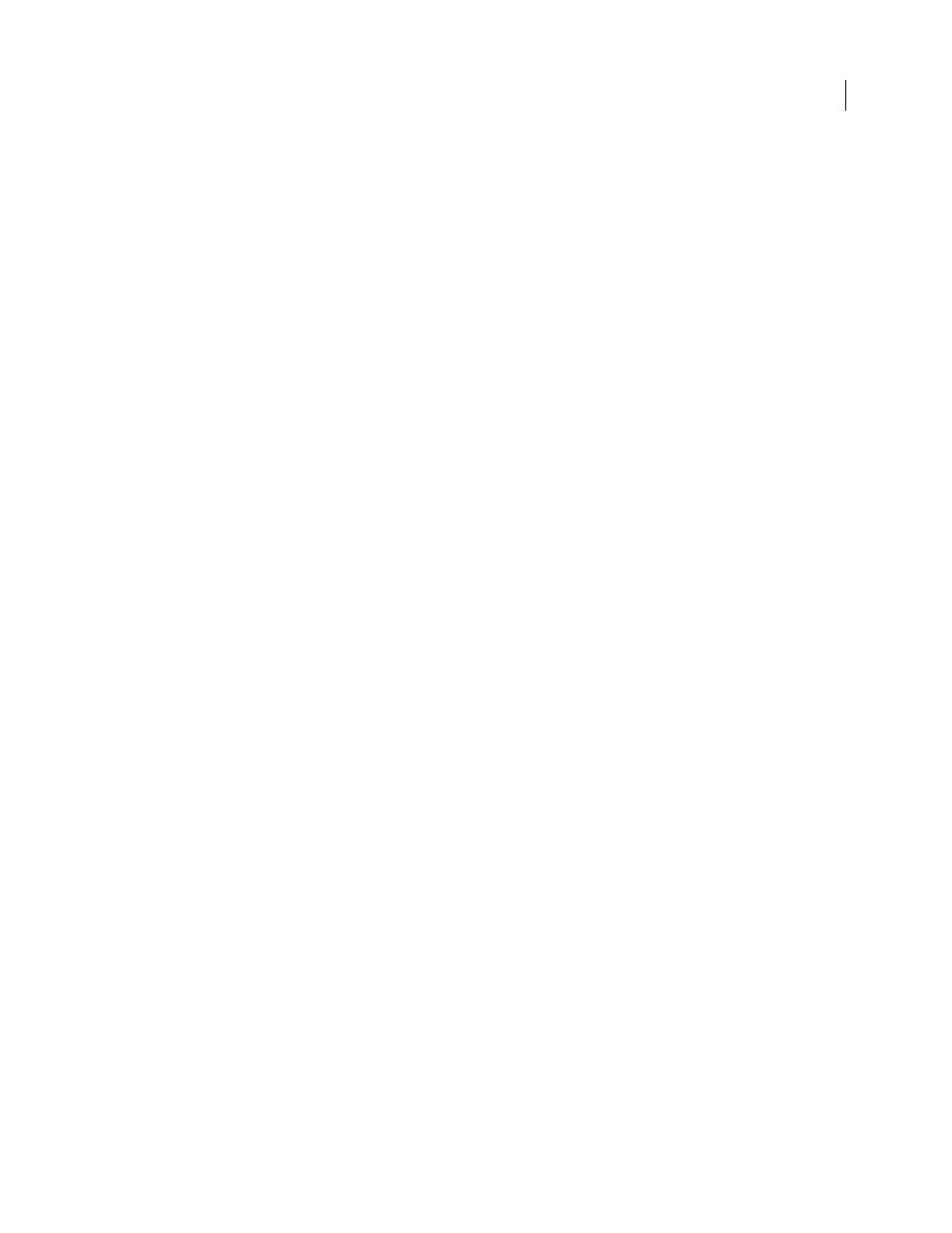
AFTER EFFECTS CS3
User Guide
300
7
Move the current-time indicator to 5 seconds and drag the start selector in the Composition panel to the right
edge of the text (the value will be 5).
8
Preview the composition.
Note: By default, the Smoothness property is set to 100%. To create a typewriter appearance, expand the Advanced
property and set Smoothness to 0%.
See also
“Create a composition” on page 108
“Enter point text” on page 274
“Work with selectors” on page 289
“Preview video and audio” on page 120
Example: Animate text with multiple selectors
This example uses the
selectorValue
parameter with the Wiggly selector to make a string of characters flash on
and off randomly.
1
Create a new composition.
2
Create a new text layer.
3
In the Timeline panel, choose Opacity from the text layer’s Animate menu.
4
Expand the text layer and its animator in the Timeline panel.
5
Select the Range Selector and delete it.
6
Choose Add > Selector > Wiggly next to the text layer’s Animator property group.
7
Choose Add > Selector > Expression. If the Wiggly selector doesn’t come before the Expression selector, drag the
Wiggly selector above the Expression selector.
8
Expand the Expression Selector.
9
Expand the Amount property to reveal the expression. The following expression appears by default:
selectorValue * textIndex/textTotal
10
Replace the default expression text with the following expression:
r_val=selectorValue[0];
if(r_val < 50)r_val=0;
if(r_val > 50)r_val=100;
r_val
11
Set the opacity to 0%, and preview the composition.
See also
“Create a composition” on page 108
“Enter point text” on page 274
