Shortcuts for time navigation – Adobe After Effects CS3 User Manual
Page 648
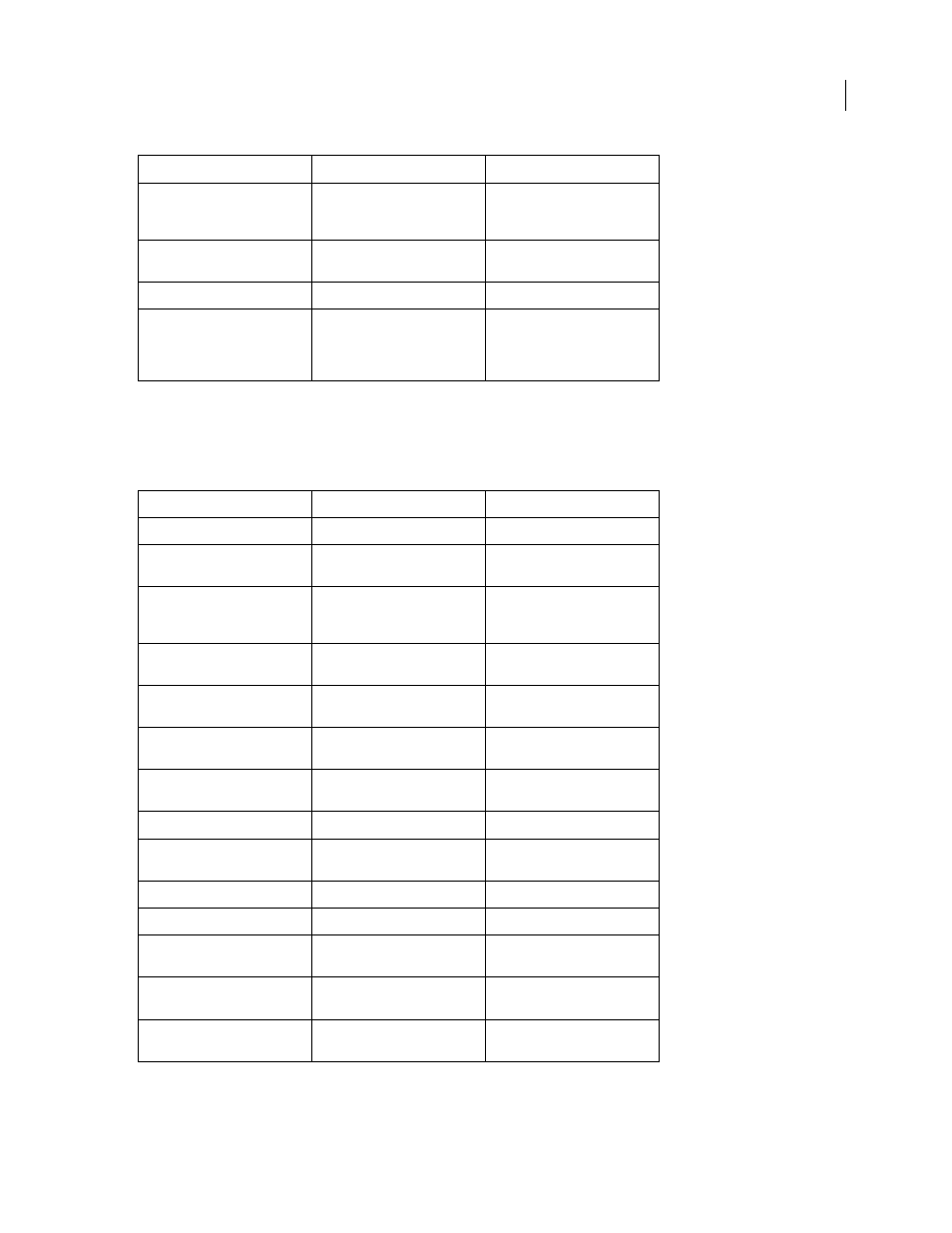
AFTER EFFECTS CS3
User Guide
643
Note: Some shortcuts are marked with an asterisk (*) to remind you to make sure that Num Lock is on when you use
the numeric keypad.
Shortcuts for time navigation
Toggle Output Device preference
between Desktop Only and video
preview device
Ctrl+/ (on numeric keypad)
Command+/ (on numeric keypad)
Take snapshot
Shift+F5, Shift+F6, Shift+F7, or
Shift+F8
Shift+F5, Shift+F6, Shift+F7, or
Shift+F8
Display snapshot in active panel
F5, F6, F7, or F8
F5, F6, F7, or F8
Purge snapshot
Ctrl+Shift+F5, Ctrl+Shift+F6,
Ctrl+Shift+F7, or Ctrl+Shift+F8
Command+Shift+F5,
Command+Shift+F6,
Command+Shift+F7, or
Command+Shift+F8
Result
Windows
Mac OS
Go to specific time
Alt+Shift+J
Option+Shift+J
Go to beginning or end of work
area
Shift+Home or Shift+End
Shift+Home or Shift+End
Go to previous or next visible item
in time ruler (keyframe, marker,
work area beginning or end)
J or K
J or K
Go to beginning of composition,
layer, or footage item
Home or Ctrl+Alt+Left Arrow
Home or Command+Option+Left
Arrow
Go to end of composition, layer, or
footage item
End or Ctrl+Alt+Right Arrow
End or Command+Option+Right
Arrow
Go forward 1 frame
Page Down or Ctrl+Right Arrow
Page Down or Command+Right
Arrow
Go forward 10 frames
Shift+Page Down or
Ctrl+Shift+Right Arrow
Shift+Page Down or
Command+Shift+Right Arrow
Go backward 1 frame
Page Up or Ctrl+Left Arrow
Page Up or Command+Left Arrow
Go backward 10 frames
Shift+Page Up or Ctrl+Shift+Left
Arrow
Shift+Page Up or
Command+Shift+Left Arrow
Go to layer In point
I
I
Go to layer Out point
O
O
Go to previous In point or Out
point
Ctrl+Alt+Shift+Left Arrow
Command+Option+Shift+Left
Arrow
Go to next In point or Out point
Ctrl+Alt+Shift+Right Arrow
Command+Option+Shift+Right
Arrow
Scroll to current time in Timeline
panel
D
D
Result
Windows
Mac OS
