About camera raw – Adobe After Effects CS3 User Manual
Page 92
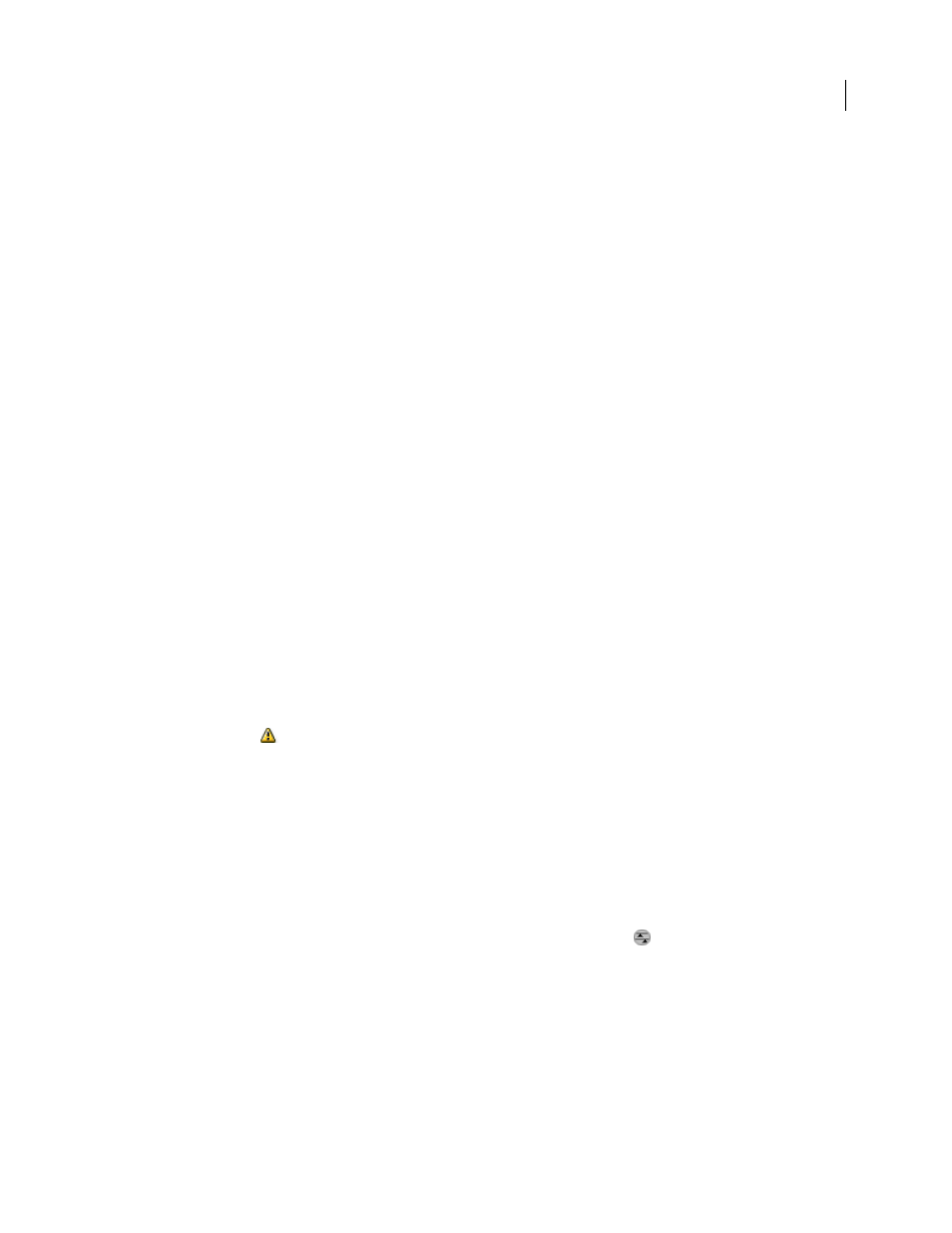
AFTER EFFECTS CS3
User Guide
87
When you shoot JPEG files with your camera, the camera automatically processes the JPEG to enhance and
compress the image. You generally have little control over how this processing occurs. Shooting camera raw images
with your camera gives you greater control than shooting JPEG images, because camera raw does not lock you into
processing done by your camera. You can still edit JPEG and TIFF images in Camera Raw, but you will be editing
pixels that were already processed by the camera. Camera raw files always contain the original, unprocessed pixels
from the camera.
To shoot camera raw images, you need to set your camera to save files in its own camera raw file format.
Note: The Photoshop Raw format (.raw) is a file format for transferring images between applications and computer
platforms. Don’t confuse Photoshop raw with camera raw file formats.
Digital cameras capture and store camera raw data with a linear tone response curve (gamma 1.0). Both film and the
human eye have a nonlinear, logarithmic response to light (gamma greater than 2). An unprocessed camera raw
image viewed as a grayscale image would seem very dark, because what appears twice as bright to the photosensor
and computer seems less than twice as bright to the human eye.
About Camera Raw
Camera Raw software is included as a plug-in with Adobe After Effects and Adobe Photoshop, and also adds
functionality to Adobe Bridge. Camera Raw gives each of these applications the ability to import and work with
camera raw files. You can also use Camera Raw to work with JPEG and TIFF files.
You must have Photoshop or After Effects installed to open files in the Camera Raw dialog box from Adobe Bridge.
However, if Photoshop or After Effects is not installed, you can still preview the images and see their metadata in
Adobe Bridge. If another application is associated with the image file type, it’s possible to open the file in that appli-
cation from Adobe Bridge.
Using Adobe Bridge, you can apply, copy, and clear image settings, and you can see previews and metadata for
camera raw files without opening them in the Camera Raw dialog box. The preview in Adobe Bridge is a JPEG image
generated using the current image settings; the preview is not the raw camera data itself, which would appear as a
very dark grayscale image.
Note: A caution icon
appears in the thumbnails and preview image in the Camera Raw dialog box while the preview
is generated from the camera raw image.
You can modify the default settings that Camera Raw uses for a particular model of camera. For each camera model,
you can also modify the defaults for a particular ISO setting or a particular camera (by serial number). You can
modify and save image settings as presets for use with other images.
When you use Camera Raw to make adjustments (including straightening and cropping) to a camera raw image, the
image’s original camera raw data is preserved. The adjustments are stored for each image in either the Camera Raw
database, as metadata embedded in the image file, or in a sidecar XMP file (a metadata file that accompanies a camera
raw file). For more information, see “Specify where Camera Raw settings are stored” on page 104.
After you process and edit a camera raw file using the Camera Raw plug-in, an icon
appears in the image
thumbnail in Adobe Bridge.
If you open a camera raw file in Photoshop, you can save the image in other image formats, such as PSD, JPEG, Large
Document Format (PSB), TIFF, Cineon, Photoshop Raw, PNG, or PBM. From the Camera Raw dialog box in
Photoshop, you can save the processed files in Digital Negative (DNG), JPEG, TIFF, or Photoshop (PSD) formats.
Although Photoshop Camera Raw software can open and edit a camera raw image file, it cannot save an image in a
camera raw format.
