Adobe After Effects CS3 User Manual
Page 311
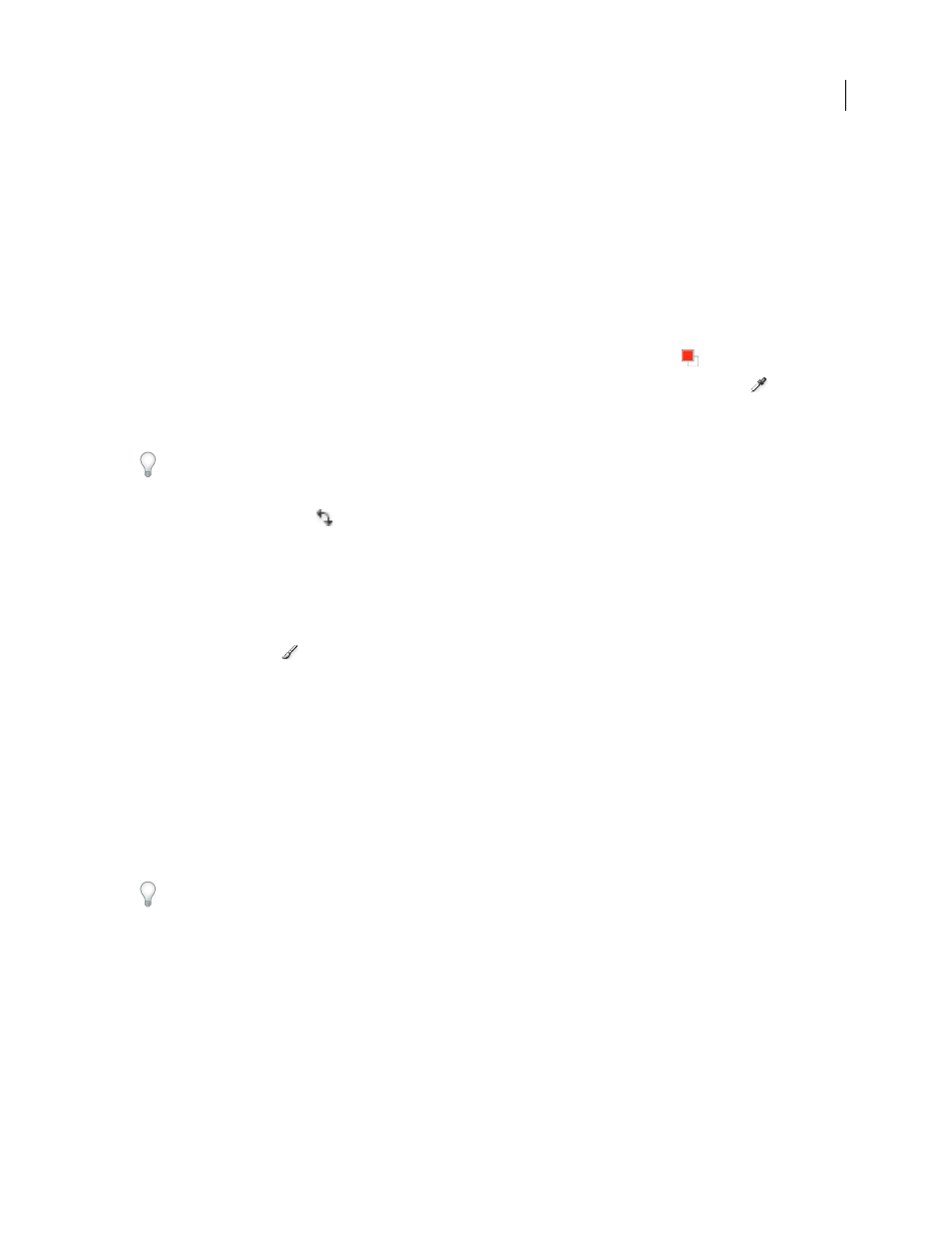
AFTER EFFECTS CS3
User Guide
306
See also
“Common paint tool settings in the Paint panel” on page 303
“Select a color or edit a gradient” on page 236
“Blending mode reference” on page 164
“Work with layer properties in the Timeline panel” on page 152
Select a color for the Brush tool
Do any of the following with the Brush tool active:
•
To select a foreground color with the Color Picker, click the Set Foreground Color button
in the Paint panel.
•
To select a foreground color from anywhere on the screen with the eyedropper, select the eyedropper
in the
Paint panel and then click to sample the color under the pointer. Ctrl-click (Windows) or Command-click
(Mac OS) to sample the average color of a square three pixels on a side.
You can quickly activate the eyedropper for use within the Layer panel by pressing Alt (Windows) or Option
(Mac OS) when the pointer is in the Layer panel.
•
To switch the foreground color with the background color, press X or click the Switch Foreground And
Background Colors button
.
•
To reset the foreground color and background color to black and white, press D.
Note: To change or animate the color of a brush stroke after painting, use the Color property in the Stroke Options group
in the Timeline panel.
Paint with the Brush tool
1
Select the Brush tool
.
2
Choose settings and a brush in the Paint panel and Brush Tips panel.
3
In the Layer panel, drag with the Brush tool to paint on the layer.
Each time you release the mouse button, you stop drawing a stroke. When you drag again, you create a new stroke.
Shift-drag to resume drawing the previous stroke.
Paint on individual frames with the Brush tool
You can paint on individual frames over a series of frames to create an animation or to obscure unwanted details in
your footage. Rotoscoping is a special case of painting or drawing on individual frames in which some item in the
frame is being traced.
If your output will be interlaced, double the frame rate of your composition before painting on individual frames.
(See “Change frame rate” on page 53.)
1
Select the Brush tool.
2
In the Paint panel, choose Custom from the Duration menu, and specify the duration in frames. To paint on each
frame, set the Duration value to 1. Set other options in the Paint panel and Brush Tips panel as desired.
3
In the Layer panel, drag with the Brush tool to paint on the layer.
Each time you release the mouse button, you stop drawing a stroke. When you drag again, you create a new stroke.
Shift-drag to resume drawing the previous stroke.
