Radio waves effect – Adobe After Effects CS3 User Manual
Page 437
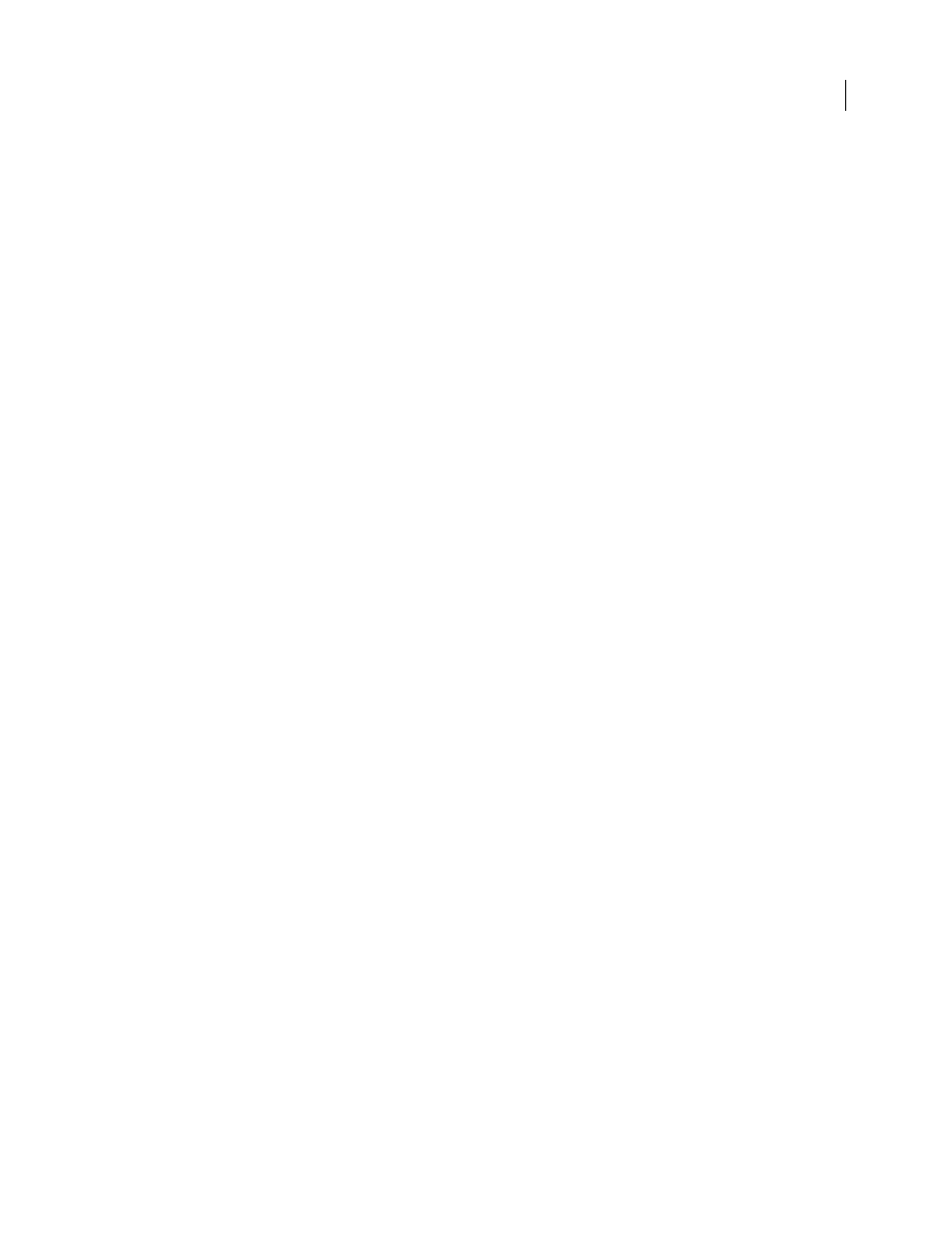
AFTER EFFECTS CS3
User Guide
432
•
Straight Color
Specifies that the effect fills only the fill point area’s RGB channel with the new color.
•
Transparency
Specifies that the effect fills only the transparent areas near the fill point. You must set a fill point
in a transparent area for this option to work.
•
Opacity
Specifies that the effect fills only the opaque areas near the fill point. You must set a fill point in an opaque
area for this option to work.
•
Alpha Channel
Specifies that the effect fills either the opaque or transparent areas in the whole image, depending
upon the alpha channel value at the point you set the fill point.
Tolerance
How far a pixel’s color values can be from the Fill Point color values and still match. Higher values expand
the range of pixels that the effect fills.
View Threshold
Shows what pixels match—that is, which pixels are within the Tolerance value of the color values of
the Fill Point pixel. This option is especially useful in tracking leaks. If there is a small gap, the color can flow over
and fill areas not intended to be filled.
Stroke
How the effect treats the edges of the filled area:
•
Antialias
Anti-aliases the edges of the filled area.
•
Feather
Creates a feathered edge for the filled area. Feather Softness values create a more gradually disappearing
edge.
•
Spread
Expands the area of the fill color. The Spread Radius value indicates the number of pixels the fill color
extends beyond the edge of the fill area.
•
Choke
Contracts the area of the fill color. The Spread Radius value indicates the number of pixels the fill color
shrinks from the edge of the fill area.
•
Stroke
Confines the fill to just the border of the selected area. The Stroke Width value indicates the width of the
stroke, in pixels.
Color
The fill color.
Opacity
Opacity of the filled area.
Blending Mode
The blending mode to use to composite the result of effect on top of the original layer. All of these
blending modes operate like those in the Timeline panel, except for Fill Only. Use Fill Only to show only the fill.
Note: If you apply multiple instances of Paint Bucket to a layer, be sure not to set more than one to use the Fill Only
blending mode. If you set more than one instance to use this blending mode, only the first application of the effect is
shown.
Radio Waves effect
The Radio Waves effect creates radiating waves from a stationary or animated effect control point. You can use this
effect to generate pond ripples, sound waves, or intricate geometric patterns. Use the Reflection control to make the
shapes bounce off the sides of the layer. You can also use Radio Waves to create realistic wave displacement maps that
work well with the Caustics effect.
This effect works with 8-bpc color.
