Creating an animated gif movie, Cross-platform project considerations – Adobe After Effects CS3 User Manual
Page 41
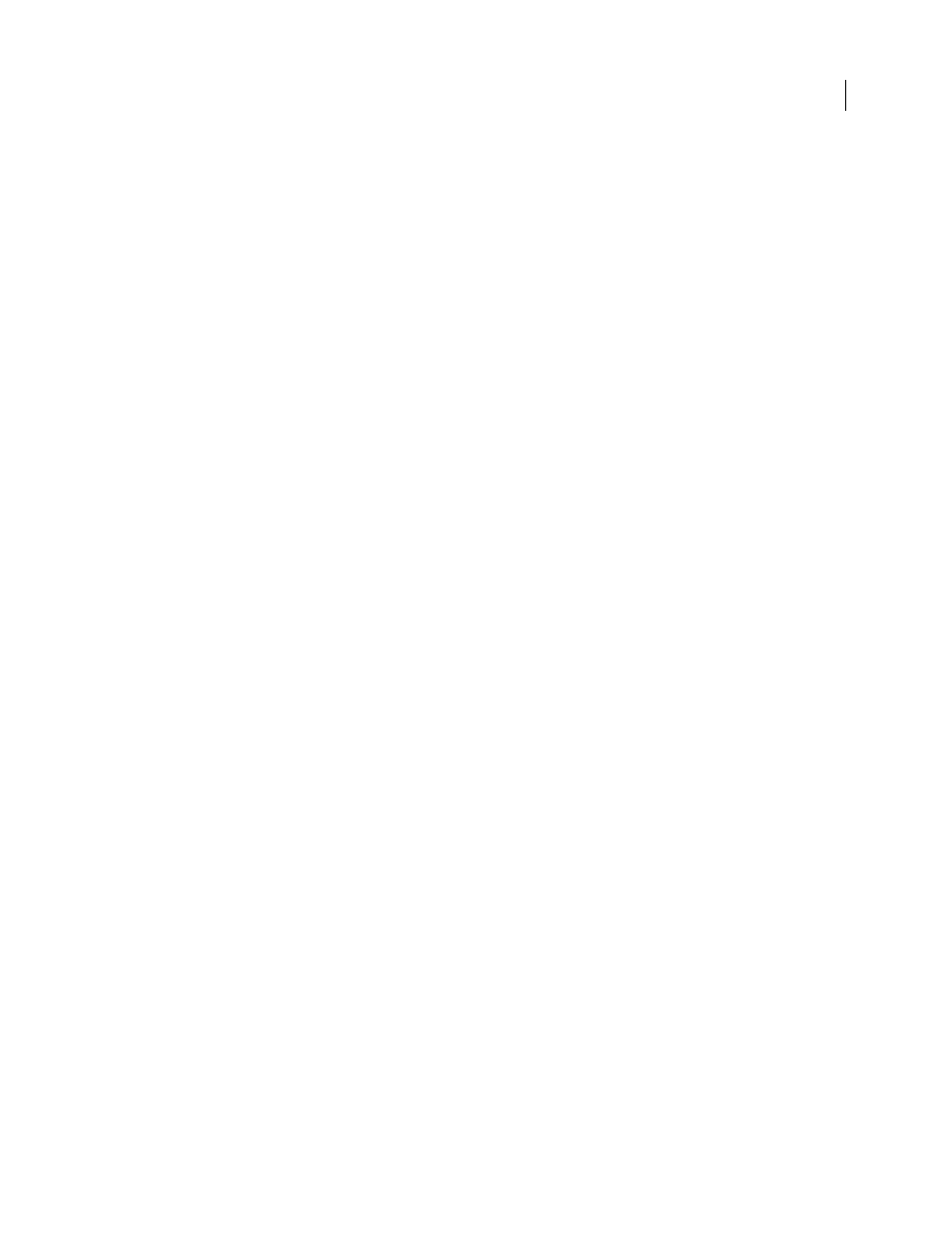
AFTER EFFECTS CS3
User Guide
36
2
Choose Layer > Adobe Encore > Assign To Subpicture [number] or Assign To Video Thumbnail.
Export a button for use in Adobe Encore
1
Open the composition that represents the button, and move the current-time indicator to the desired frame.
2
Choose Composition > Save Frame As > Photoshop Layers.
Creating an animated GIF movie
An animated GIF file is a sequence of GIF images that plays as a movie. This format is commonly used for small,
short, simple movies that play in web browsers.
To play an animated GIF file, the web browser first loads the entire file into memory and then plays it from memory
(not from disk). To prevent excessive delays before playback begins, and to avoid using too much memory, an
animated GIF should have a short duration and a low frame rate. Frame rates of 5 frames per second (or less) are
recommended, unless the duration is very short (1 second or so).
When you render a movie to the animated GIF format, colors are dithered to an 8-bit palette (256 colors). Before
rendering your final movie, render a test composition so that you can adjust colors if the results are not what you
expect. You can create a color palette in Adobe Photoshop if the default Web Safe or System color palettes don’t give
the results that you want.
A pixel in an animated GIF file is either completely opaque or completely transparent. When rendering an animated
GIF movie, After Effects must convert the finely-graded alpha channel of the composition to this much simpler type
of transparency. The transition between transparent and opaque areas is abrupt, and may not be desired for more
subtle visual elements.
You render and export a movie as an animated GIF file using the render queue. Animated GIF is one of the formats
available in the Format menu in the Output Module Settings dialog box.
See also
“Basics of rendering and exporting” on page 587
Cross-platform project considerations
After Effects project files are compatible with Mac OS and Windows operating systems, but some factors—mostly
regarding the locations and naming of footage files and support files—can affect the ease of working with the same
project across platforms.
File systems
If you want to transfer a project that contains footage stored on a server from Mac OS to Windows, be sure to mount
the server by using AppleShare (AFP). If you mount the volume in Mac OS by using Samba (SMB), After Effects can’t
reestablish links to footage files stored on the server when you open the project on Windows.
Project paths
When you move a project to a different computer and open it, After Effects attempts to locate the project’s footage
files as follows: After Effects first searches the folder in which the project file is located; second, it searches the file’s
original path or folder location; finally, it searches the root of the directory where the project is located.
