Transition effects, About transition effects – Adobe After Effects CS3 User Manual
Page 541
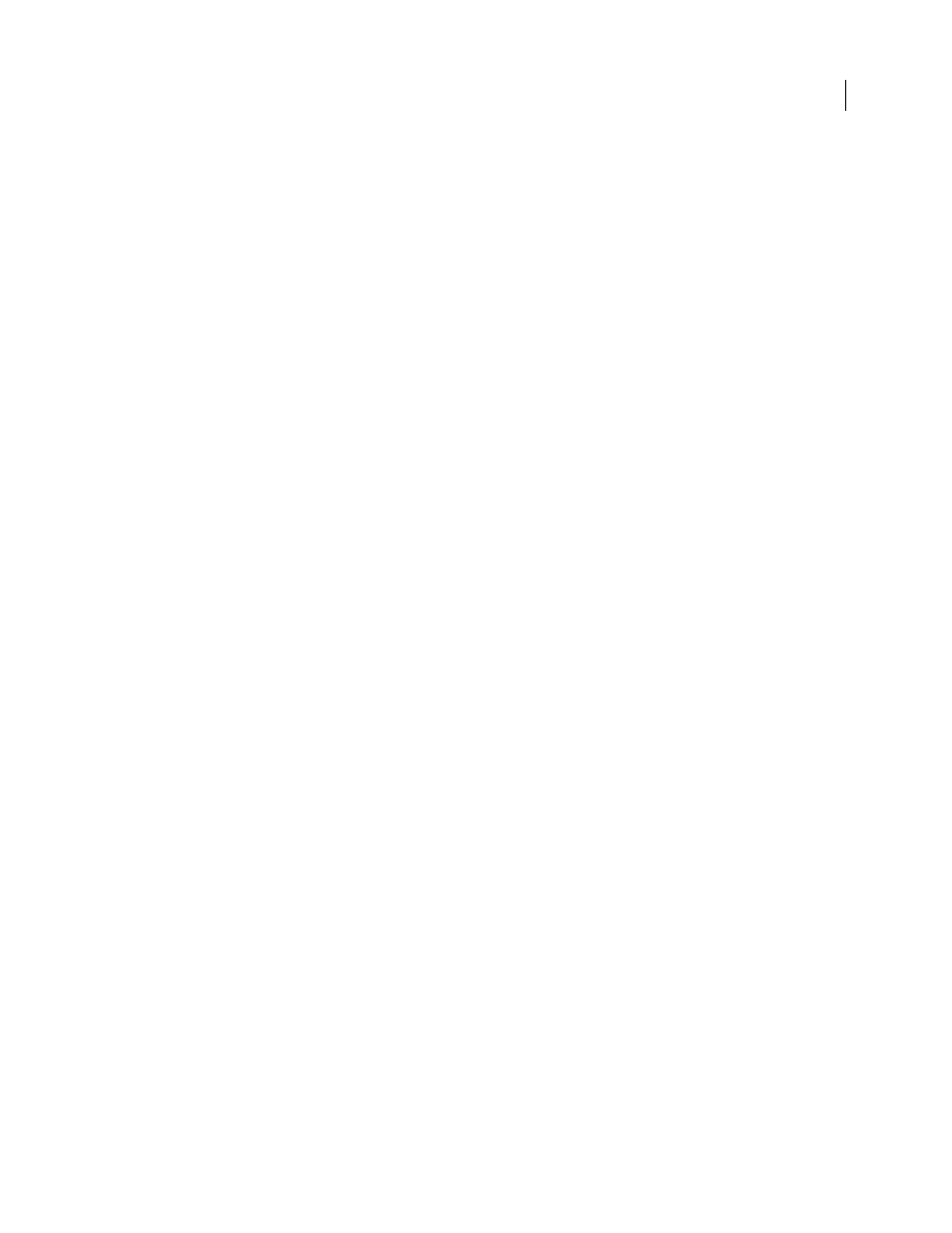
AFTER EFFECTS CS3
User Guide
536
Error Threshold
Determines the precision of pixel matching from one frame to the next. A higher value results in
fewer motion vectors and more blending.
Note: If you see edge tearing in the image, try increasing the Error Threshold for more blending. If the image has heavy
grain, try decreasing the Error Threshold so the low-level motion of the grain is ignored.
Block Size
Adjusts the size of the blocks used to calculate the vectors.
Weighting
Controls the weighting of the red, green, and blue channels in calculations used to analyze the image. For
example, setting Red Weight and Green Weight to zero means that only the blue channel is analyzed for motion.
Motion Blur controls
Shutter Angle
Determines the intensity of motion blur. The shutter angle is measured in degrees, simulating the
exposure caused by a rotating shutter. Simulated exposure time is determined by dividing the shutter angle by the
frame rate times 360˚. For example, a shutter angle of 90˚ causes an exposure of 1/96 of a second per frame: 90˚ /
(360˚ * 24 fps).
Shutter Samples
Controls the quality of the motion blur. A higher value results in a smoother motion blur.
Matte, warp, and crop controls
Matte Layer
The layer to use as a matte for defining the foreground and background areas of the image. White areas
in the matte represent the foreground, black areas represent the background, and gray attenuates between
foreground and background.
Matte Channel
The channel to use as a matte.
Warp Layer
Allows you to warp the layer to which the effect is applied by applying the motion vectors from the layer
that you choose.
Show
Controls the portion of the layer to be time-remapped.
Source Crops
If the image contains unwanted pixels or artifacts at the edges, use Source Crops controls to specify
image boundaries. Pixels from the boundaries are repeated to fill the area beyond the boundaries to the layer’s edges.
See also
“Work with composition settings” on page 110
“Work with render settings” on page 597
Transition effects
About Transition effects
All Transition effects but the Iris Wipe effect have a Transition Completion property. When this property is 100%,
the transition is complete, and the underlying layers show through; the layer to which the effect is applied is entirely
transparent. You typically animate this property from 0% to 100% over the time of the transition.
For an example of how to use animation presets to create custom transitions, see this entry in Stu Maschwitz's blog:
rom this page, you can download the Film Burn animation preset,
which adds film-like flicker to layers and adds a film burn transition to the ends of layers' durations.
