Use adobe bridge with after effects, Planning your project – Adobe After Effects CS3 User Manual
Page 33
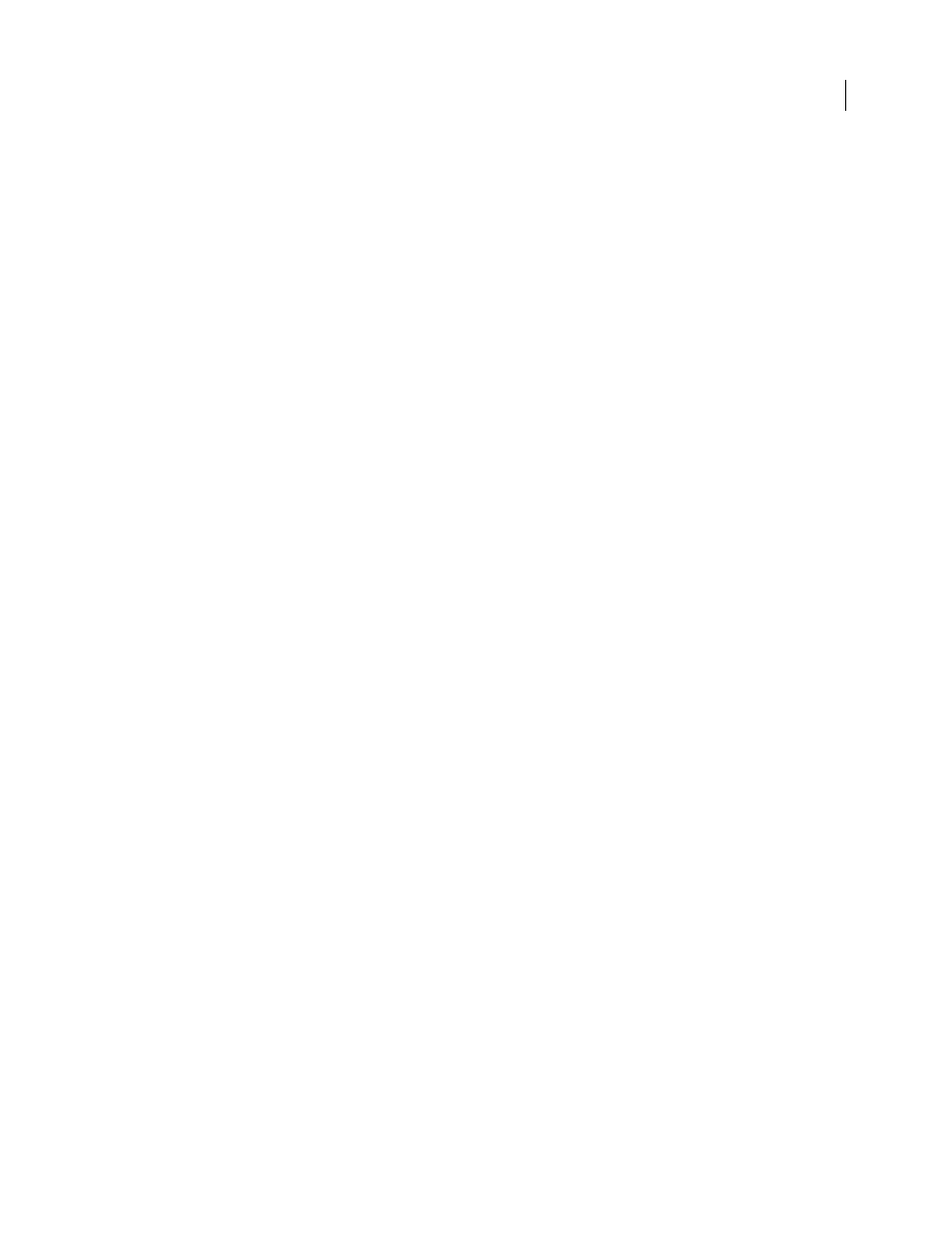
AFTER EFFECTS CS3
User Guide
28
•
Type glow in the Contains field at the top of the Effects & Presets panel to find the Glow effect. Double-click the
effect name.
12
Add your composition to the render queue:
•
Choose Composition > Add To Render Queue.
•
Press Ctrl+Shift+/ (Windows) or Command+Shift+/ (Mac OS).
13
In the Render Queue panel, click the underlined text to the right of Output To. In the Output Movie To dialog
box, choose a name and location for the output movie file, and then click Save. For the location, choose something
easy to find, like your desktop.
14
Click the Render button to process all items in the render queue. The Render Queue panel shows the progress
of the rendering operation. A sound is generated when rendering is complete.
You’ve just created, rendered, and exported a movie.
You can import the movie that you’ve just created and preview it in After Effects, or you can navigate to the movie
and play it using a movie player such as QuickTime Player or Windows Media Player.
See also
“Using and modifying keyboard shortcuts” on page 638
“Import footage items” on page 50
Use Adobe Bridge with After Effects
Adobe Bridge is the control center for Adobe Creative Suite software. Use Adobe Bridge to browse for project
templates and animation presets; run cross-product workflow automation scripts; view and manage files and folders;
organize your files by assigning keywords, labels, and ratings to them; search for files and folders; and view, edit, and
add metadata.
For more information about Adobe Bridge, see Adobe Bridge.
•
To open Adobe Bridge from After Effects, choose File > Browse.
•
To reveal a file in Adobe Bridge, select a file in the Project panel and choose File > Reveal In Bridge.
•
To use Adobe Bridge to open template projects, choose File > Browse Template Projects.
•
To use Adobe Bridge to browse for animation presets, choose Animation > Browse Presets.
See also
“Work with template projects” on page 23
“About animation presets” on page 347
Planning your project
Correct project settings, preparation of footage, and initial composition settings can help you to avoid errors and
unexpected results when rendering your final output movie. Before you begin, think about what kind of work you’ll
be doing in After Effects and what kind of output you intend to create. Once you have planned your project and made
some basic decisions about project settings, you’ll be ready to start importing footage and assembling compositions
from layers based on that footage.
