Adjust the track point – Adobe After Effects CS3 User Manual
Page 348
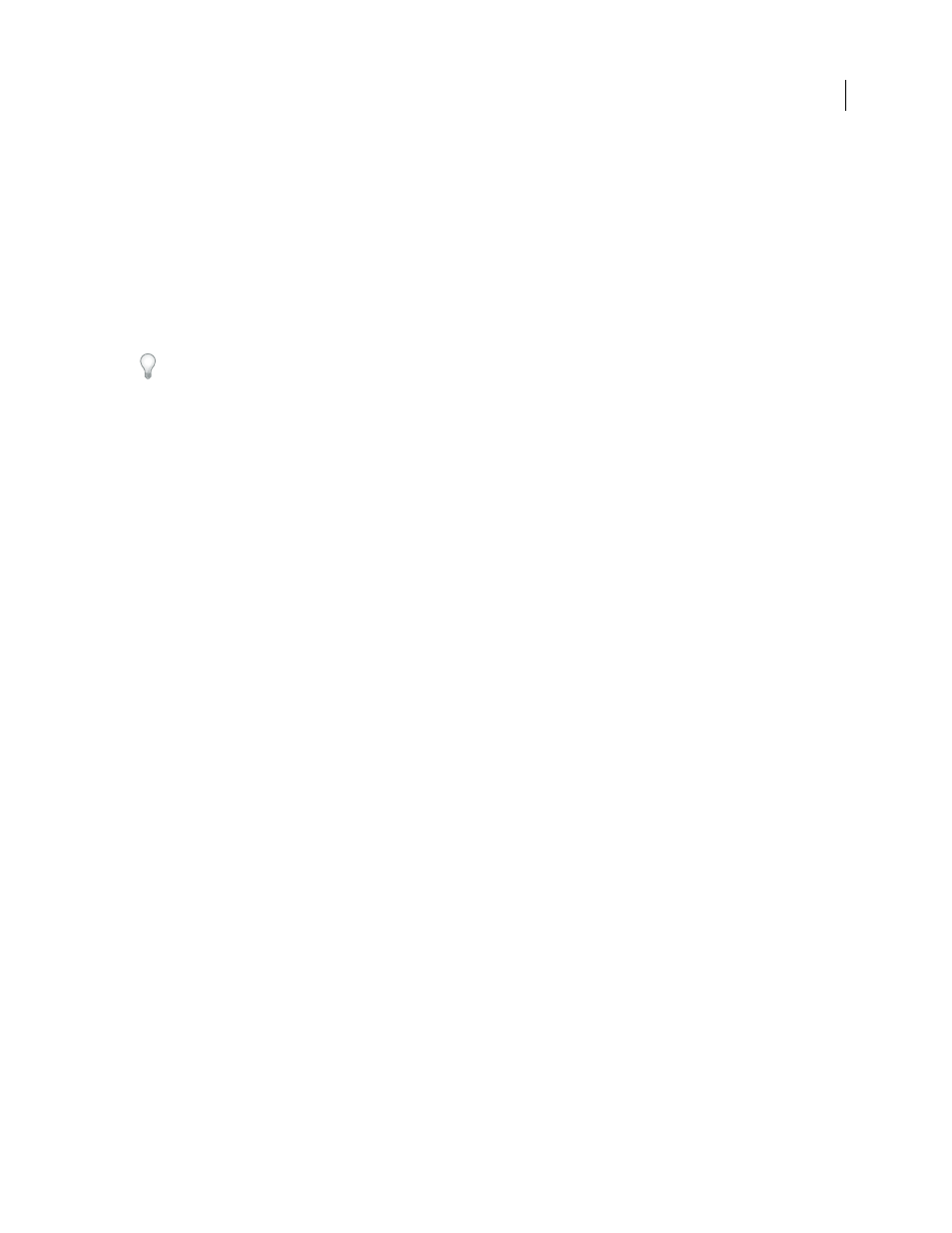
AFTER EFFECTS CS3
User Guide
343
After Effects creates keyframes for the target layer.
When tracking position and applying this position data to a target, you can choose to apply only the x (horizontal)
or y (vertical) component of motion. For example, you can apply the tracking data to the x axis to make a speech
bubble (the motion target) remain at the top of the frame even when the actor’s head (the motion source) moves
downward.
•
X And Y (default) allows motion along both axes.
•
X Only restricts the motion target to horizontal movement.
•
Y Only restricts the motion target to vertical movement.
To bypass the Motion Tracker Apply Options dialog box and use the previous setting, hold Alt (Windows) or Option
(Mac OS) as you click Apply.
When you stabilize a layer, the compensating motion may itself cause the layer to move too far in one direction,
exposing the background in the composition or moving action out of the action-safe zone. You can correct this with
a small change in scale for the layer. Find the frame where the problem is most severe, and then increase or decrease
the scale of the layer until the problem is resolved. This technique adjusts the scale for the duration of the layer; you
can also animate scale to correct this problem by zooming in and out at different times.
This post on the AE Enhancers forum describes and links to an animation preset from Donat van Bellinghen for
scaling a set of Corner Pin effect points:
This post on the AE Enhancers forum describes and links to a script from Paul Tuersley that takes a stabilized layer,
precomposes it, and then adds expressions that counter the stabilization:
.
This post on the AE Enhancers forum describes and links to a script from Paul Tuersley that can make a difficult
tracking job easier by averaging multiple sets of tracking data:
.
See also
“Motion tracking workflow” on page 336
“Set the work area” on page 112
Adjust the track point
When you set up motion tracking, it’s often necessary to refine your track point by adjusting the feature region,
search region, and attach point. You can resize or move these items independently or in groups by dragging using
the Selection tool. To help you define the area to be tracked, the image area within the feature region is magnified to
400% while you move the region.
