Delete or disable keyframes, Editing, moving, and copying keyframes, Edit a keyframe in the graph editor – Adobe After Effects CS3 User Manual
Page 195
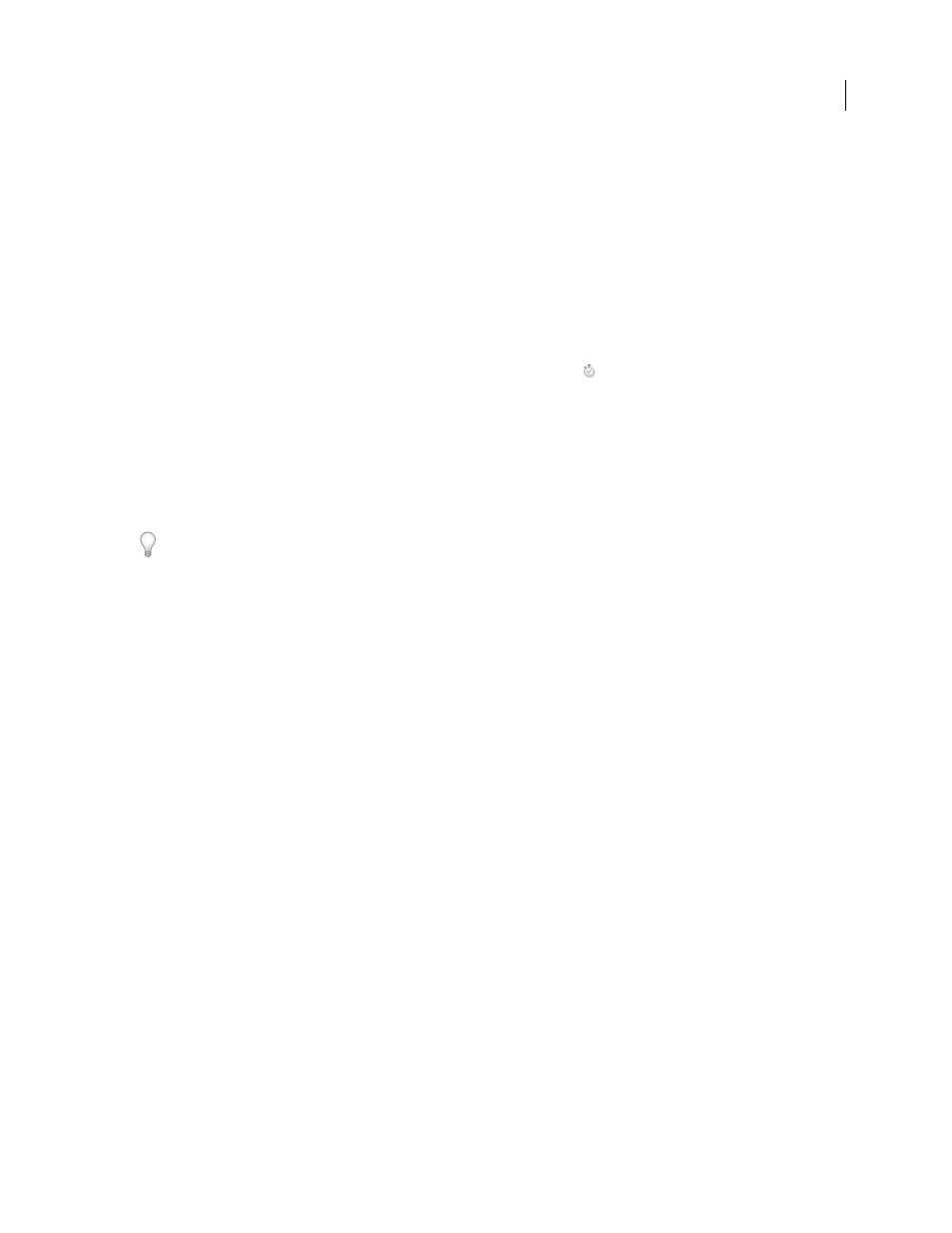
AFTER EFFECTS CS3
User Guide
190
•
Time-Reverse Keyframes
Reverses selected keyframes in time.
See also
Delete or disable keyframes
•
To delete any number of keyframes, select them, and then press the Delete key.
•
To delete one keyframe in the Graph Editor, Ctrl-click (Windows) or Command-click (Mac OS) a keyframe with
the Selection tool.
•
To delete all keyframes for one layer property, click the stopwatch button
to the left of the name of the layer
property to deactivate it.
When you click the stopwatch button to deactivate it, keyframes for that property are permanently removed and the
value of that property becomes the value at the current time. You cannot restore deleted keyframes by clicking the
stopwatch button again. Deleting all keyframes does not delete or disable expressions.
•
To temporarily disable keyframes for a property, add an expression that sets the property to a constant value. For
example, you can add this very simple expression to the Opacity property to set it to 100%:
100
.
Click the Enable Expression button to toggle the expression on and off, which toggles the keyframes off and on as a
side effect.
If you accidentally delete keyframes, choose Edit > Undo.
See also
“About animation, keyframes, and expressions” on page 183
“Work with the Graph Editor” on page 184
“Shortcuts for keyframes” on page 650
“Shortcuts for showing properties in the Timeline panel” on page 647
Editing, moving, and copying keyframes
Edit a keyframe in the Graph Editor
A value graph in the Graph Editor displays the values for each keyframe and the interpolated values between
keyframes. When the value graph of a layer property is level, the value of the property is unchanged between
keyframes. When the value graph goes up or down, the value of a layer property increases or decreases between
keyframes.
