Working with photoshop and after effects – Adobe After Effects CS3 User Manual
Page 37
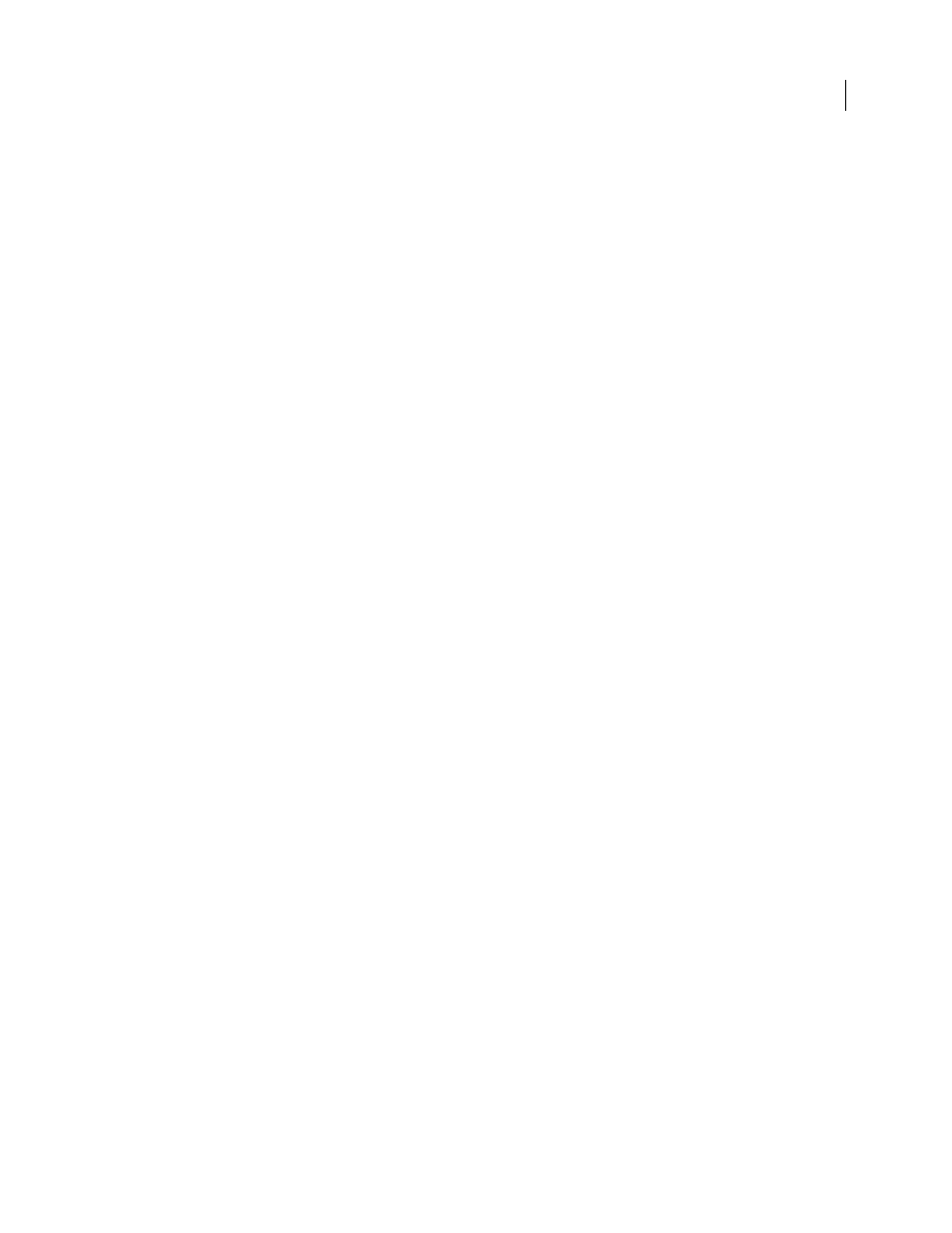
AFTER EFFECTS CS3
User Guide
32
“About compression of movie files” on page 618
“Preview a movie on a virtual mobile device using After Effects” on page 618
Working with Photoshop and After Effects
If you use Photoshop to create still images, you can use After Effects to bring those still images together and make
them move and change. In After Effects, you can animate an entire Photoshop image or any of its layers. You can
even animate individual properties of Photoshop images, such as the properties of a layer style.
If you use After Effects to create movies, you can use Photoshop to refine the individual frames of those movies. You
can remove unwanted visual elements, draw on individual frames, or use the superior selection and masking tools
in Photoshop to divide a frame into elements for animation or compositing.
Comparative advantages for specific tasks
The strengths of After Effects are in its animation and automation features. This means that After Effects excels at
tasks that can be automated from one frame to another. For example, you can use the motion tracking features of
After Effects to track the motion of a microphone boom, and then automatically apply that same motion to the Clone
Stamp tool. In this manner, you can remove the microphone from every frame of a shot, without having to paint the
microphone out by hand on each frame.
In contrast, Photoshop has excellent tools for painting, drawing, and selecting portions of an image. Tracing a
complex shape to create a mask is much easier with the Photoshop Quick Selection tool or Magnetic Lasso tool than
with the masking tools in After Effects. Rather than hand-drawing a mask on each frame in After Effects, consider
doing this work in Photoshop. Similarly, if you are applying several paint strokes by hand to get rid of dust, consider
using the Photoshop paint tools.
Deciding which application to use for painting depends on the task. Paint strokes in Photoshop directly affect the
pixels of the layer. Paint strokes in After Effects are elements of an effect, each of which can be turned on or off or
modified at any time. If the purpose of applying a paint stroke is to permanently modify a still image, use the
Photoshop paint tools. If you want to have complete control of each paint stroke after you’ve applied it, or if you want
to animate the paint strokes themselves, use the After Effects paint tools.
The animation and video features in Photoshop Extended include simple keyframe-based animation. After Effects
uses a similar interface, though the breadth and flexibility of its animation features are far greater.
After Effects 3D functionality is limited to the manipulation of two-dimensional layers in three dimensions.
Photoshop, however, can manipulate complete 3D models in 3DS and U3D formats, and output two-dimensional
composites and cross-sections of these 3D models from any angle. You can then use these two-dimensional images
in After Effects. After Effects can also automatically create 3D layers to mimic the planes created by the Photoshop
Vanishing Point tool.
Exchanging still images
After Effects can import and export still images in many formats, but you will usually want to use the native
Photoshop PSD format when transferring individual frames or still image sequences between After Effects and
Photoshop.
When importing or exporting a PSD file, After Effects can preserve individual layers, masks, layer styles, and most
other attributes. When you import a PSD file into After Effects, you can choose whether to import it as a flattened
image or with its layers separate and intact.
