Convert text from photoshop to editable text, Select text, Edit and move text in text layers – Adobe After Effects CS3 User Manual
Page 282
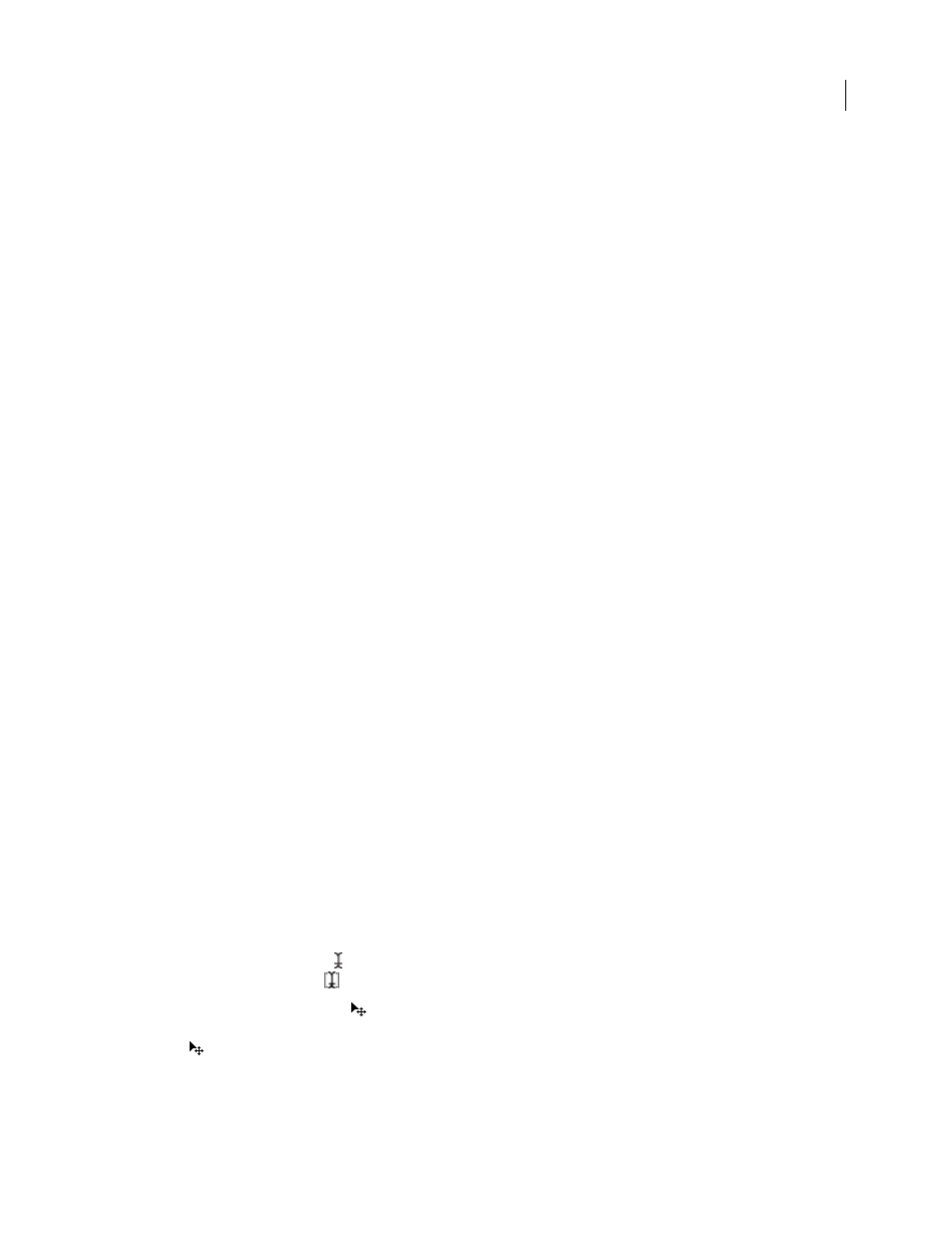
AFTER EFFECTS CS3
User Guide
277
Note: You can’t convert text in text-editing mode.
2
Using a type tool, right-click (Windows) or Control-click (Mac OS) anywhere in the Composition panel, and
choose Horizontal or Vertical.
Convert text from Photoshop to editable text
Text layers from Photoshop retain their style and remain editable in After Effects.
If you imported the Photoshop document as merged layers, then you must first select the layer and choose Layer >
Convert To Layered Comp to decompose the imported Photoshop document into its layers.
1
Add the Photoshop text layer to your composition and select it.
2
Choose Layer > Convert To Editable Text.
The layer becomes an After Effects text layer and no longer uses the Photoshop text layer as its source footage item.
If the layer contains layer styles, the layer styles are converted to editable layer styles as if the Layer > Layer Styles >
Convert To Editable Styles command had been used on the layer before converting the text to editable text.
See also
“Preparing and importing Photoshop files” on page 83
Select text
1
Double-click the text layer in the Timeline panel to select all text in the layer.
2
Do one of the following:
•
To select text, drag over the text.
•
To select a range of text, click, move the pointer, and then Shift-click.
•
To select a word, double-click it. To select a line, triple-click it. To select a paragraph, quadruple-click it. To select
all text in a layer, quintuple-click anywhere in the text.
•
To use the arrow keys to select text, hold down Shift and press the Right Arrow or Left Arrow key. To use the arrow
keys to select words, hold down Shift+Ctrl (Windows) or Shift+Command (Mac OS) and press the Right Arrow
or Left Arrow key.
Edit and move text in text layers
You can edit text in text layers at any time. If you set the text to follow a path, designate it as a 3D layer, transform it,
or animate it, you can still continue to edit it.
The pointer for a type tool changes as you move it around the Composition panel. When it is directly over a text layer,
it appears as the edit text pointer ; click to edit the existing text. When the pointer is not directly over a text layer,
it appears as a new text pointer
; click to create a new text layer. Shift-click always creates a new layer.
You can drag with the move pointer
in the Composition panel to move text. To activate the move pointer without
leaving text editing mode, move the type tool away from the text in the Composition panel; when you see the move
pointer
, drag to move the text. You can also hold down the Ctrl (Windows) or Command (Mac OS) key to
momentarily activate the move pointer.
1
To select the text and activate the type tool, double-click the text layer in the Timeline panel.
