Chapter 1: getting started, Installation, Requirements – Adobe After Effects CS3 User Manual
Page 6: Install the software, Activate the software, Register
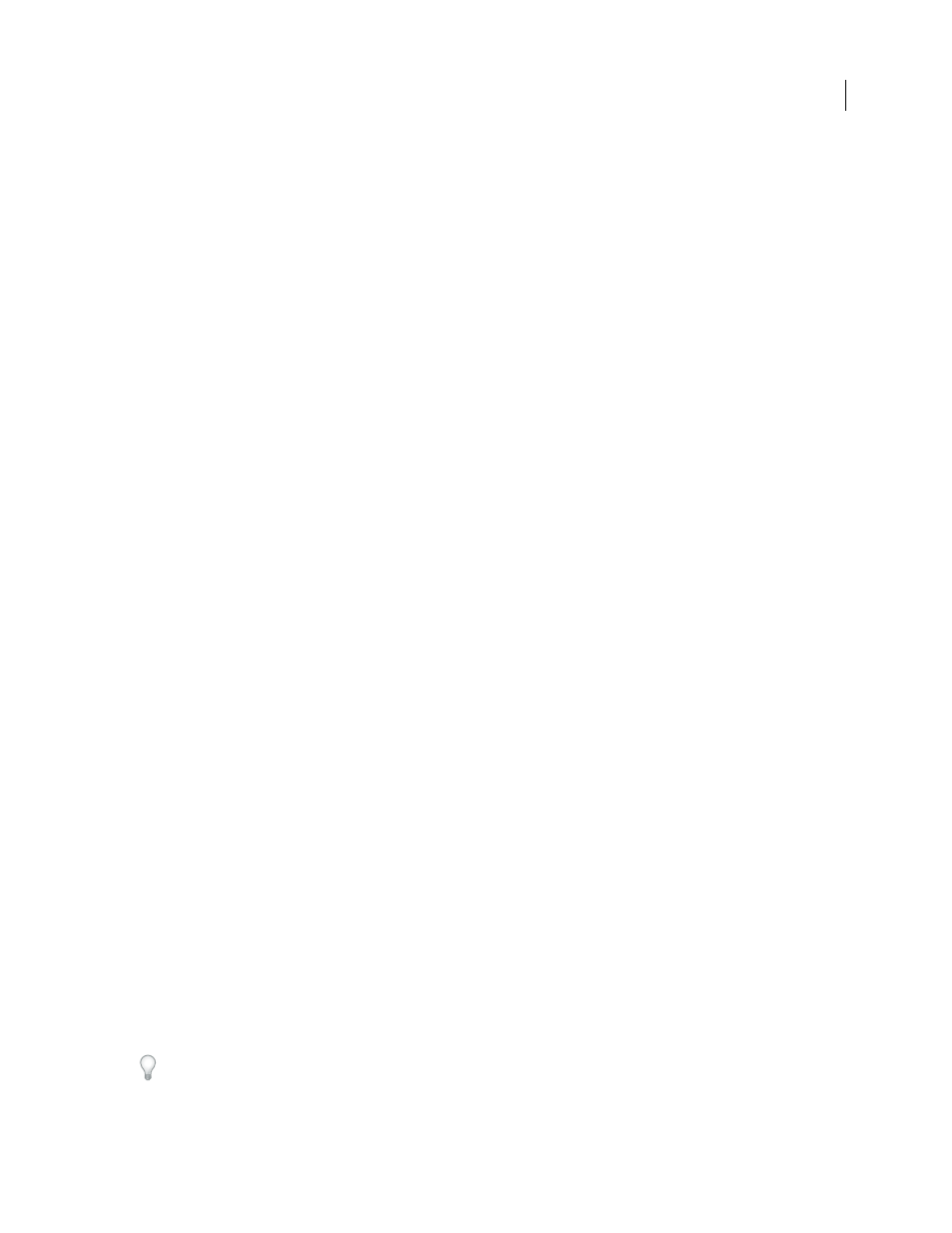
1
Chapter 1: Getting started
Installation
Requirements
❖
To review complete system requirements and recommendations for your Adobe® software, see the Read Me file
on the installation disc.
Install the software
1
Close any other Adobe applications open on your computer.
2
Insert the installation disc into your DVD drive, and follow the on-screen instructions.
For each licensed copy of Adobe® After Effects® software, you can activate and use one copy of the full version of the
application on one computer. You can also install additional copies on additional computers to use as After Effects
render engines, which assist with network rendering. You install render engines in the same manner as the full
version of the application, but you do not activate them. You run the render engine using the Adobe After Effects
Render Engine shortcut in the Adobe After Effects CS3 folder.
Note: For more information, see the Read Me file on the installation DVD or visit the Adobe After Effects support website
at
See also
“Network rendering with watch folders” on page 625
Activate the software
If you have a single-user retail license for your Adobe software, you will be asked to activate your software; this is a
simple, anonymous process that you must complete within 30 days of starting the software.
For more information on product activation, see the Read Me file on your installation disc, or visit the Adobe website
at
1
If the Activation dialog box isn’t already open, choose Help > Activate.
2
Follow the on-screen instructions.
Note: If you want to install the software on a different computer, you must first deactivate it on your computer. Choose
Help > Deactivate.
Register
Register your product to receive complimentary installation support, notifications of updates, and other services.
❖
To register, follow the on-screen instructions in the Registration dialog box, which appears after you install and
activate the software.
If you postpone registration, you can register at any time by choosing Help > Registration.
