Box blur effect, Channel blur effect, Compound blur effect – Adobe After Effects CS3 User Manual
Page 381
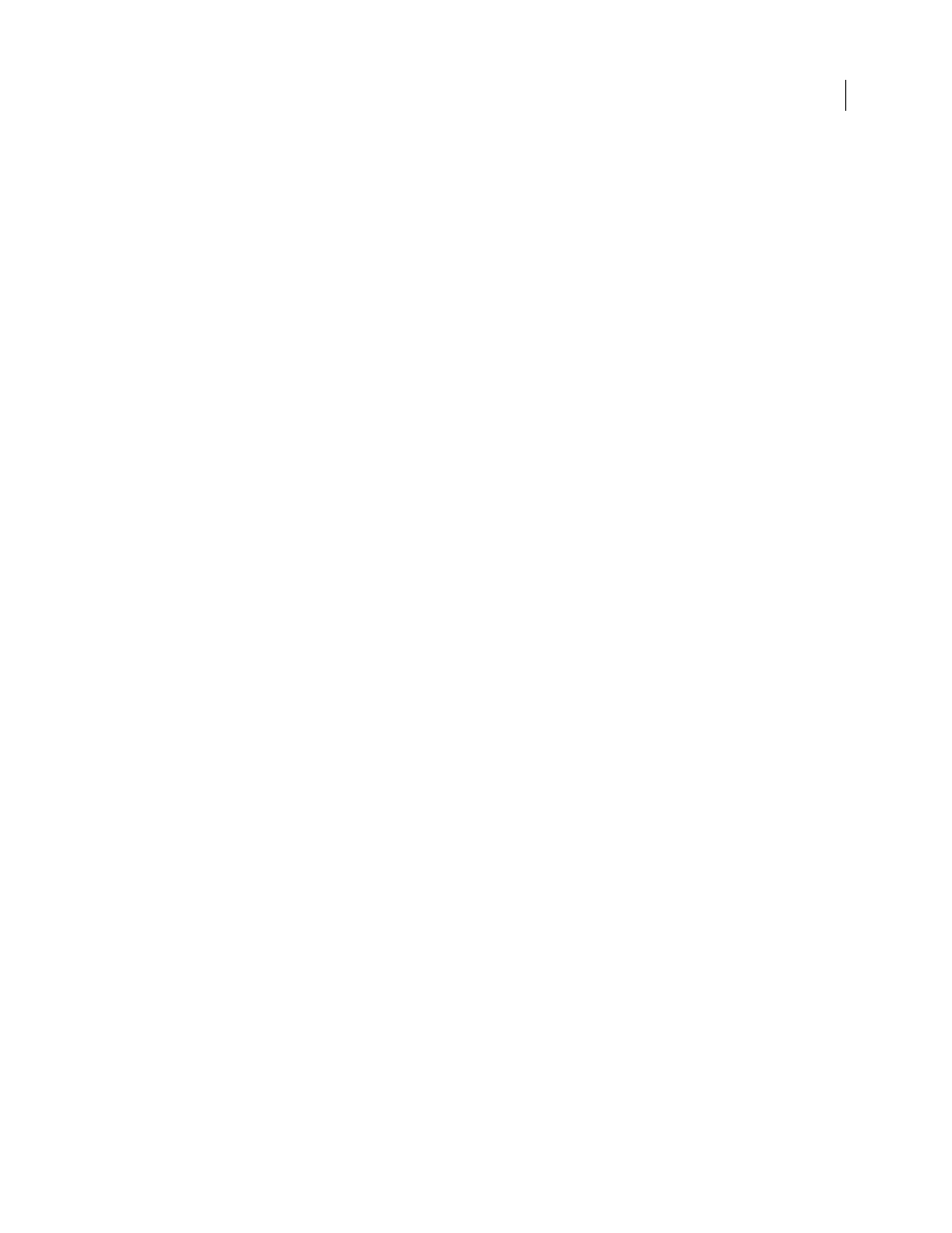
AFTER EFFECTS CS3
User Guide
376
Some blur effects have a Repeat Edge Pixels option. Select this option to make the blur algorithm operate as if the
pixel values beyond the edge of the layer are the same as those of the edge pixels. This option keeps edges sharp,
preventing them from darkening and becoming more transparent—the result of being averaged with a lot of zeroes.
Deselect this option to make the blur algorithm operate as if the pixel values beyond the edge of the layer are zero.
Note: Film grain and noise are removed from an image when you blur it. To make the image look more realistic, you
may want to add noise back to the image so that it doesn’t look retouched. (See “Noise & Grain effects” on page 452.)
Box Blur effect
Box Blur is similar to Fast Blur and Gaussian Blur, but Box Blur has the added advantage of an Iterations property,
which allows you to control the quality of the blur.
This effect works with 8-bpc, 16-bpc, and 32-bpc color.
Iterations
How many times the blur is sequentially applied to the image. A value around 3 gives a blur similar in
quality to Fast Blur. A higher number of iterations creates smoother transitions between colors and increases the blur,
but it also increases the render time. The default value creates boxy results.
Channel Blur effect
The Channel Blur effect blurs a layer’s red, green, blue, or alpha channels individually.
Note: If you have noise or artifacts primarily in one color channel—such as MPEG compression artifacts in the blue
channel of DV footage—use Channel Blur to clean up the noise in that channel, leaving the other channels sharp.
This effect works with 8-bpc, 16-bpc, and 32-bpc color.
Compound Blur effect
The Compound Blur effect blurs pixels in the effect layer based on the luminance values of a control layer, also
known as a blur layer or blurring map. By default, bright values in the blur layer correspond to more blurring of the
effect layer, while dark values correspond to less blurring; select Invert Blur for light values to correspond to less
blurring.
This effect is useful for simulating smudges and fingerprints, or changes in visibility caused by atmospheric condi-
tions such as smoke or heat, especially with animated blur layers such as those generated with the Fractal Noise
effect.
This effect works with 8-bpc, 16-bpc, and 32-bpc color.
