Dust & scratches effect – Adobe After Effects CS3 User Manual
Page 465
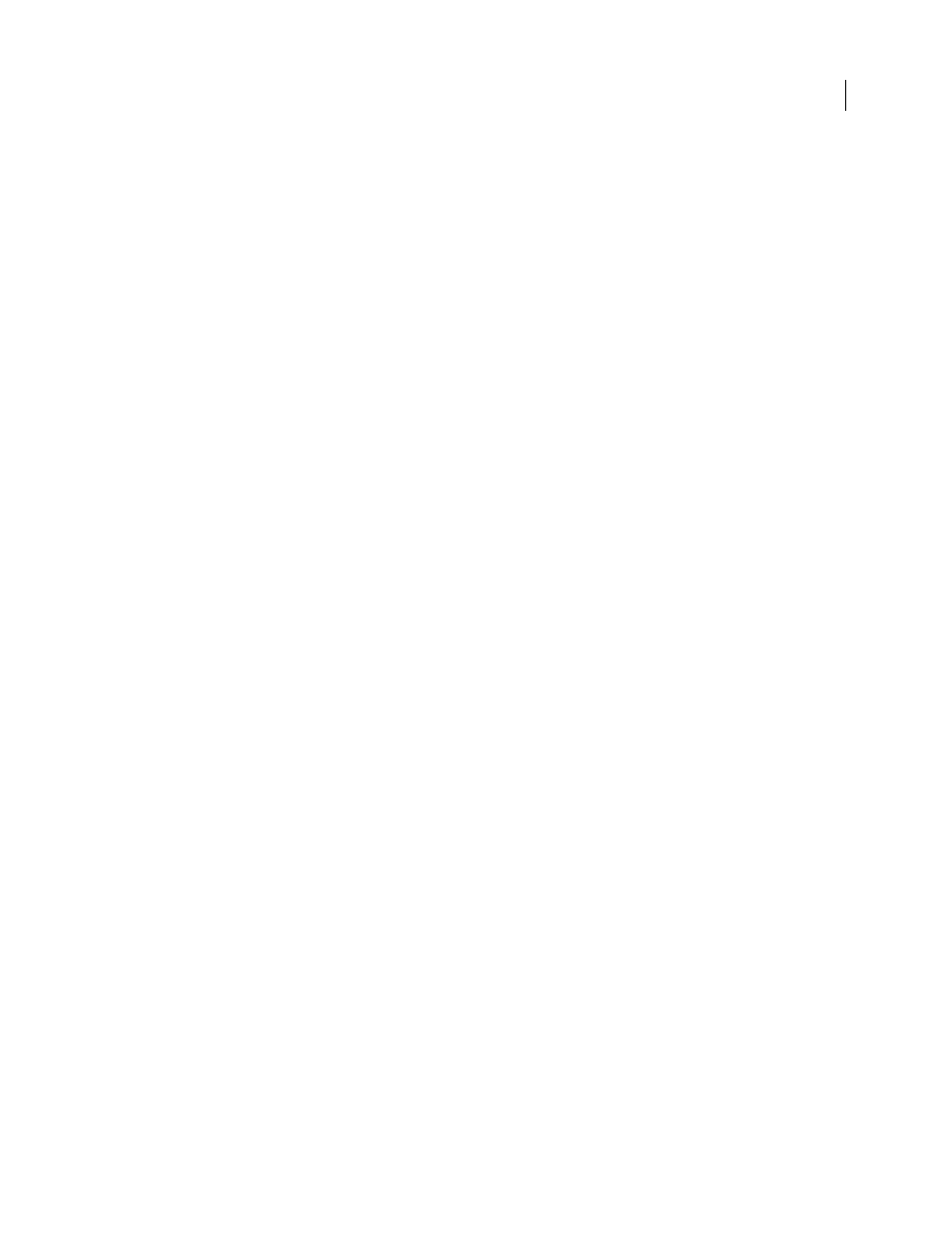
AFTER EFFECTS CS3
User Guide
460
You can use the Add Grain effect’s controls to do the following:
•
To reproduce the grain of a particular film or photographic stock, choose the film type from the Add Grain effect’s
Preset menu in the Effect Controls panel.
•
To adjust the intensity and size of the applied grain and introduce a blur, adjust the Tweaking controls group for
the Add Grain effect in the Effect Controls panel.
•
To modify the color of the added noise, adjust the Color controls.
•
To define how the color value of the generated noise combines with the color value of the underlying destination
layer at each pixel, choose a Blending Mode in the Application controls group.
•
To define how much grain is added to each tonal area in your image and the midpoint, adjust the Shadows,
Midtones, Highlights and Midpoint values in the Application controls group.
•
To animate the added grain, adjust the properties in the Animation controls group.
•
To apply the effect to the entire image, choose Final Output from the Viewing Mode menu.
Tweaking controls for Grain effects
The Match Grain and Add Grain effects share a group of Tweaking controls. You can use these controls to modify
the intensity and size of the noise and to introduce a blur, all of which can be done across the three channels or
individually for each channel. You can also change the aspect ratio of the applied grain.
Note: The values of the Tweaking controls are relative to the noise sampled in the source layer: a value of 1.0 leaves that
property of the source noise unchanged, while higher and lower values alter the applied noise.
Adjust any of the following controls in the Tweaking controls group:
Intensity
Controls the amount of variation in brightness and color strength between pixels in the generated noise,
which determines the visibility of the noise. Increasing the value does not change the position or size of each grain
but makes the grain appear to pop more; lower values give a more subtle muted appearance.
Channel Intensities
Controls the contrast between pixels in the generated noise separately for each channel. For
example, you may want to add more grain to the blue channel to emulate film.
Size
Adjusts the size of the generated grain in pixels.
Channel Size
Adjusts the size of the generated grain in pixels independently for each channel.
Softness
Sets the amount of softness in the grain.
Aspect Ratio
Controls the ratio of the width of the generated grain over a constant height of 1; this is useful for
emulating the effect of anamorphic lenses or for aesthetic effects. A value higher than 1 stretches the grain horizon-
tally; values smaller than 1 squash it horizontally.
See also
“Working with added or matched grain” on page 457
Dust & Scratches effect
The Dust & Scratches effect reduces noise and defects by changing dissimilar pixels within a specified radius to be
more like their neighboring pixels. To achieve a balance between sharpness of the image and hiding defects, try
various combinations of Radius and Threshold settings.
This effect works with 8-bpc and 16-bpc color.
