Adobe After Effects CS3 User Manual
Page 36
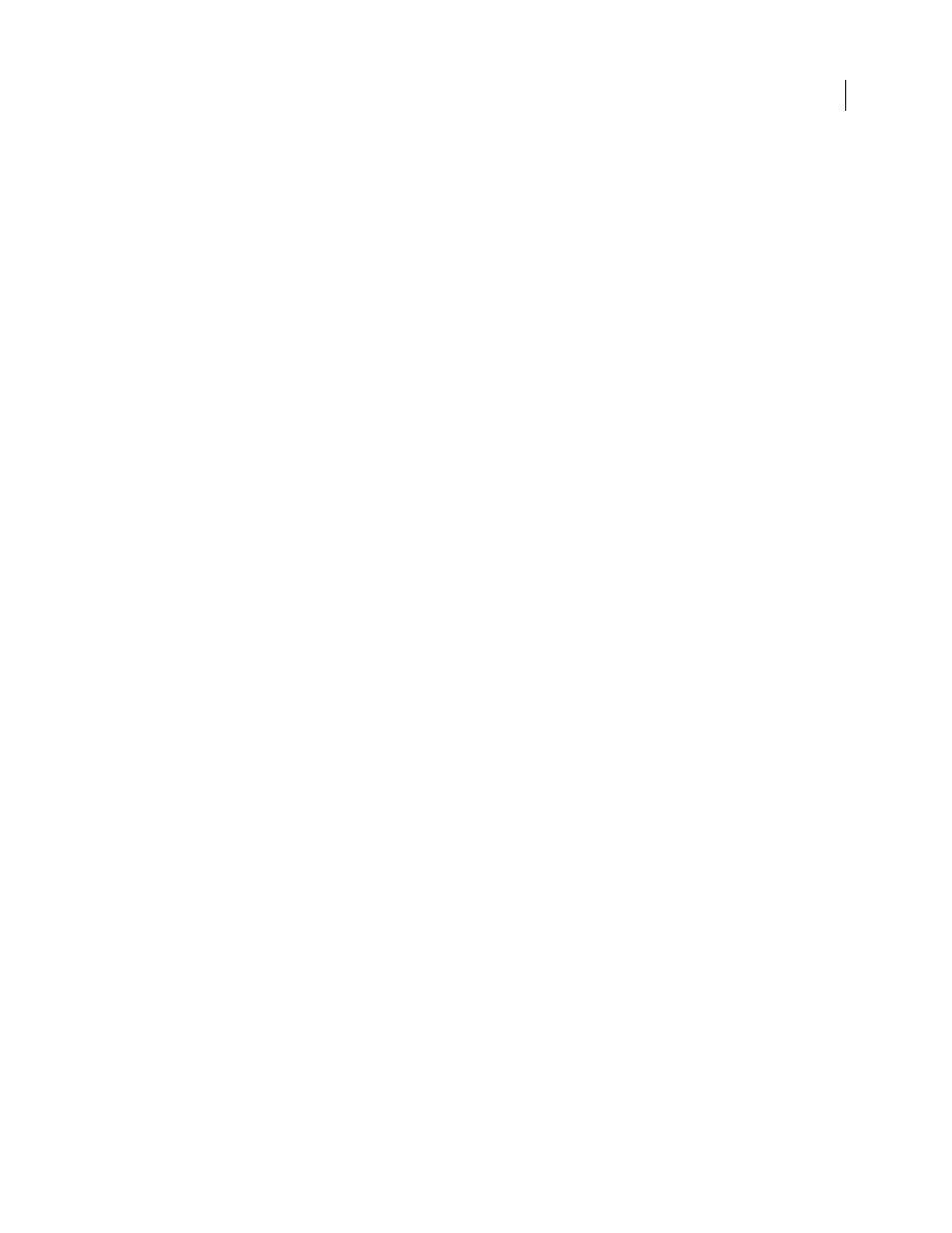
AFTER EFFECTS CS3
User Guide
31
When rendering your final movie, choose a file type and encoder appropriate for the final media. The corresponding
decoder must be available on the system used by your intended audience; otherwise they will not be able to play the
movie. Common codecs (encoders/decoders) include FLV, Sorenson, MPEG-4 video, and codecs installed with
media players such as Flash® Player, RealPlayer, Windows Media Player, and QuickTime Player.
Aharon Rabinowitz has an article on the Creative COW website about planning your project with the final delivery
specifications in mind:
Mobile devices
Many of the considerations for creating movies for playback on mobile devices, such as mobile phones and the Apple
iPod, are similar to those for creating movies for playback on personal computers—but the limitations are even more
extreme. Because the amount of storage (disk space) and processor power are less for mobile phones than for
personal computers, file size and data rate for movies need to be even more tightly controlled.
Use these tips when shooting video for mobile devices:
•
Tight shots are better. It’s hard to see a face on a tiny screen unless it’s shot in relative close-up.
•
Light your subjects well, and keep them separated from the background; the colors and brightness values between
background and subject should not be too similar.
•
Avoid excessive zooming and rolling, which hinder temporal compression schemes.
•
Because stable (non-shaky) video is easier to compress, shoot video with a tripod to minimize the shaking of the
camera.
•
Avoid using auto-focus and auto-exposure features. When these engage, they change the appearance of all of the
pixels in an image from one frame to the next, making compression using interframe encoding schemes less
efficient.
Use the following tips when working with After Effects:
•
Use a lower frame rate (15-22 fps) for mobile devices.
•
Use motion-stabilization tools and noise-reduction or blur effects before rendering to final output, to aid the
compressor in reducing file size.
•
Match the color palette to the mobile devices that you are targeting. Mobile devices, in general, have a limited color
gamut. Previewing in Adobe Device Central can help determine if the colors used are optimal for an individual
device or range of devices.
•
Use Format Options presets available through the output module in the Render Queue panel. Presets are available
for 3GPP mobile devices, iPod video, and PlayStation Portable.
•
Consider using cuts and other fast transitions instead of zooming in and out or using fades and dissolves. Fast cuts
also make compression easier.
After you’ve rendered your movie, you can view it exactly as it will appear on any of a large variety of mobile devices,
using Adobe Device Central.
See also
“Work with composition settings” on page 110
