Project planning and setup, Workflow – Adobe After Effects CS3 User Manual
Page 31
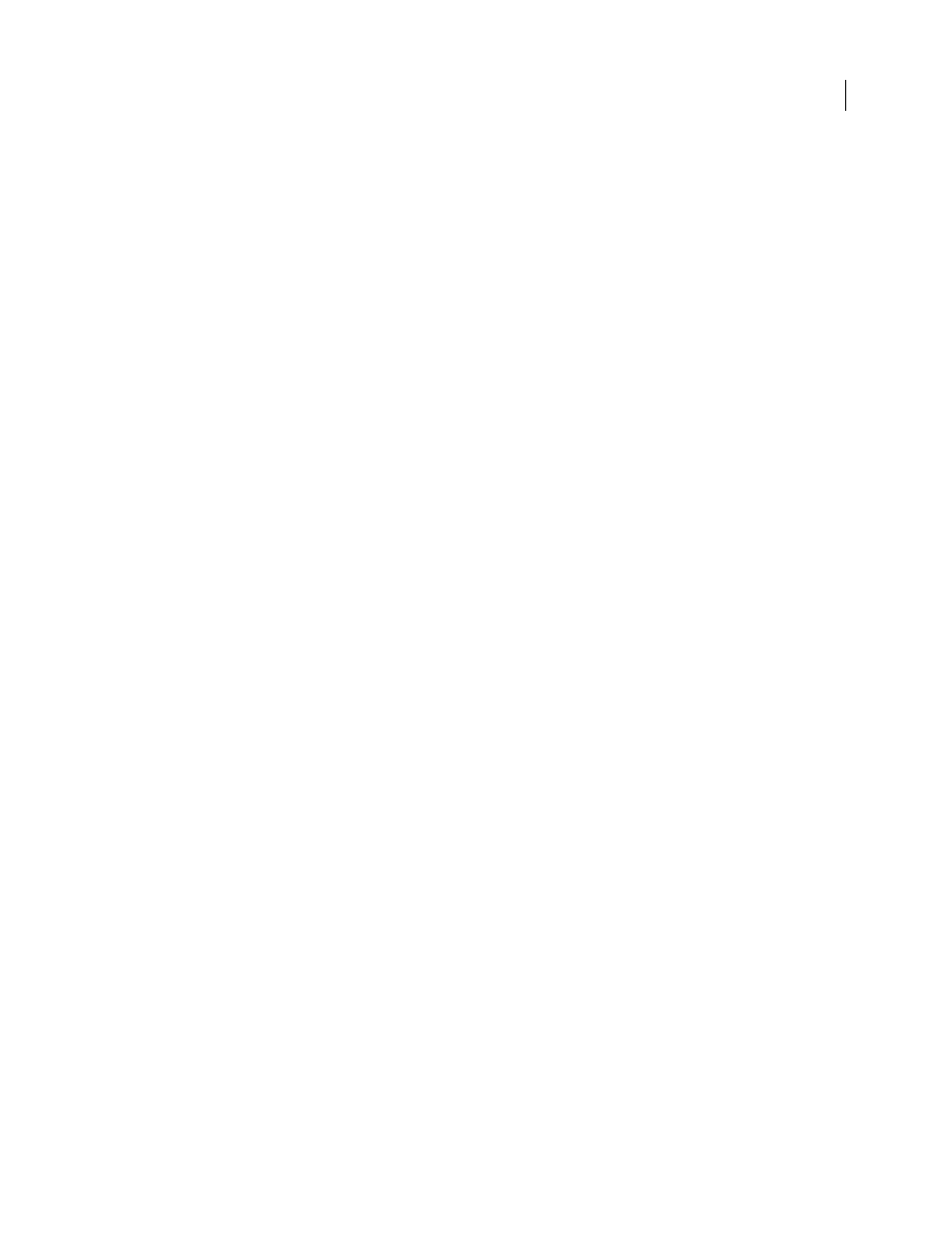
AFTER EFFECTS CS3
User Guide
26
Project planning and setup
Workflow
Whether you use Adobe After Effects to animate a simple title or create complex special effects, you generally follow
the same basic workflow, though you may repeat some steps—such as the cycle of modifying layer properties,
animating, and previewing until everything looks right. You can choose a predefined workspace to facilitate each
stage of your work, or you can create your own workspaces adapted to your needs.
Import and organize footage
After you create a project, add your footage to the Project panel. After Effects automatically interprets many common
media formats, but you may also specify how you want After Effects to interpret attributes such as frame rate and
pixel aspect ratio. You can view each item in a Footage panel and set its start and end times to fit your composition.
For more information, see “Importing and interpreting footage items” on page 47.
Create and arrange layers in a composition
Create one or more compositions. Any footage item can be the source for one or more layers in a composition. You
can arrange the layers spatially in the Composition panel or arrange them in time using the Timeline panel. You can
stack layers in two dimensions or arrange them in three dimensions. You can use masks, blending modes, and keying
tools to composite, or combine, the images of multiple layers. You can even use shape layers, text layers, and paint
tools to create your own visual elements. For more information, see Compositions, Layers and properties, Drawing
and painting, and Text.
Add effects and modify layer properties
You can add any combination of effects and modify any of a layer’s properties, such as size, position, and opacity.
Using effects, you can alter a layer’s appearance or sound, and even generate visual elements from scratch. You can
apply any of the hundreds of effects, animation presets, and layer styles. You can even create and save your own
animation presets. For more information, see Effects and animation presets.
Animate
You can make any combination of a layer’s properties change over time, using keyframes and expressions. Use the
motion tracking to stabilize motion or to animate one layer so that it follows the motion in another layer. For more
information, see Animation, Expressions, and Motion tracking.
Preview
Previewing compositions on your computer monitor or an external video monitor is fast and convenient, even for
complex projects, especially if you use OpenGL technology to accelerate previews. You can change the speed and
quality of previews by specifying their resolution and frame rate, and by limiting the area and duration of the compo-
sition that you preview. You can use color management features to preview how your movie will look on another
output device. For more information, see Views and previews and “Color management” on page 241.
Render and export
Add one or more compositions to the render queue to render them at the quality settings you choose, and to create
movies in the formats that you specify. In some cases, you will export by using the File > Export or Composition
menu, rather than by using the Render Queue panel. For more information, see Rendering and exporting.
