Smooth motion and velocity, Add randomness to a property with the wiggler – Adobe After Effects CS3 User Manual
Page 207
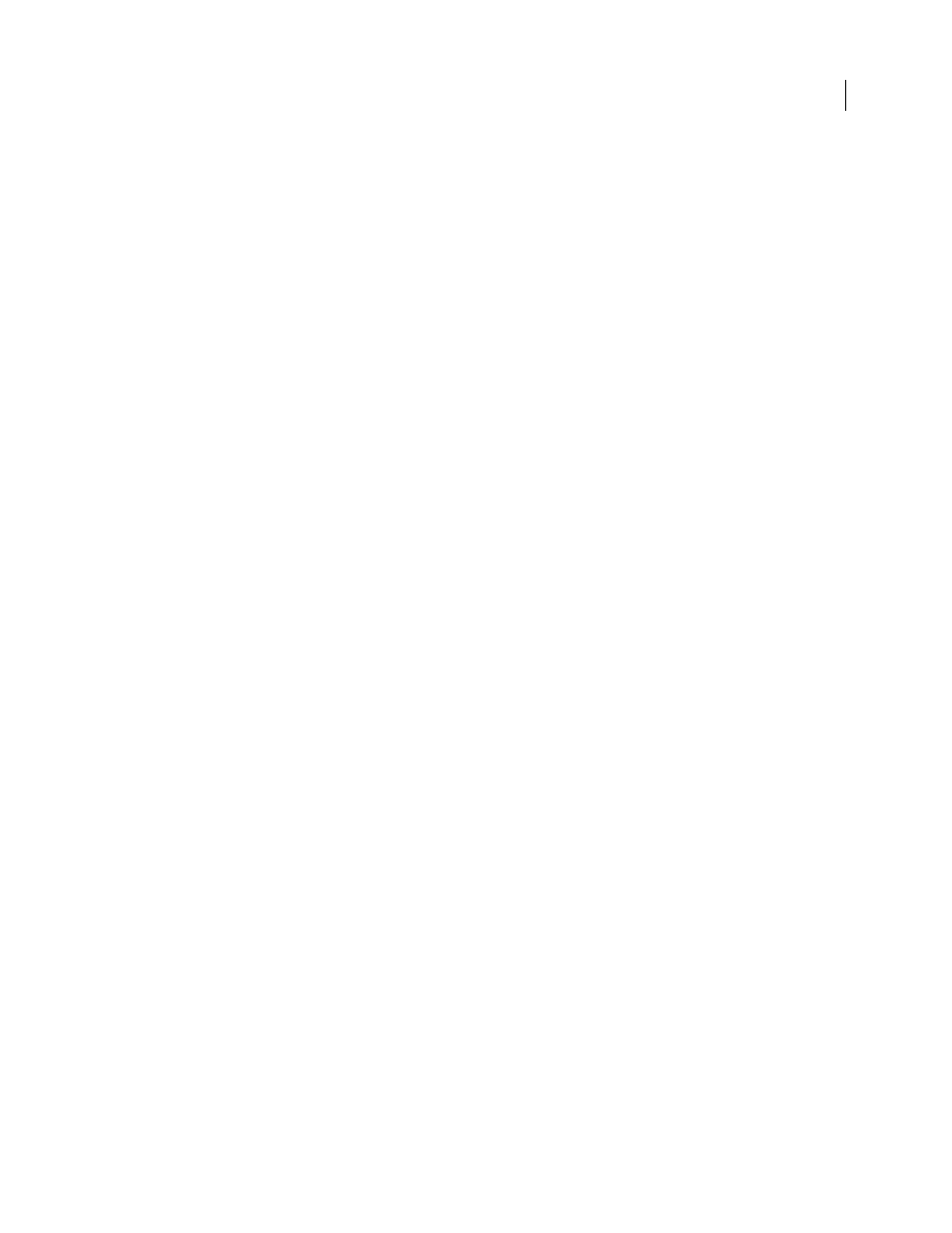
AFTER EFFECTS CS3
User Guide
202
Smooth motion and velocity
Smooth motion paths, value curves, and velocity curves to eliminate bumpiness or excess keyframes using The
Smoother, which adds keyframes or removes unnecessary keyframes. You can also use the
smooth
expression to
accomplish this.
Although you can smooth a curve for any property, The Smoother is most useful when applied to curves that have
been automatically generated by Motion Sketch, where you may have excess keyframes. Applying The Smoother to
keyframes that have been set manually may result in unexpected changes to the curve.
Note: To avoid the need to use The Smoother on a path generated by Motion Sketch, set the Smoothing option in the
Motion Sketch panel before sketching the motion path.
When you apply The Smoother to properties that change spatially (such as Position), you can smooth only the spatial
curve (the curve defined by the motion). When you apply The Smoother to properties that change only in time (such
as Opacity), you can smooth only the value and velocity curves (the curve defined by the value or the velocity).
In addition to adding keyframes or eliminating unnecessary keyframes, The Smoother also applies Bezier interpo-
lation at each keyframe when smoothing the temporal curve.
1
In the Timeline panel, either select all the keyframes for a property to smooth the entire curve, or select at least
three keyframes to smooth only a portion of a curve.
2
Choose Window > The Smoother. In the Apply To menu, The Smoother automatically selects Spatial Path or
Temporal Graph, depending on the type of property for which you selected keyframes in step 1.
3
Set a value for Tolerance. The units of Tolerance match those of the property you are smoothing. New keyframe
values will vary no more than the specified value from the original curve. Higher values produce smoother curves,
but too high a value may not preserve the original shape of the curve.
4
Click Apply and preview the results.
5
If necessary, choose Edit > Undo The Smoother to reset the keyframes, adjust the value for Tolerance, and then
reapply The Smoother.
See also
“Sketch a motion path with Motion Sketch” on page 199
“Select keyframes” on page 188
Add randomness to a property with The Wiggler
You can add randomness to any property as it varies over time by using The Wiggler. You can also use the
wiggle
expression to accomplish this. In most cases, it is easier to use the expression than to use The Wiggler. (See “Property
attributes and methods” on page 576.)
Depending on the property and the options you specify, The Wiggler adds a certain number of deviations to a
property by adding keyframes and randomizing interpolations coming into or out of existing keyframes. You need
at least two keyframes to use The Wiggler.
Using The Wiggler, you can more closely simulate natural movement within specified limits. For example, add
randomness to an animated butterfly to produce fluttering. Add it to brightness or opacity to simulate the flicker of
an old projector.
1
Select a range of keyframes for the property.
2
Choose Window > The Wiggler.
