Adobe After Effects CS3 User Manual
Page 206
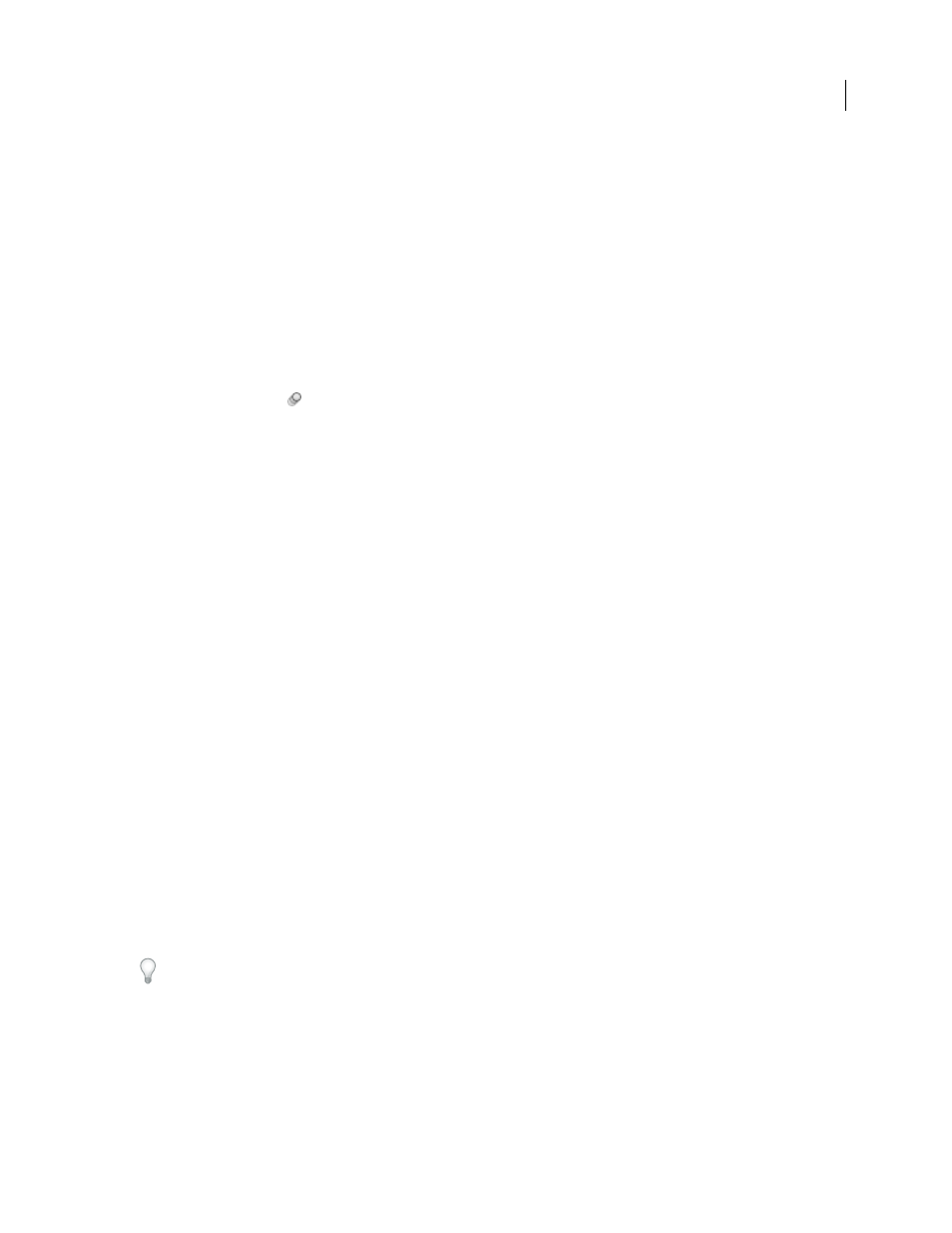
AFTER EFFECTS CS3
User Guide
201
You can use motion blur when you animate a layer—for example, moving a layer of text across the screen. You cannot
add motion blur to motion that already exists within a layer, such as live-action video, by means of the Motion Blur
layer switch and Enable Motion Blur composition switch. You can add motion blur to motion within a layer by using
an effect. The CC Force Motion blur effect, which is included in the full version of After Effects, analyzes motion
from frame to frame within a layer and uses this information to add motion blur to motion within the layer. The
ReelSmart Motion Blur effect from RE:Vision Effects performs a similar function:
.
If you want to smooth live-action video to which you assigned a frame rate much lower or higher than the original,
use frame blending.
Note: Previous versions of After Effects included an effect called Motion Blur. That effect is now named Directional Blur,
to avoid confusion with motion blur applied to layers.
•
Click the Motion Blur
layer switch for the layer in the Timeline panel.
•
Select the layer and choose Layer > Switches > Motion Blur.
The number of samples that After Effects uses to calculate motion blur adapts for each layer, depending on the
motion of that layer. This provides high-quality motion blur without unnecessarily sampling the motion of a slow-
moving layer as frequently as that of a fast-moving layer. High sampling rates decrease rendering performance.
See also
“Apply frame blending to a layer” on page 225
“Apply motion blur to a mask” on page 267
“Work with render settings” on page 597
Motion blur settings in the Advanced tab of Composition Settings
Samples Per Frame
The minimum number of samples. This is the number of samples used for frames for which
After Effects is not able to determine an adaptive sampling rate based on layer motion. This sample rate is used for
3D layers and shape layers.
Adaptive Sample Limit
The maximum number of samples.
Shutter Angle
The shutter angle is measured in degrees, simulating the exposure allowed by a rotating shutter. The
shutter angle uses the footage frame rate to determine the simulated exposure, which affects the amount of motion
blur. For example, entering 90˚ (25% of 360˚) for 24-fps footage creates an effective exposure of 1/96 of a second (25%
of 1/24 of a second). Entering 1˚ applies almost no motion blur, and entering 720˚ applies a large amount of blur.
Shutter Phase
The shutter phase is also measured in degrees. It defines an offset that determines when the shutter
opens relative to the beginning of a frame. Adjusting this value can help if an object with motion blur applied appears
to lag behind the position of the object without motion blur applied.
A Shutter Phase value that is -1/2 of the Shutter Angle value is best for a layer that is composited on top of another
using motion tracking data. (For example, Shutter Phase = -90, Shutter Angle = 180.) This setting combination
causes a blur that is centered on the original object.
