Work with composition-time markers – Adobe After Effects CS3 User Manual
Page 122
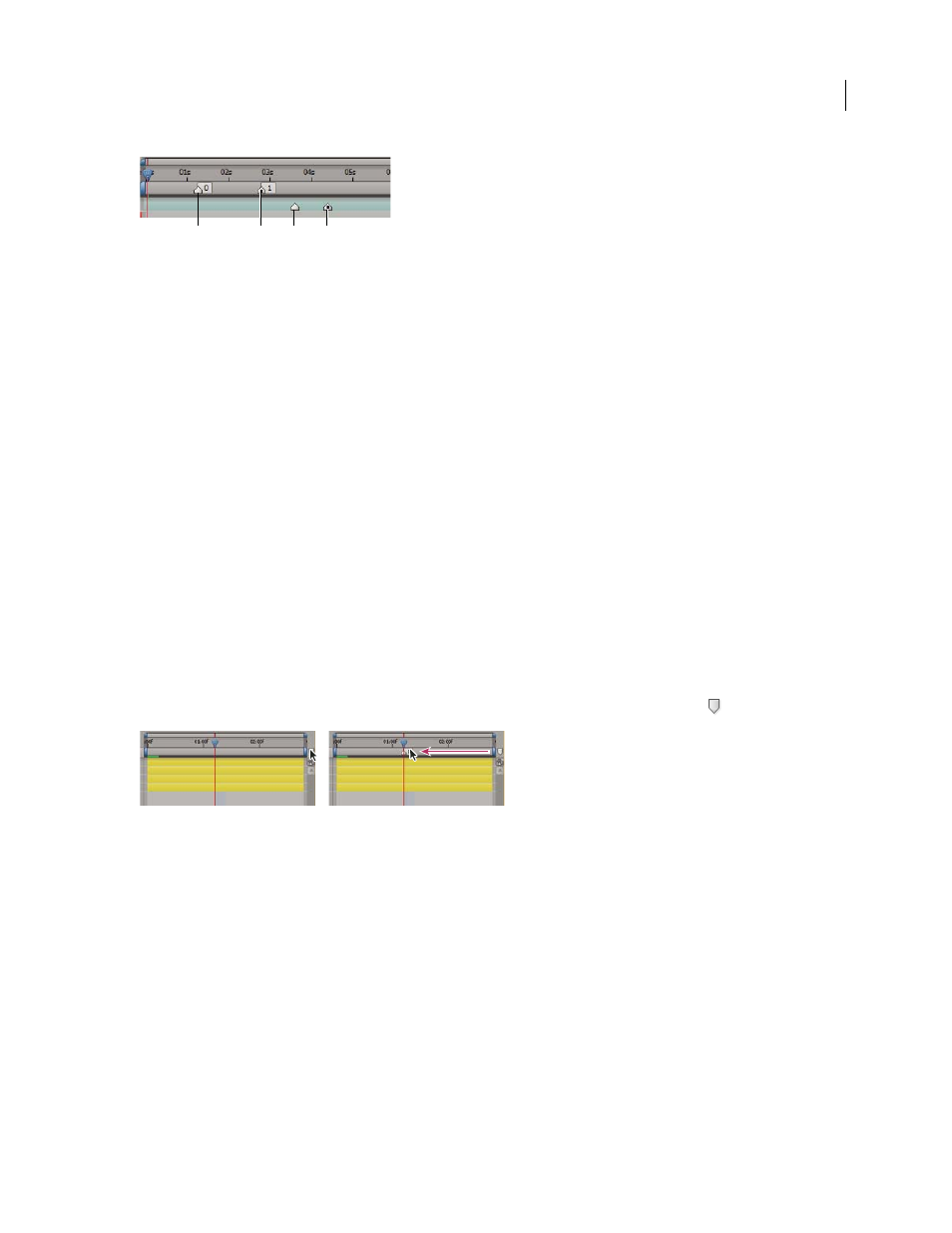
AFTER EFFECTS CS3
User Guide
117
A. Composition-time marker B. Composition-time marker with cue-point data C. Layer-time marker D. Layer-time marker with cue-point
data
If you add one composition to another, the original composition becomes a layer in the composition. All of the
nested composition’s composition-time markers become layer-time markers in the timeline of the parent compo-
sition. These markers are not linked to the original composition-time markers. Changes you make to the compo-
sition-time markers in the original composition do not affect layer-time markers in the nested composition. For
example, if you remove one of the original composition-time markers, the corresponding layer-time marker for the
nested composition remains in place.
See also
“Reviewing movies with Clip Notes comments” on page 634
Work with composition-time markers
Composition-time markers appear on the time ruler in the Timeline panel. If you remove a marker, the other
markers remain numbered as they were. If you change the comment from the default number, that number may be
reused by a composition-time marker created later.
Note: Numbering of composition-time markers begins at 0. In After Effects 7.0 and earlier, numbering started at 1.
When you render a composition for comments using Adobe Clip Notes, the comments in composition-time markers
are included as comments in the Clip Notes PDF. When you import the comments from a Clip Notes review back
into After Effects, the reviewers’ PDF comments are converted back to composition-time markers.
•
To add a composition-time marker from the bin, drag the marker from the Comp Marker Bin
button.
Dragging a composition-time marker from the Comp marker bin.
•
To add a composition-time marker at the current time, press Shift + a number key (0 to 9) on the main keyboard.
Note: If the number you press is already used by another composition-time marker, After Effects does not create a new
marker. Instead, it moves the existing marker with that number to the new position.
•
To move a composition-time marker, drag it to a different time or double-click it and enter a time in the dialog box.
•
To edit a marker’s data, double-click the marker.
•
To remove a composition-time marker, drag the marker to the Comp Marker Bin button or Ctrl-click (Windows)
or Command-click (Mac OS) the marker.
See also
“Reviewing movies with Clip Notes comments” on page 634
D
C
B
A
