Move vertices in free-transform mode, Duplicate a shape group while transforming – Adobe After Effects CS3 User Manual
Page 332
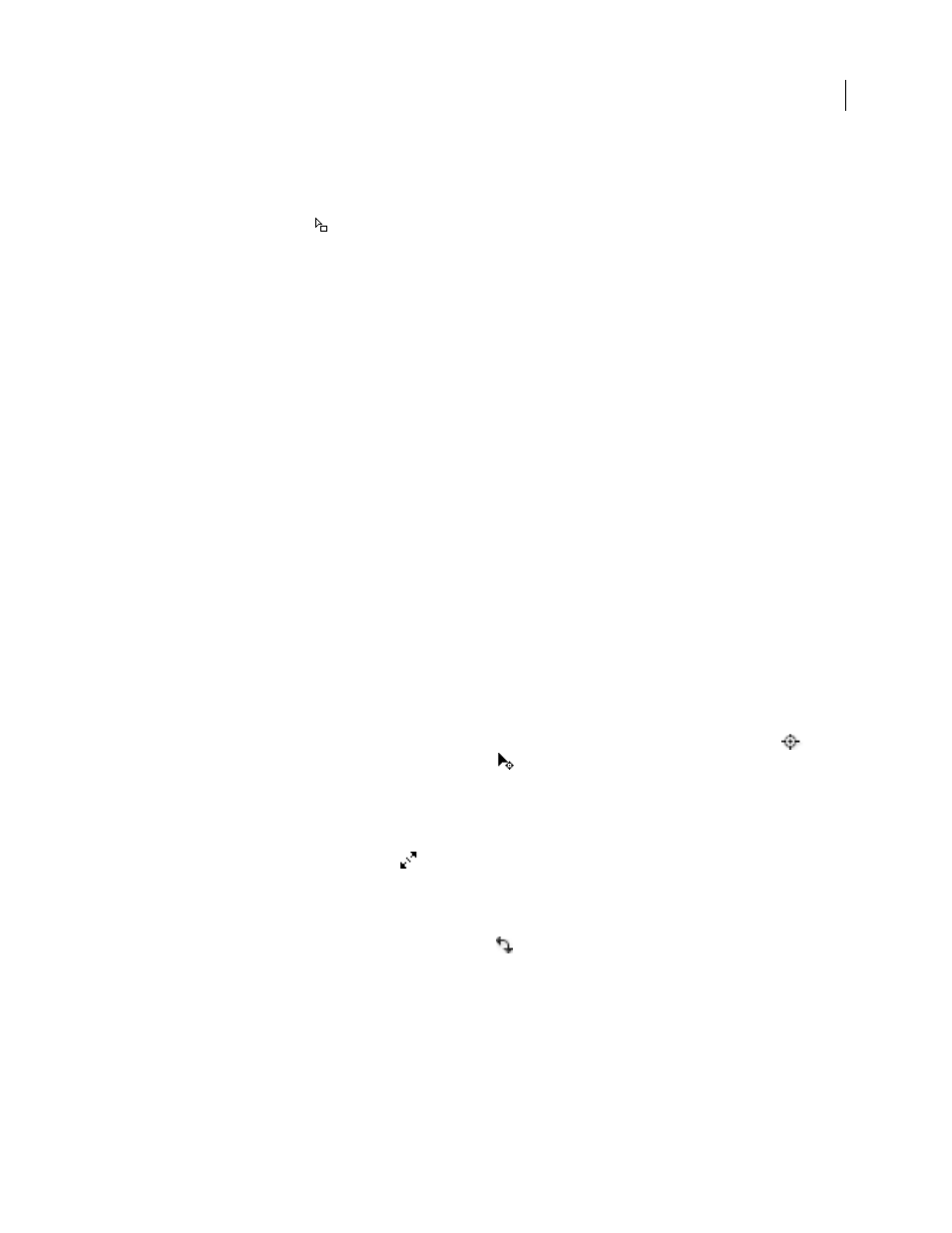
AFTER EFFECTS CS3
User Guide
327
•
To select an entire path, Alt-click (Windows) or Option-click (Mac OS) a segment or vertex of the path with the
Selection tool, or select any portion of the path and press Ctrl+A (Windows) or Command+A (Mac OS).
•
To select vertices by dragging, select a path or portion of a path to enter path-editing mode, and then drag with
the marquee-selection tool
to draw a marquee-selection box around the vertices to select. To add vertices to
the selection, hold down the Shift key as you draw additional marquee-selection boxes.
Select all points on a path and enter free-transform mode
•
Double-click a path segment while in path-editing mode or in group selection mode for a single shape.
•
Select the Path property in the Timeline panel and press Ctrl+T (Windows) or Command+T (Mac OS).
Move vertices in free-transform mode
You can scale and rotate an entire mask or shape path (or selected vertices in one or more paths) using the Free
Transform Points command. When you use this command, a free-transform bounding box surrounds the selected
vertices, and an anchor point appears in the center of the bounding box to mark the anchor point for the current
transformation. You can scale and rotate the selected vertices by dragging the bounding box or its handles. You can
also change the reference point from which the vertices are rotated or scaled by moving the bounding box anchor
point. The free-transform bounding box handles and anchor point exist independently of the handles and anchor
point for the layer.
Note: When you animate rotation using Free Transform Points, the vertices of the mask are interpolated in a straight
line from keyframe to keyframe. For this reason, the results may be different from what you expect.
1
Display the layer containing the paths that you want to transform in the Composition or Layer panel.
2
Using the Selection tool, do one of the following:
•
To transform any number of vertices, select the vertices that you want to transform and choose Layer > Mask And
Shape Path > Free Transform Points.
•
To transform an entire mask or shape path, select it in the Timeline panel and choose Layer > Mask And Shape
Path > Free Transform Points.
3
To move the bounding box’s anchor point, position the Selection tool over the bounding box anchor point
until the Selection tool changes to a move anchor point icon
. Drag to position the anchor point.
4
Do any combination of the following:
•
To move the path or selected vertices, position the pointer inside the bounding box and drag.
•
To scale the path or selected vertices, position the pointer on a bounding box handle and, when the pointer
changes to a straight, double-sided arrow
, drag to a new size. Hold down Shift as you drag to constrain the
scale. Hold down Ctrl (Windows) or Command (Mac OS) as you drag to scale around the bounding box’s anchor
point.
•
To rotate the path or selected vertices, position the pointer just outside the free-transform bounding box and,
when the pointer changes to a curved double-sided arrow
, drag to rotate.
5
To exit free-transform mode, press Esc, Enter (Windows), or Return (Mac OS).
Duplicate a shape group while transforming
When a shape group is selected in group selection mode, you can duplicate the group while moving, rotating, or
scaling it in the Composition panel.
•
Hold the Alt (Windows) or Option (Mac OS) key as you drag to transform a group.
