Layer style settings, Working with blending options for layer styles – Adobe After Effects CS3 User Manual
Page 175
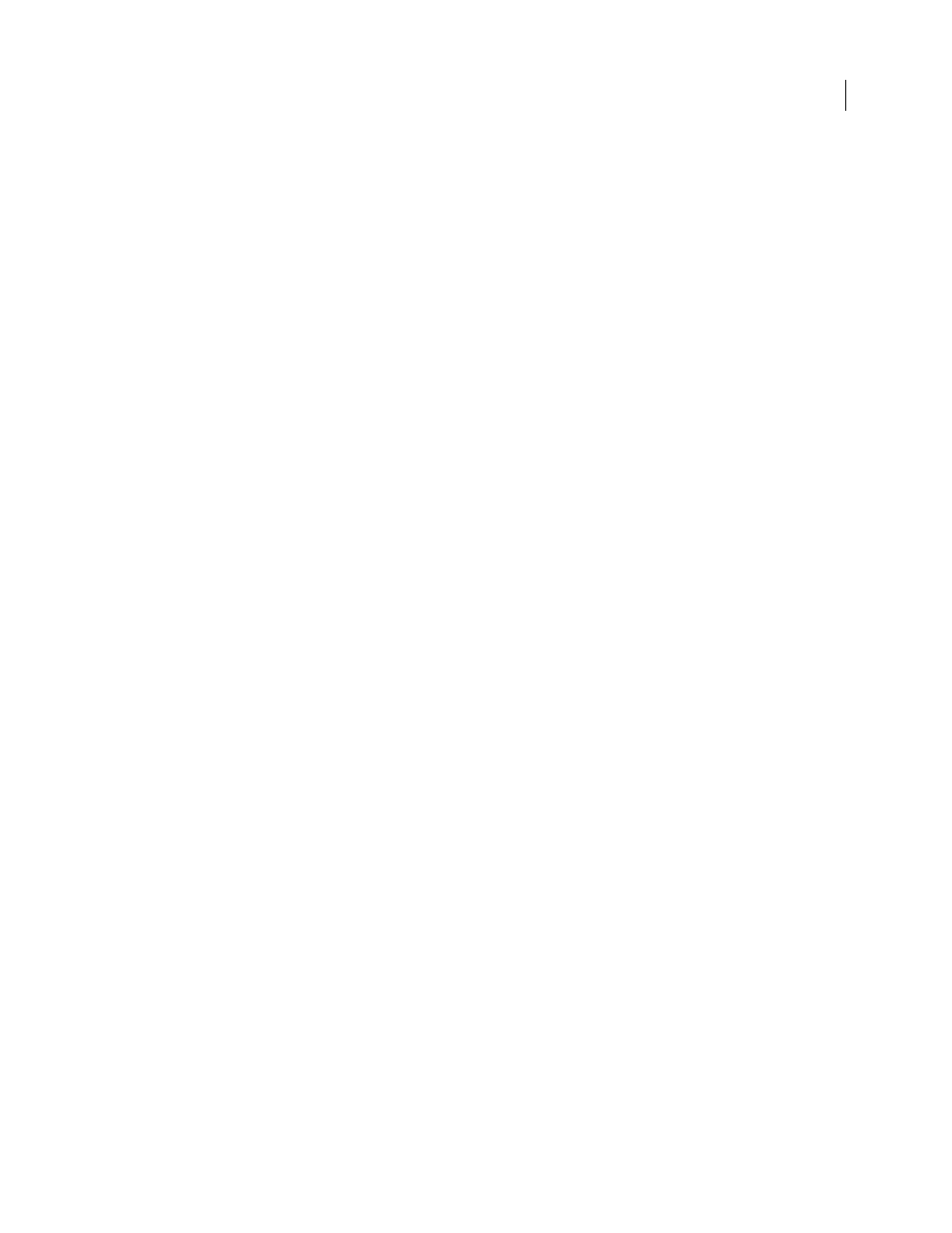
AFTER EFFECTS CS3
User Guide
170
See also
“Preparing and importing Photoshop files” on page 83
“Render order and collapsing transformations” on page 115
“How render order and collapsed transformations affect 3D layers” on page 175
Layer style settings
Each layer style has its own collection of properties in the Timeline panel.
Align With Layer
Uses the bounding box of the layer to calculate the gradient fill.
Altitude
For the Bevel And Emboss layer style, the elevation of the light source above the layer, in degrees.
Choke
Shrinks the boundaries of the matte of an Inner Shadow or Inner Glow prior to blurring.
Distance
The offset distance for a Shadow or Satin layer style
Highlight Mode, Shadow Mode
Specifies the blending mode of a bevel or emboss highlight or shadow.
Jitter
Varies the application of a gradient’s color and opacity.
Layer Knocks Out Drop Shadow
Controls the drop shadow’s visibility in a semitransparent layer.
Reverse
Flips the orientation of a gradient.
Scale
Resizes the gradient.
Spread
Expands the boundaries of the matte prior to blurring.
Use Global Light
Set this to On to use the Global Light Angle and Global Light Altitude in the Blending Options
property group instead of the individual layer style’s Angle and Altitude settings. This is useful if you have multiple
layer styles applied to the same layer and want to animate the position of the light for all of them.
Working with blending options for layer styles
Each layer style has its own blending mode, which determines how it interacts with underlying layers. The under-
lying layer in this context may or may not include the layer to which the layer style is applied. For example, a drop
shadow does not blend with the layer to which it’s applied, because the shadow falls behind the layer; whereas an
inner shadow does blend with the layer to which it’s applied.
Layer styles can be categorized as interior layer styles or exterior layer styles. Interior layer styles affect the opaque
pixels of the layer to which they’re applied. These include Inner Glow, Inner Shadow, Color Overlay, Gradient
Overlay, Satin, and Bevel And Emboss. Exterior layer styles do not blend with the pixels of the layer to which they’re
applied, but only interact with the underlying layers. These include Outer Glow and Drop Shadow.
If Blend Interior Styles As Group is set to On, interior layer styles use the blending mode of the layer.
If you modify a layer’s Opacity property, the opacity of the layer’s contents and the opacity of the layer styles are all
affected. If, however, you modify the Fill Opacity property in the Blending Options property group, the opacity of
the layer styles is unaffected. For example, if a text layer has the Drop Shadow layer style applied, decreasing the Fill
Opacity to 0 makes the text disappear, but the drop shadow remains visible.
Use the Blend Ranges From Source option to use the advanced blending options set for the Photoshop file that
determine what blending operations to perform based on the color characteristics of the input layer.
