Utility effects gallery, 3d channel effects, About 3d channel effects – Adobe After Effects CS3 User Manual
Page 372
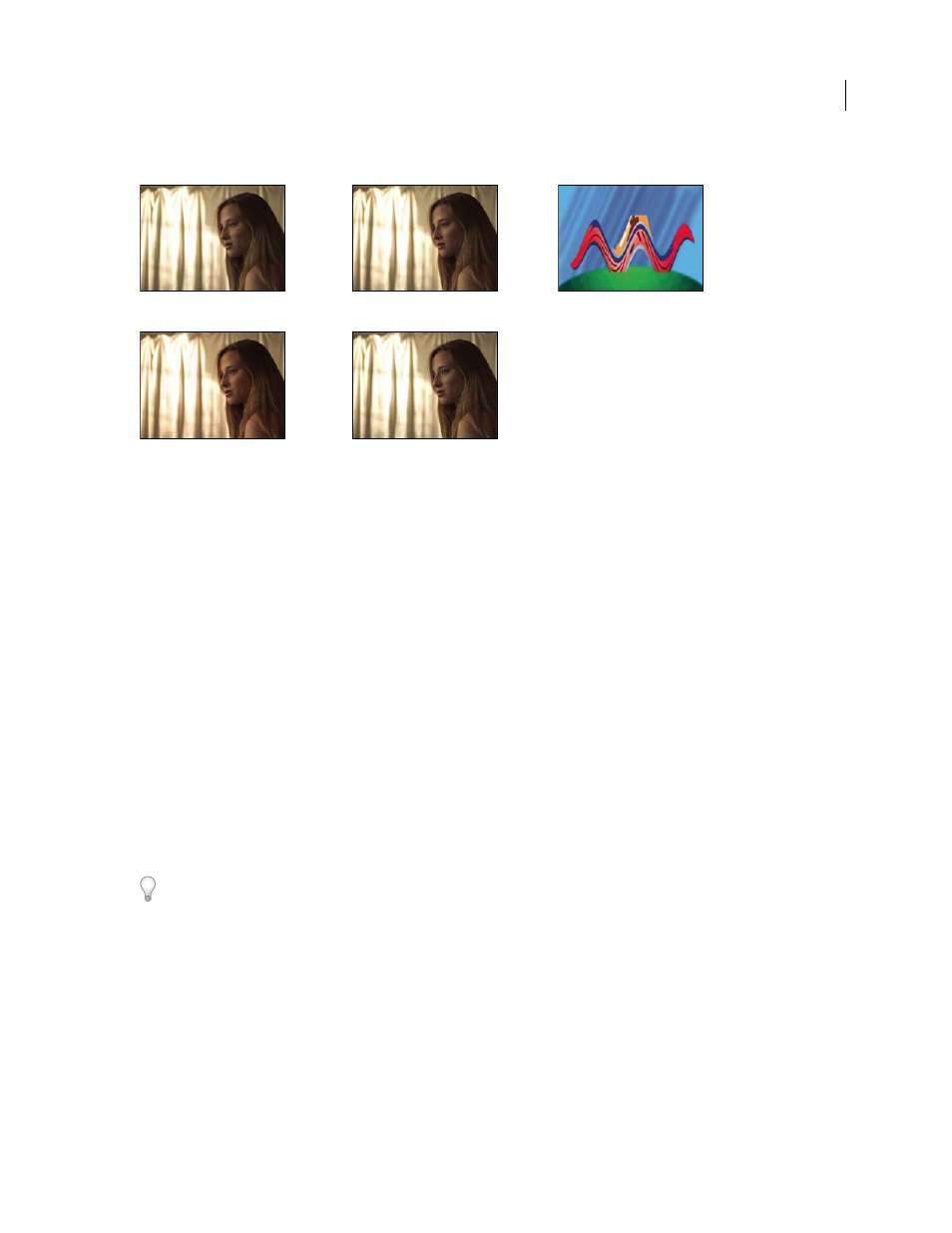
AFTER EFFECTS CS3
User Guide
367
Utility effects gallery
3D Channel effects
About 3D Channel effects
The 3D Channel effects work on 2D layers—specifically, 2D layers with 3D information in auxiliary channels. The
sources of these 2D layers are 3D scenes that have been rendered out of a 3D application.
Use 3D Channel effects to integrate 3D scenes into 2D composites and to make changes to those 3D scenes. You can
import 3D image files saved in RLA, RPF, Softimage PIC/ZPIC, and Electric Image EI/EIZ formats. For PIC and EI
files, the 3D channel information is in the ZPIC and EIZ files, respectively. You don’t actually import ZPIC and EIZ
files, but as long as they’re in the same folder with the PIC and EI files, you have access to their 3D channels using
the 3D Channel effects. The 3D Channel effects don’t affect other types of files.
3D Channel effects read and manipulate the additional channels of information, including z-depth, surface normals,
object ID, texture coordinates, background color, unclamped RGB, and material ID. You can layer 3D elements along
the z axis, insert other elements in a 3D scene, blur areas in a 3D scene, isolate 3D elements, apply a foggy effect with
depth, and extract 3D channel information for use as parameters in other effects.
If you convert a layer to 3D and view it from anywhere but the front and center, it doesn’t appear as expected.
To display a pixel’s depth and other channel values in the Info panel, apply a 3D Channel effect, and then—with the
effect selected—click the pixel in the Composition panel or Layer panel using the Selection tool.
See also
“Cineon Converter effect” on page 542
“Color Profile Converter effect” on
page 543
“Grow Bounds effect” on page 544
