Adjust a camera view – Adobe After Effects CS3 User Manual
Page 185
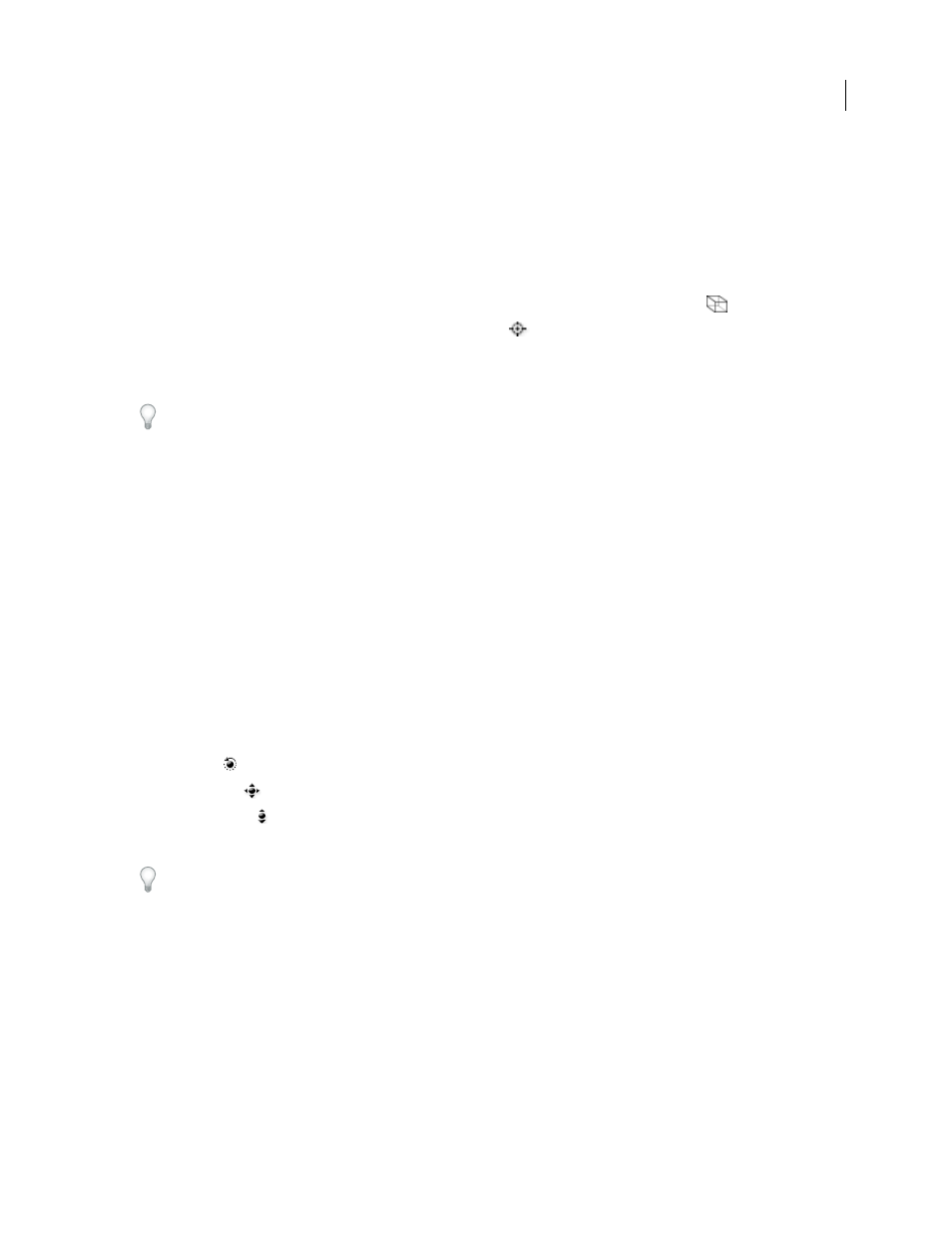
AFTER EFFECTS CS3
User Guide
180
2
(Optional) To set the camera or light to ignore the point of interest, choose Layer > Transform > Auto-Orient and
select an option other than Orient Towards Point Of Interest.
3
Using the Selection or Rotation tool, do one of the following:
•
To move the camera or light and its point of interest, position the pointer over the axis you want to adjust, and drag.
•
To move the camera or light along a single axis without moving the point of interest, Ctrl-drag (Windows) or
Command-drag (Mac OS) the axis.
•
To move the camera or light freely without moving the point of interest, drag the camera icon
or light icon.
•
To move the point of interest, drag the point of interest icon
.
Note: As with all properties, you can also modify a camera or light’s position, rotation, and orientation properties directly
in the Timeline panel.
When working with a camera or light layer, create a null object and use an expression to link the camera or light's
Point Of Interest property to the null layer's Position property. Then, you can animate the Point Of Interest property
by moving the null object. It is often easier to select and see a null object than it is to select and see the point of interest.
See also
“Working with 3D layers” on page 171
“Auto-Orientation options” on page 146
Adjust a camera view
Use the camera tools to adjust the camera view. These tools are specifically for manipulating the 3D views and are
only available for compositions with 3D layers.
Note: If you adjust one of the fixed views (Front, Left, Top, Back, Right, or Bottom), no property values are affected. You
can’t use the Orbit Camera tool on the fixed views.
1
In the 3D View menu, choose the camera view you want to adjust.
2
In the Tools panel, select a camera tool:
Orbit Camera
Rotate the current 3D view around the point of interest.
Track XY Camera
Adjust the 3D view horizontally or vertically.
Track Z Camera tool
Adjust the 3D view along the line leading to and from the point of interest or, if you are using
an orthogonal view, to adjust the scale of the view.
Hold down the mouse button on a camera tool to see all of the available tools.
3
Drag in the Composition panel. You can drag outside the panel once you’ve begun dragging within it.
After you've modified a 3D view, you can reset it by choosing View > Reset 3D View.
See also
“Select a 3D view” on page 127
