Chapter 11: text, Creating and editing text layers, About text layers – Adobe After Effects CS3 User Manual
Page 278
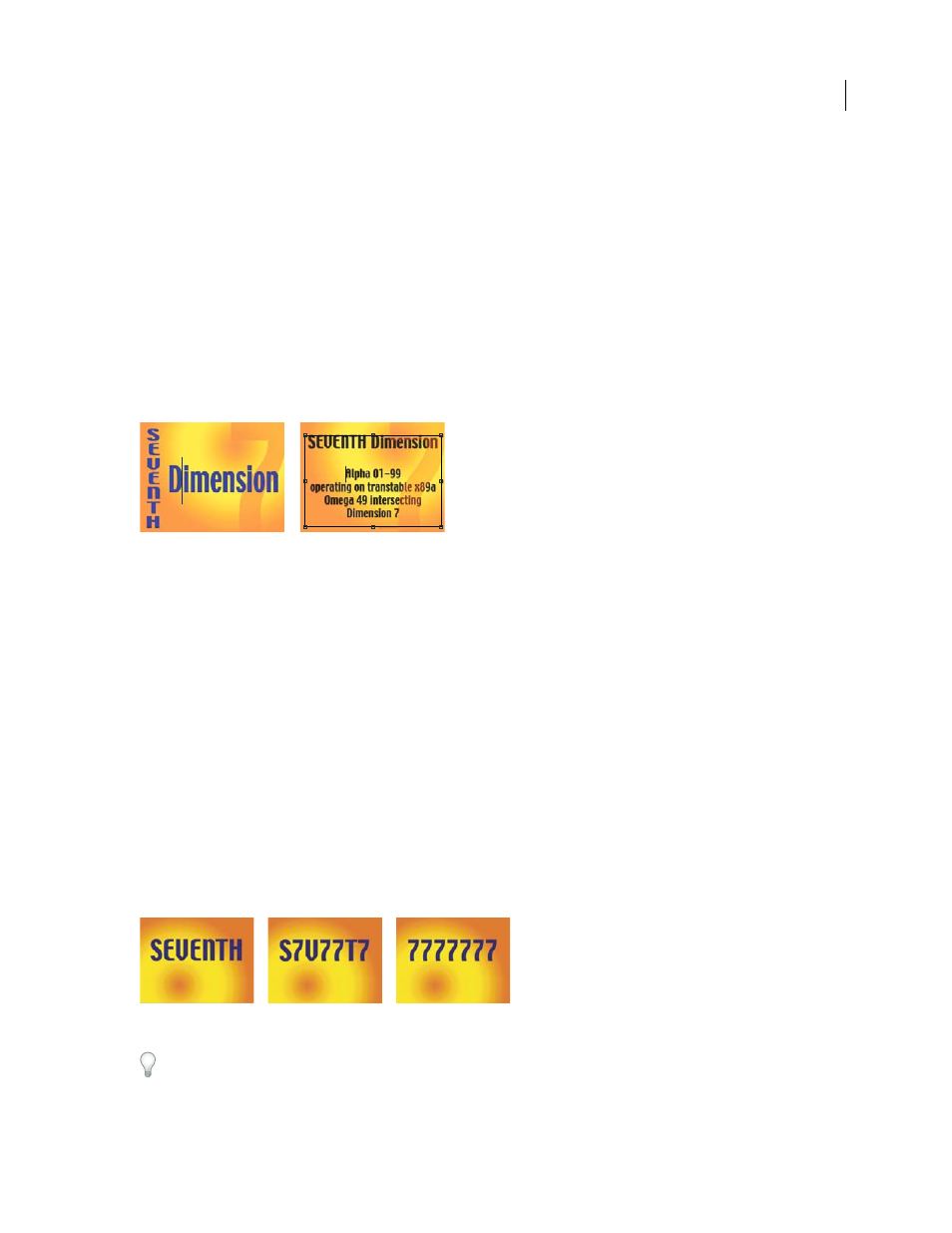
273
Chapter 11: Text
Creating and editing text layers
About text layers
You can add text to a composition and animate the properties of entire text layers or individual characters, such as
color, size, and position.
After Effects uses two kinds of text: point text and paragraph text. Point text is useful for entering a single word or a
line of characters; paragraph text is useful for entering and formatting the text as one or more paragraphs.
Vertical and horizontal point text (left), and paragraph text in a bounding box (right)
You work with text on text layers, which in many ways are like other layers in After Effects. You can apply effects and
expressions to text layers, animate them, designate them as 3D layers, and edit 3D text while viewing it in multiple
views. As with shape layers and other vector layers, text layers are continuously rasterized, so when you scale the layer
or resize the text, it retains crisp, resolution-independent edges.
To see a video tutorial on animating text, visit the Adobe website at
You cannot open a text layer in its own Layer panel. You animate text using text animator properties and selectors.
3D text layers can optionally contain 3D sublayers, one for each character. (See “Animate text with text animators”
on page 286 and “Work with per-character 3D text properties” on page 293.)
You can copy text from other applications such as Adobe Photoshop, Adobe Illustrator, Adobe InDesign, or any text
editor, and paste it into a text layer in After Effects. Because After Effects also supports Unicode characters, you can
copy and paste these characters between After Effects and any other application that also supports Unicode (which
includes all Adobe applications).
Text formatting is included in the Source Text property. Use the Source Text property to animate formatting and to
change the characters themselves (for example, change the letter b to the letter c). Because you can mix and match
formatting within a text layer, you can easily create animations that transform every detail of a word or phrase.
Sequential frames in which Source Text has been animated
When working with text, you may find it useful to hide the layer controls, such as highlights and vertices, while
showing grids, guides, and safe zones. (See “Show or hide layer controls in the Composition panel” on page 127 and
“Work with safe zones, grids, guides, and rulers” on page 130.)
