Adobe After Effects CS3 User Manual
Page 329
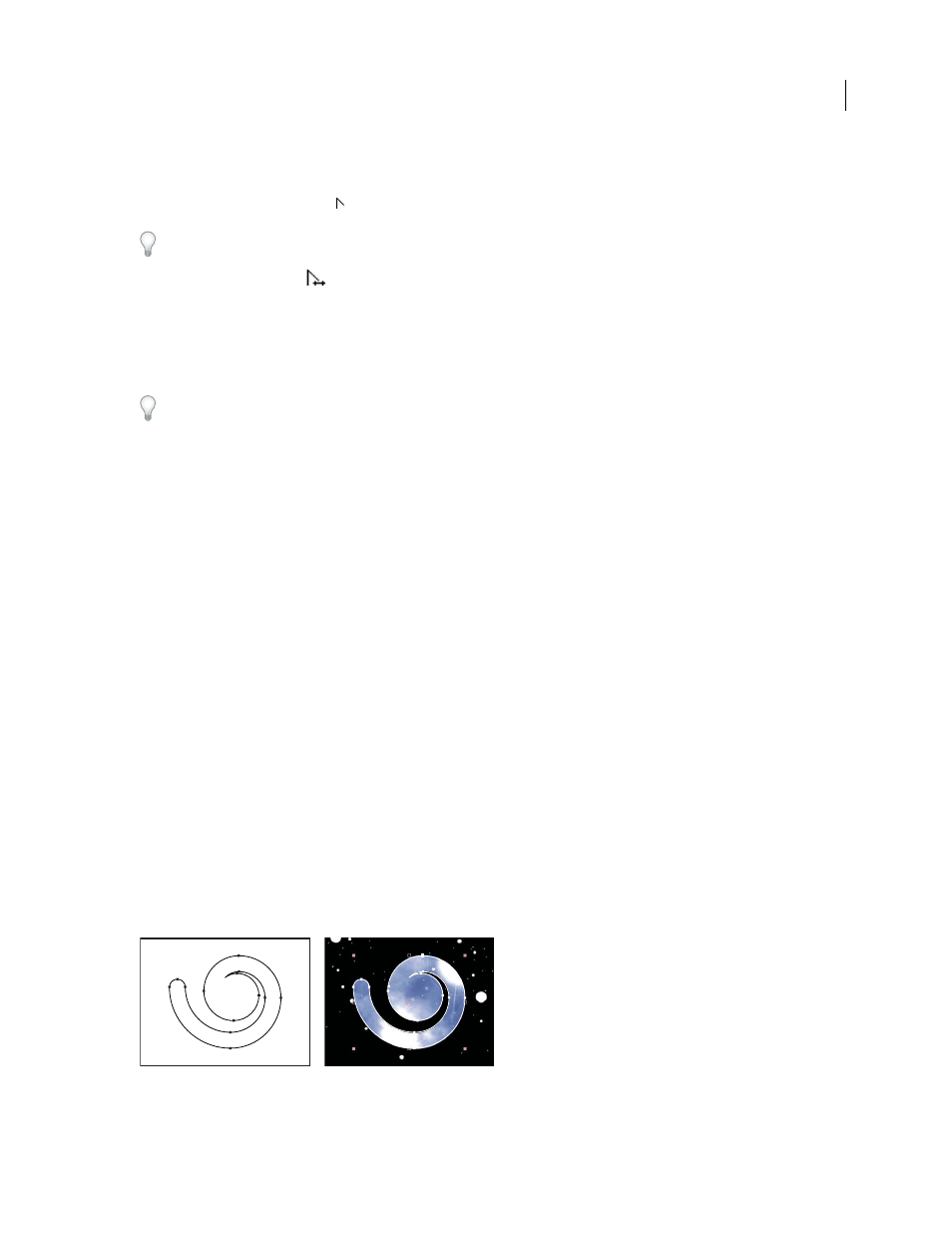
AFTER EFFECTS CS3
User Guide
324
Adjust the tension of a RotoBezier mask
1
If you want to adjust the tension of more than one vertex simultaneously, then select them.
2
Using the Convert Vertex tool
, drag a vertex.
To activate the Convert Vertex tool when the Pen tool is selected, hold down Alt (Windows) or Option (Mac OS).
The Adjust Tension pointer
appears as you drag a vertex of the RotoBezier mask.
Clicking a vertex instead of dragging sets the vertex to a corner point (100% tension); clicking again sets the vertex
to a smooth point (33% tension). Dragging up or to the right decreases the selection’s tension, increasing the curve
of adjacent path segments; dragging down or to the left increases the selection’s tension, decreasing the curve of
adjacent path segments.
To view the tension value of a vertex, look in the Info panel as you adjust the tension.
Copy a path from Illustrator, Photoshop, or Fireworks
You can copy a path from Illustrator, Photoshop, or Fireworks and paste it into After Effects as a mask path or shape
path.
To make the data copied from Illustrator compatible with After Effects, the AICB option must be selected in the Files
& Clipboard section of the Adobe Illustrator Preferences dialog box.
For a path imported from Photoshop to be scaled correctly, the Photoshop document must have a resolution of
72dpi. This is the Resolution setting of documents created in Photoshop using a Film & Video preset.
1
In Illustrator, Photoshop, or Fireworks, select an entire path, and then choose Edit > Copy.
2
In After Effects, do one of the following to define a target for the paste operation:
•
To create a new mask, select a layer.
•
To replace an existing mask path or shape path, select its Path property.
Note: To paste a path as a shape path, you must select the Path property of an existing shape in a shape layer. This
selection tells After Effects what the target of the paste operation is; if the target isn't specified in this way, After Effects
assumes that the target is the entire layer and therefore draws a new mask. If there is no Path property—perhaps because
the shape layer is empty—then you can draw a placeholder path with the Pen tool and then paste the path from
Illustrator into that.
3
Choose Edit > Paste.
If you paste multiple paths into a shape path, the first path goes into the shape path, and the remaining paths are
pasted into new mask paths. This is because the paths other than the first one don't have a clearly defined target, so
they are added to the entire layer as masks.
Path drawn in Adobe Illustrator (left) and pasted into After Effects as a mask (right)
