Create a null object, Work with guide layers – Adobe After Effects CS3 User Manual
Page 164
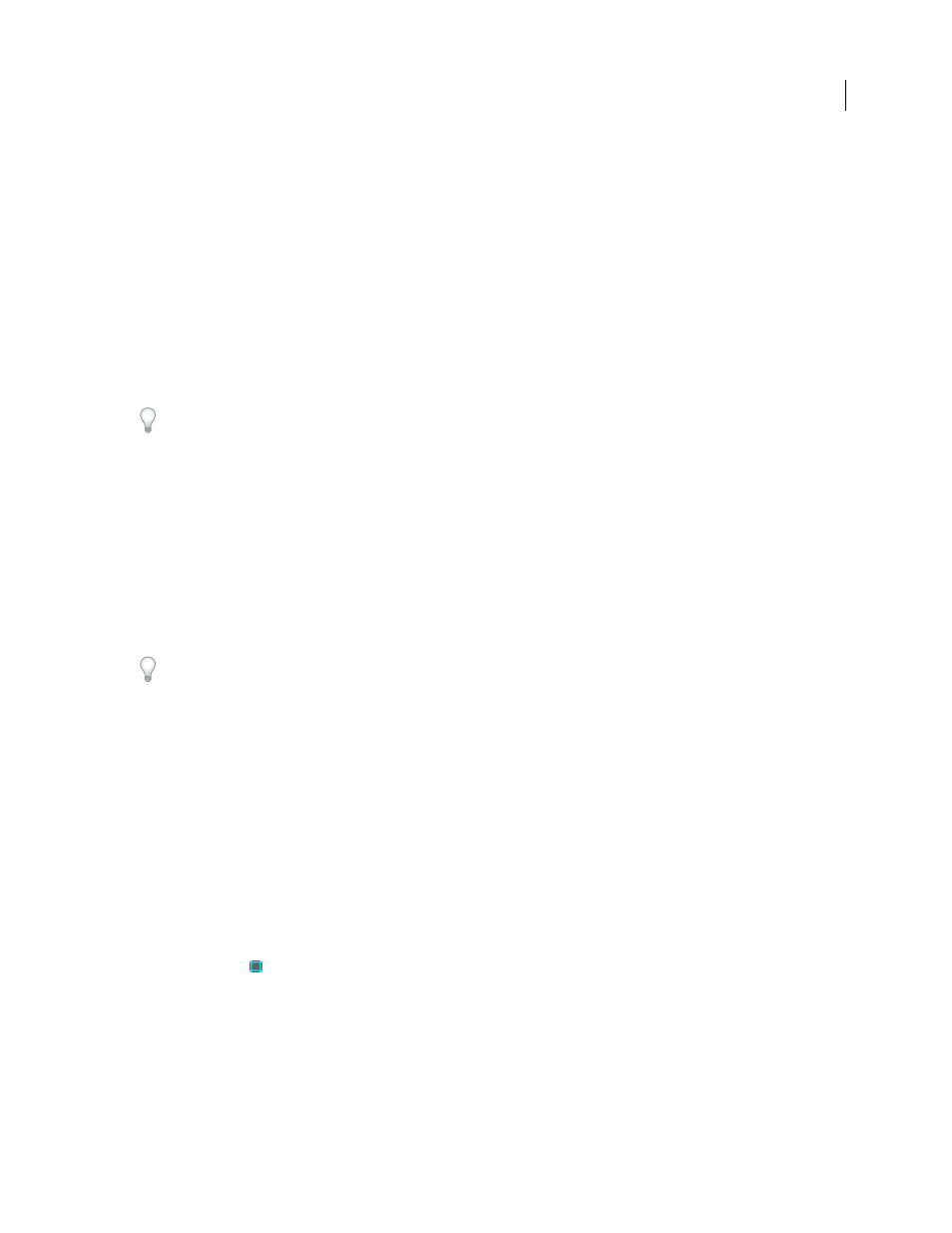
AFTER EFFECTS CS3
User Guide
159
Paul Tuersley provides a script for duplicating a parent layer and all of its children, preserving the parenting
hierarchy:
See also
“Work with columns” on page 18
Create a null object
To assign a parent layer, but keep that layer from being a visible element in your project, use a null object. A null object
is an invisible layer that has all the properties of a visible layer so that it can be a parent to any layer in the compo-
sition. Adjust and animate a null object as you would any other layer. You use the same commands to modify settings
for a null object that you use for a solid-color layer (Layer > Solid Settings).
You can apply Expression Controls effects to null objects and then use the null object as a control layer for effects and
animations in other layers. For example, when working with a camera or light layer, create a null object and use an
expression to link the camera or light's Point Of Interest property to the null layer's Position property. Then, you can
animate the Point Of Interest property by moving the null object. It is often easier to select and see a null object than it
is to select and see the point of interest.
A composition can contain any number of null objects. A null object is visible only in the Composition and Layer
panels and appears in the Composition panel as a rectangular outline with layer handles. Effects are not visible on
null objects.
❖
Select the Timeline or Composition panel and choose Layer > New > Null Object.
Note: The anchor point of a new null object layer appears in the upper-left corner of the layer, and the layer is anchored
in the center of the composition at its anchor point. Change the anchor point as you would for any other layer.
If a null object is visually distracting in your composition frame, consider dragging it out of the frame, onto the paste-
board.
Guy Chen provides a simple project that demonstrates the animation of several 3D layers arranged as a cube,
controlled by a parent null layer:
See also
“Using Expression Controls effects” on page 555
“Work with layer anchor points” on page 154
Work with guide layers
You can create guide layers from existing layers to use for reference in the Composition panel, to help you position
and edit elements. For example, you can use guide layers for visual reference, for audio timing, for timecode
reference, or for storing comments to yourself.
A guide layer icon
appears next to a guide layer’s source or layer name in the Timeline panel.
By default, guide layers aren’t rendered when you create output but can be rendered when desired by changing the
composition’s render settings.
Note: Guide layers in nested compositions can’t be viewed in the parent composition.
•
To convert selected layers to guide layers, choose Layer > Guide Layer.
