Broadcast-safe colors – Adobe After Effects CS3 User Manual
Page 255
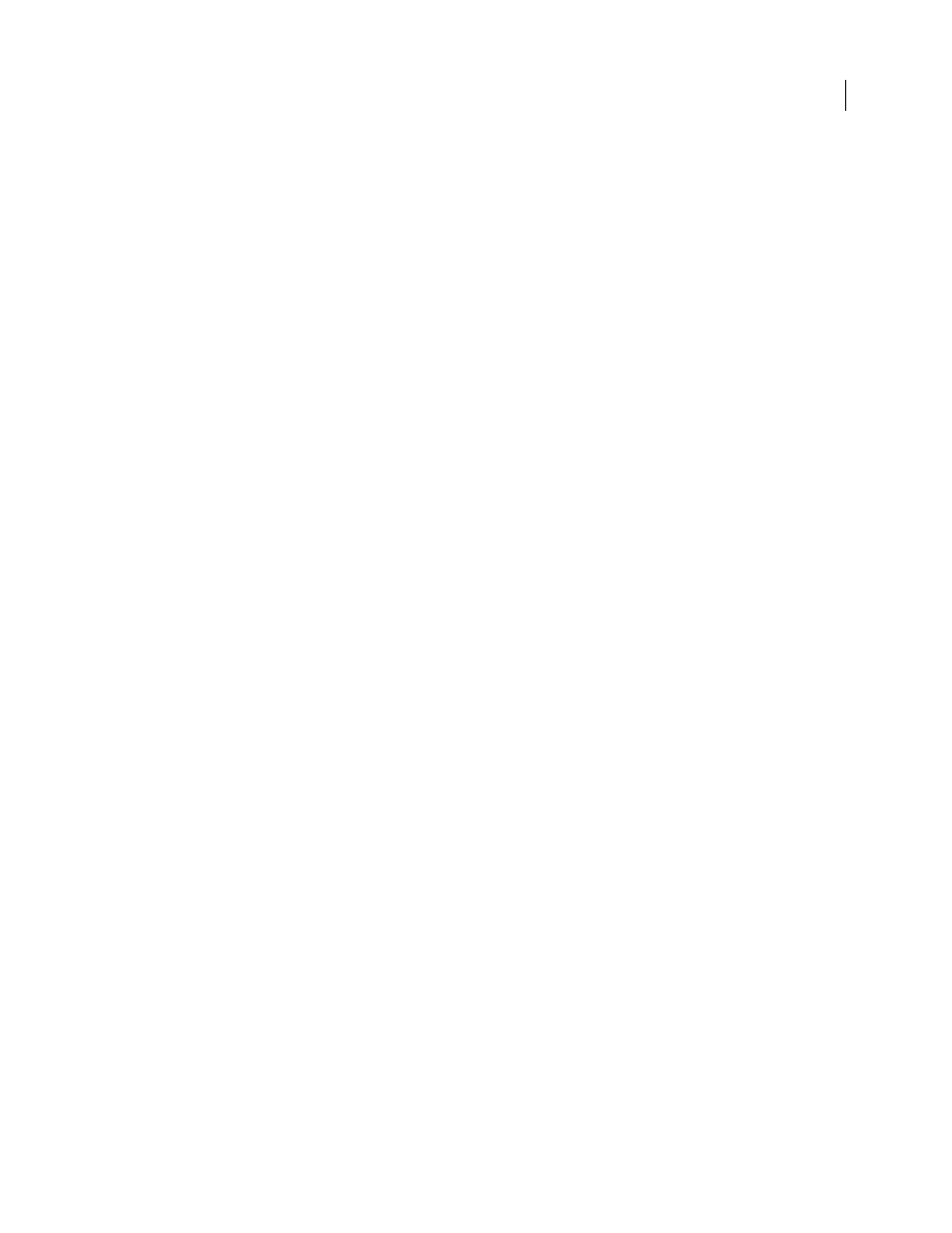
AFTER EFFECTS CS3
User Guide
250
Simulate an output type in a movie rendered for final output
Color management for output simulation is only for previews, but you can render a movie with a look that simulates
a particular output type. For example, you can render a movie for HDTV that simulates a film appearance. This is
especially useful for creating dailies when doing film work.
1
Choose Layer > New > Adjustment Layer to create a new adjustment layer at the top of your composition.
2
Choose Effect > Utility > Color Profile Converter to apply the Color Profile Converter to the adjustment layer.
3
Choose Edit > Duplicate to duplicate the effect.
4
In the Effect Controls panel, set the following options for the first instance of the effect:
Input Profile
Project Working Space
Output Profile
The type of output to simulate; for example, a film printing density profile, such as Kodak 5218/7218
Printing Density
Intent
Absolute Colorimetric
5
In the Effect Controls panel, set the following options for the second instance of the effect:
Input Profile
The type of playback to simulate; for example, a theater preview profile
Output Profile
The color space of the output medium; for example HDTV (Rec. 709)
Intent
Relative Colorimetric
To enable and disable this kind of output simulation, you can turn the adjustment layer on and off by selecting and
deselecting its Video switch in the Timeline panel.
Broadcast-safe colors
Analog video signal amplitude is expressed in IRE units (or volts in PAL video). Values between 7.5 and 100 IRE
units are considered broadcast-safe; colors in this range do not cause undesired artifacts such as audio noise and color
smearing. (In practice, some spikes over 100 IRE are legal, but for simplicity 100 IRE is considered the legal
maximum here.) This range of 7.5-100 IRE is equivalent to a range from black to white of 64-940 in 10-bpc values
for Y' in Y'CbCr, which corresponds to 16-235 in 8-bpc values. Therefore, many common video devices and software
systems interpret 16 as black and 235 as white, instead of 0 and 255. These numbers don’t directly correspond to RGB
values.
If you notice that colors of imported footage look wrong—blacks don’t look black enough, and whites don’t look
white enough—make sure that you’ve assigned the correct input color profile. The common video color profiles
included with After Effects include variants that account for these limited ranges, such as the HDTV (Rec. 709) 16-
235 color profile, which interprets 16 as black and 235 as white.
Note: Some video cards and encoders assume that output is in the range 0-255, so limiting colors in your composition
and rendered movie may be redundant and lead to an undesired compression of the color range. If colors of your output
movie look dull, try assigning an output color profile that uses the full range of colors.
You can use the Broadcast Colors effect to reduce luminance or saturation to a safe level, but the best way to limit
output colors to the broadcast-safe range is to create your composition to not use colors out of this range. Keep the
following guidelines in mind:
•
Avoid pure black and pure white values.
•
Avoid using highly saturated colors.
•
Render a test movie and play it on a video monitor to ensure that colors are represented accurately.
