Move keyframes in to another time, Move a keyframe to a specific time – Adobe After Effects CS3 User Manual
Page 198
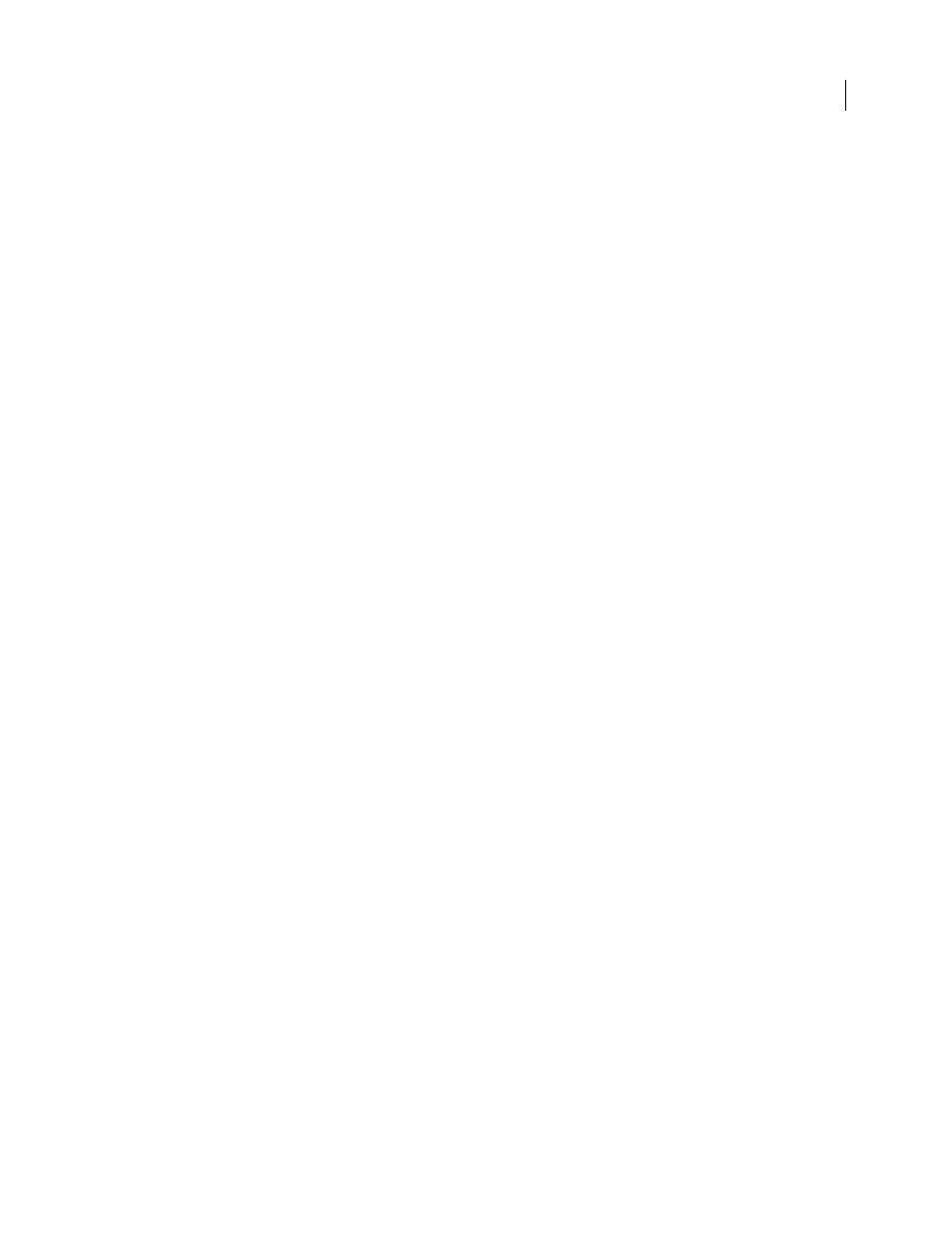
AFTER EFFECTS CS3
User Guide
193
6
Select the cells that contain your data. The top-left cell in your selection should be A1. The bottom row of your
selection should be the row that contains the text End of Keyframe Data.
7
Copy the data from the spreadsheet.
8
In After Effects, move the current-time indicator to the time at which you want to paste the new keyframe data.
This will usually be the time of the first keyframe that you selected and copied at the beginning of this procedure.
9
Choose Edit > Paste.
See also
“Work with layer properties in the Timeline panel” on page 152
“About animation, keyframes, and expressions” on page 183
Move keyframes in to another time
With multiple keyframes selected, you can copy or delete them simultaneously or move the keyframes together
without changing their positions relative to each other.
1
Select one or more keyframes.
2
Drag any of the selected keyframe icons to the desired time. If you selected multiple keyframes, then all of the
selected keyframes maintain their relative distance from the keyframe that you drag.
See also
“Select keyframes” on page 188
“About animation, keyframes, and expressions” on page 183
“Shortcuts for keyframes” on page 650
“Shortcuts for showing properties in the Timeline panel” on page 647
Move a keyframe to a specific time
1
Move the current-time indicator to the desired time.
2
Do one of the following:
•
In layer bar mode, hold down Shift after you begin to drag a keyframe icon to the current-time indicator.
•
In Graph Editor mode, drag a keyframe to the current-time indicator.
When you drag over the current-time indicator, the keyframe snaps to the current-time indicator.
See also
“About animation, keyframes, and expressions” on page 183
“Work with the Graph Editor” on page 184
“Shortcuts for keyframes” on page 650
“Shortcuts for showing properties in the Timeline panel” on page 647
