Twirl effect, Warp effect – Adobe After Effects CS3 User Manual
Page 423
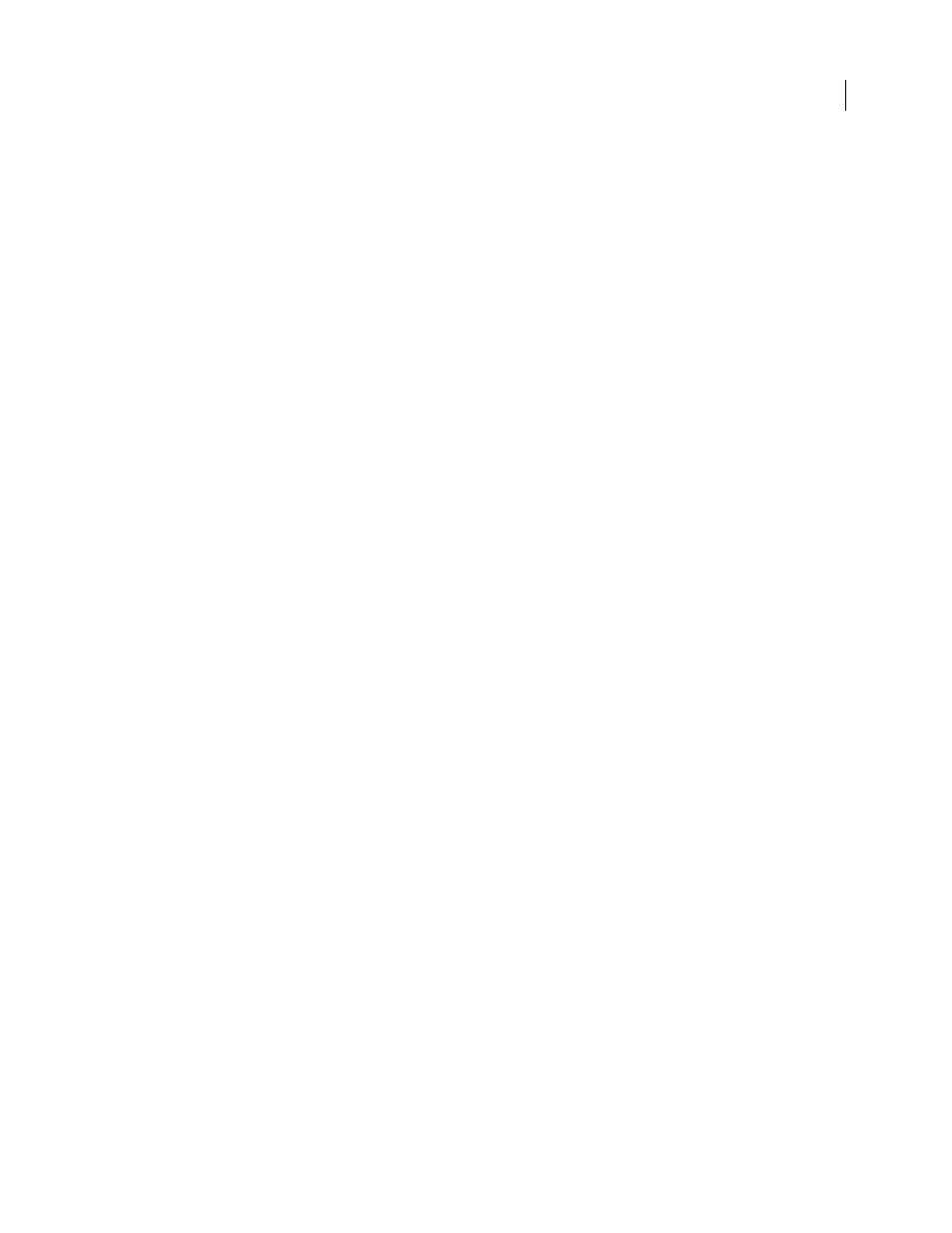
AFTER EFFECTS CS3
User Guide
418
Note: The Cycle control affects only the state of the fractal, not geometrics or other controls, so you can get different
results with different Size or Offset settings.
•
Random Seed
Specifies a value from which to generate the fractal noise. Animating this property results in
flashing from one set of fractal shapes to another within the same fractal type. For smooth transition of the fractal
noise, use the Evolution control.
Note: Create new turbulence animations by reusing previously created Evolution cycles and changing only the Random
Seed value. Using a new Random Seed value alters the noise pattern without disturbing the Evolution animation.
Pinning
Specifies which edges to pin so that the pixels along those edges aren’t displaced.
Resize Layer
Enables the distorted image to expand past the layer’s original bounds.
Create a seamless loop using Turbulent Displace
1
Set two keyframes for the Evolution control, using full revolutions only.
2
Adjust the time between keyframes, and the number of Evolution revolutions until you’re satisfied with the
appearance of the displacement.
3
Select Cycle Evolution.
4
Set a value for Cycle that’s evenly divisible by the number of revolutions that you set for Evolution.
5
In the Timeline panel, move the current-time indicator to the time where the cycle completes. For example, if the
Cycle value is 2, find the frame where the Evolution value is 2 revolutions.
6
Move the current-time indicator back one frame, to prevent a duplicate frame in the seamless loop.
7
Press the right bracket key (])to trim the layer Out point to the current time.
8
Prerender this layer, and import it into the project.
9
Set this prerendered footage item to loop. (See “Loop a footage item” on page 63.)
Note: If you set keyframes for any of the other controls, you must return them to their initial settings at the point on the
Timeline panel where the cycle begins to repeat. Otherwise, these properties don’t loop.
Twirl effect
The Twirl effect distorts an image by rotating a layer around its center. The image is distorted more sharply in its
center than at the edges, causing a whirlpool result at extreme settings. Because distortion in this effect is significant,
After Effects uses special anti-aliasing techniques to produce the highest-quality image. As a result, the Twirl effect
can be particularly slow to render.
This effect works with 8-bpc, 16-bpc, and 32-bpc color.
Angle
How far to twirl the image. Positive angles twirl the image clockwise; negative angles twirl it counterclockwise.
For a whirlpool result, animate the angle.
Twirl Radius
How far the twirl extends from the twirl center. This value is a percentage of width or height of the layer,
whichever is greater. A value of 50, for example, produces a twirl that extends to the edges of the layer.
Warp effect
Use Warp to distort or deform layers. The warp styles work much like the Warp effects in Adobe Illustrator and Warp
Text in Adobe Photoshop.
This effect works with 8-bpc and 16-bpc color.
