Adobe After Effects CS3 User Manual
Page 250
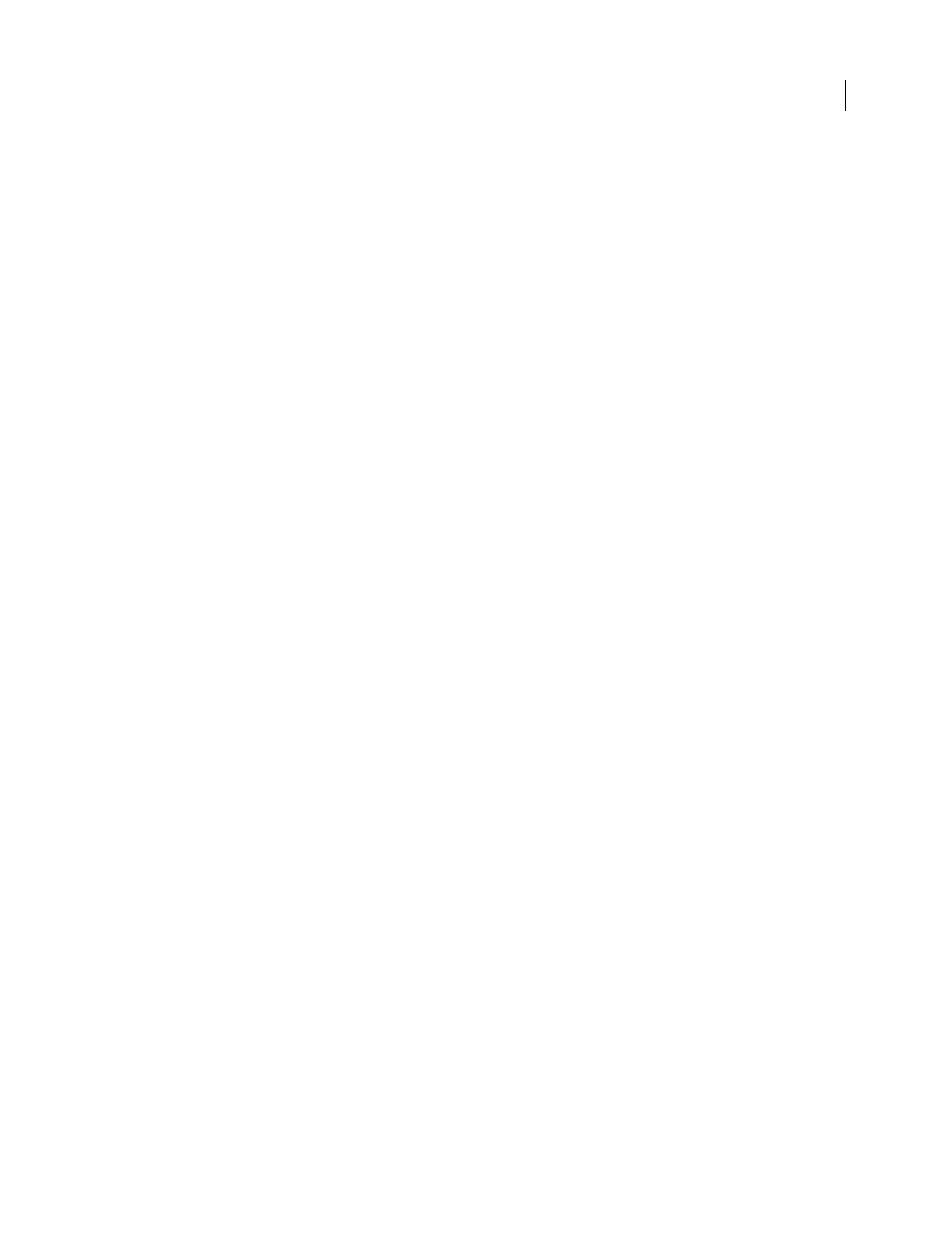
AFTER EFFECTS CS3
User Guide
245
Stu Maschwitz's blog has several posts that are useful for learning about how, when, and why to work in a linear color
space versus a non-linear color space. In this post, he lists several categories of color operations and whether they
should be performed in a linear or non-linear working color space:
.
If you want to use a linearized working color space, do so when you set up the project, instead of switching later.
Otherwise, colors chosen in the color picker will change when you switch to a linear working color space, because
colors inside After Effects are interpreted to be in the working color space.
Note: A linearized working color space works best with higher color depths, 16 bpc and 32 bpc, and is not recommended
for 8 bpc color.
❖
Choose File > Project Settings, and do one of the following:
•
To linearize the working color space, choose Linearize Working Space.
•
To blend colors in a linear color space, choose Blend Colors Using 1.0 Gamma. This affects only blending between
layers. The result is that opacity fades, motion blur, and other features that rely on blending modes are affected.
See also
Interpret a footage item by assigning an input color profile
You control color management for each footage item using the Interpret Footage dialog box.
You can prevent the conversion of colors into the working color space for a single footage item by selecting Preserve
RGB in the Color Management tab of the Interpret Footage dialog box. This option preserves RGB numbers; color
appearance is not preserved. Turning off color management for a specific footage item is useful when the footage item
is not intended for visual display, but is instead intended for use as a control layer—for example, a displacement map.
The input color profile determines what calculations are performed when converting the footage item’s colors into
the project’s working color space. If a working space has not been set—that is, if color management is not on for the
project—then you cannot assign an input color profile.
In some cases, files that you import will have ICC profiles embedded in them. When you import these files, you can
be confident that the colors that you see are as the producer of the footage originally intended. After Effects can read
and write embedded color profiles for Photoshop (PSD), TIFF, PNG, and JPEG files.
If a footage item does not have an embedded color profile, you can assign an input color profile using the Interpret
Footage dialog box or by adding or modifying a rule in the interpretation rules file (interpretation rules.txt). After
Effects interprets the footage item as if the source footage was created using this color profile, so be certain to assign
a profile that matches (or at least approximates) that used to create the source footage.
Non-RGB footage items (e.g., CMYK, Y'CbCr, and camera raw images) cannot be assigned an input profile. Their
native color space is displayed in the Interpret Footage dialog box. Conversion of non-RGB color values to RGB color
values is handled automatically for each format.
If you don’t assign an input color profile, and After Effects doesn’t have a rule in the interpretation rules file with
which to make an interpretation, the footage item’s colors are assumed to be in the project’s working color space.
When color management is enabled, a footage item’s input color profile is shown in the information area at the top
of the Project panel.
