Adobe After Effects CS3 User Manual
Page 342
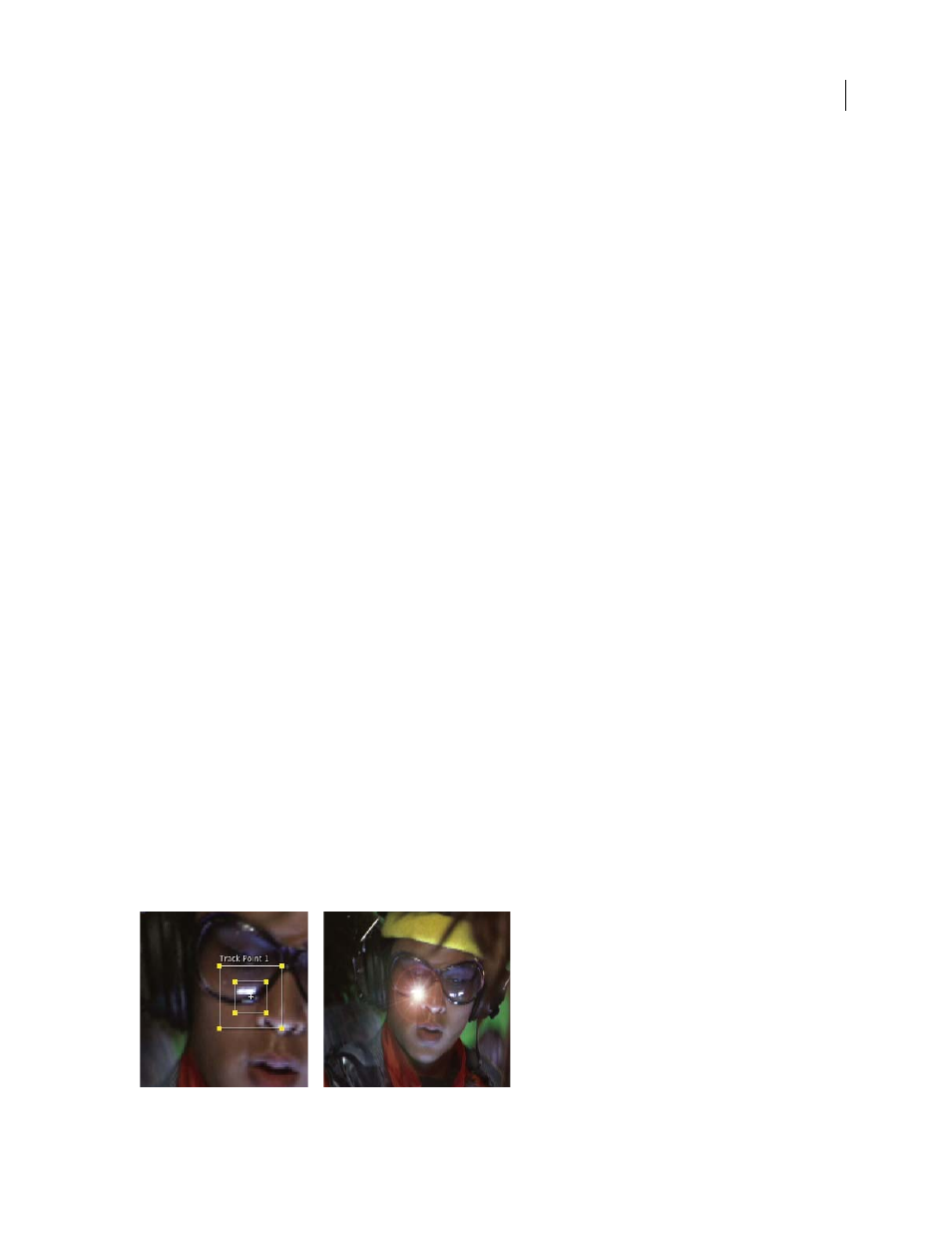
AFTER EFFECTS CS3
User Guide
337
For best results, prepare the object or region that you are tracking before you begin shooting. Because After Effects
compares image data from one frame to the next to produce an accurate track, attaching high-contrast markers to
the object or region lets After Effects more easily follow the motion from frame to frame. Lightweight, brightly
colored balls (such as ping-pong balls) placed on the feature work particularly well, in part because their appearance
is the same from all angles. The number of markers that you use corresponds to the number of points you are
tracking. For example, if you’re tracking four points using the Perspective Corner Pinning option, you’ll track four
features, to correspond to the four corners of the layer to attach. The more markers you add to your subject before
shooting, the more features you’ll have for tracking—but the more items you might have to remove later from the
image with the Clone Stamp tool. You don’t need to add a marker for each feature if there is already a distinctive
object or region at the appropriate location.
2. Add the appropriate number of track points
When you choose a mode from the Track Type menu in the Tracker Controls panel, After Effects places the appro-
priate number of track points in the Layer panel for that mode. You can add more track points to track additional
features with one tracker.
3. Select features to track, and place feature regions
Before you begin tracking, view the entire duration of the shot to determine the best features to track. What is clearly
identifiable in the first frame may later blend into the background because the angle, lighting, or surrounding
elements have changed. A tracked feature may disappear off-screen or be obscured by another element at some point
in the scene. Though After Effects can extrapolate the feature’s motion, your chances for successful tracking are
highest if you step through the entire shot to select the best candidates for tracking.
A good tracked feature has these characteristics:
•
Visible for the entire shot
•
A contrasting color from the surrounding area in the search region
•
A distinct shape within the search region
•
A consistent shape and color throughout the shot
4. Set the attach point offset
The attach point is where the target layer or effect control point will be placed. The default attach point position is in
the center of the feature region. You can move the attach point to offset the target’s position relative to the tracked
feature’s position by dragging the attach point in the Layer panel before tracking.
For example, to animate a cloud above a person’s head, position the feature region on the head and move the attach
point above the head. If you left the attach point centered in the feature region, the cloud would be attached to that
point and would obscure the person’s head.
Attach point centered in feature region
