Ripple effect – Adobe After Effects CS3 User Manual
Page 419
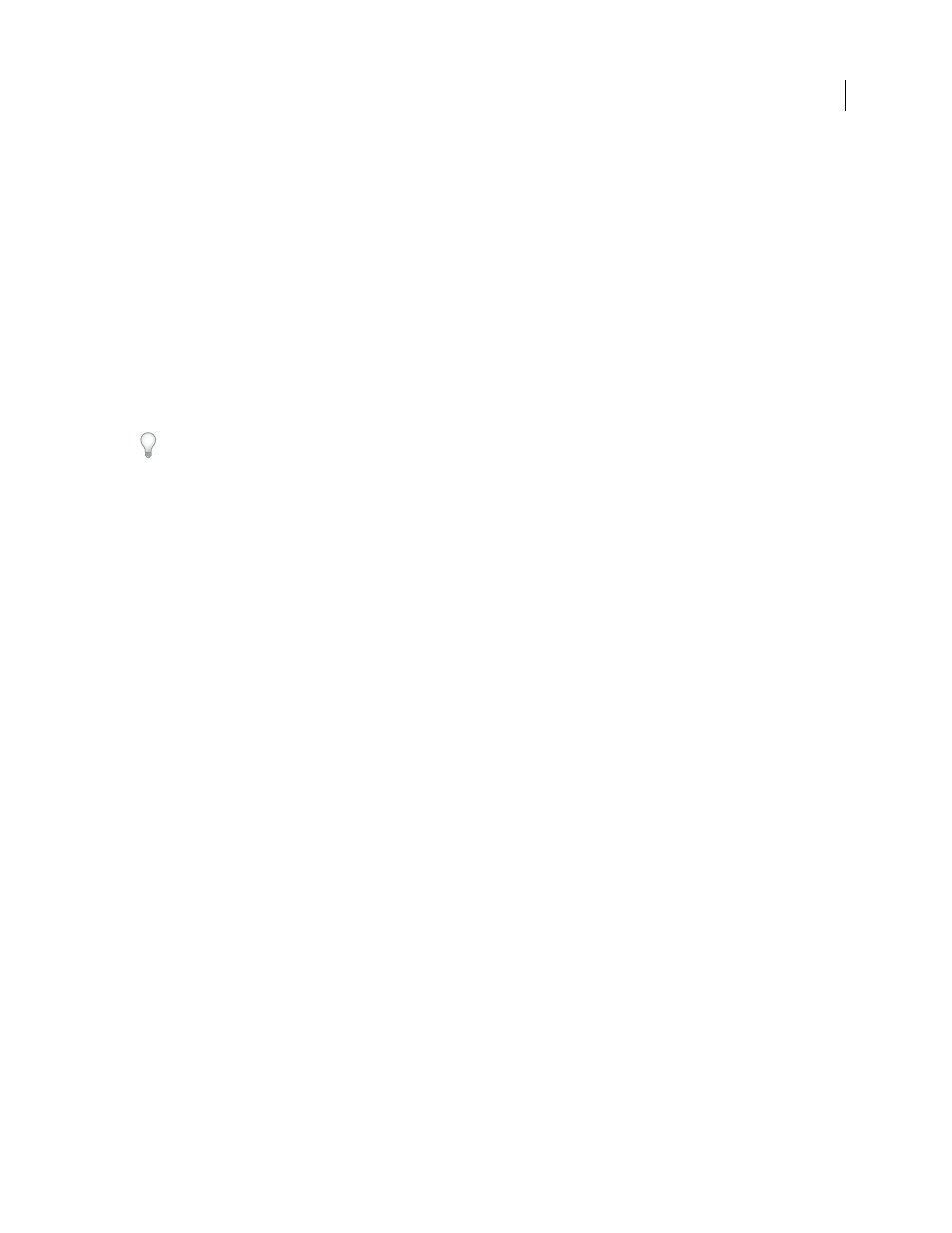
AFTER EFFECTS CS3
User Guide
414
Interpolation Method
Specifies how After Effects determines the distortion of each video or animation frame in the
interval between keyframes or if no keyframes exist.
•
Discrete
Requires no keyframes because it calculates the distortion at each frame. Discrete produces the most
accurate results but requires more rendering time.
•
Linear
(Default) Requires two or more keyframes and performs a straight-line interpolation between the
keyframes. Linear produces steady changes between keyframes and sharp changes at keyframes.
•
Smooth
Requires three or more keyframes and approximates the distortion using cubic curves, producing distor-
tions with graceful motion.
Use the Reshape effect
1
Open the layer in a Layer panel.
2
Create or import the source, destination, and boundary masks into the layer.
Name each mask so that you can easily recognize it in the Mask menu in the Effect Controls panel.
3
In the Timeline panel, choose None from the Mode pop-up menu for each mask.
4
Position the boundary mask to specify the area of the image that will remain unaltered. Areas within the boundary
mask will be distorted; areas outside the mask will remain unaltered. Keep the boundary mask as far as possible from
the source and destination masks to avoid foldovers.
5
Scale and position the source mask over the image.
6
Scale and position the destination mask to indicate the final shape. Distortions work best if the source and desti-
nation masks are in approximately the same location.
7
Make the Composition or Timeline panel active, select the layer, and then choose Effect > Distort > Reshape.
8
From the Mask menus, choose the source, destination, and boundary masks.
9
Adjust the Percent control, and choose an option for Elasticity.
10
In the Composition panel, add, delete, or move correspondence points on the masks to control the distortion:
•
To add a point, Alt-click (Windows) or Option-click (Mac OS) the mask.
•
To delete a point, Alt-click or Option-click the point.
•
To move a point, drag it to a new location.
•
To change the interpolation of a pair of points, Shift-click a point. Smooth interpolation works best with round
masks, while linear interpolation works best with angular masks. You can combine smooth and linear interpo-
lation in the same composition.
11
Choose an interpolation method, and preview the distortion. If Linear or Smooth produces undesired results,
add more keyframes. If Discrete produces undesired results, choose another method.
Ripple effect
The Ripple effect creates the appearance of ripples in a specified layer, moving away from a center point in concentric
circles. The effect is similar to dropping a stone in a pond. You can also specify that ripples move toward the center
point.
Animate ripples at a constant speed using the Wave Speed control. This control doesn’t require keyframes for
animation. Animate ripples at varying speeds by creating keyframes for the Ripple Phase control.
