Modify a bezier mask path or shape path – Adobe After Effects CS3 User Manual
Page 328
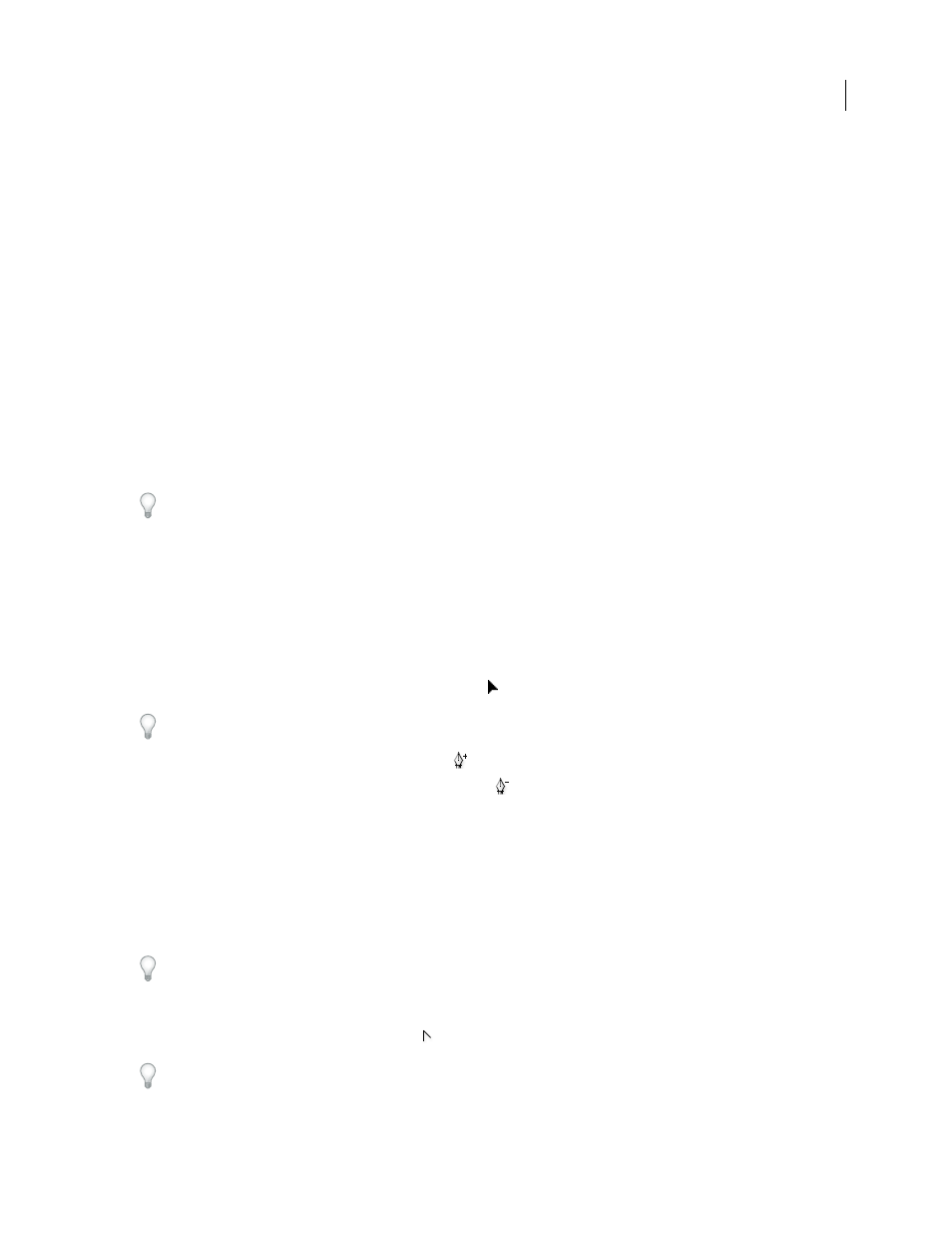
AFTER EFFECTS CS3
User Guide
323
Convert a path between manual Bezier and RotoBezier
You can convert any manual Bezier mask path or manual Bezier shape path to a RotoBezier path. If the manual
Bezier path has direction handles that have been adjusted, this conversion changes the shape of the path, because
After Effects calculates the curvature of RotoBezier segments automatically.
The conversion of a RotoBezier path to a manual Bezier path does not change the shape of the path.
1
Select a mask in the Layer, Composition, or Timeline panel, or select a shape path in the Composition or Timeline
panel.
2
Choose Layer > Mask And Shape Path > RotoBezier.
Modify a Bezier mask path or shape path
You can change a Bezier mask path using the Selection tool and pen tools in the Layer or Composition panel. You
can change a Bezier shape path using the Selection tool and pen tools in the Composition panel.
The pen tools—Add Vertex, Delete Vertex, and Convert Vertex tools—are grouped with the Pen tool in the Tools
panel. To reveal these tools in the Tools panel, click and hold the Pen tool in the Tools panel.
In most cases, the appropriate pen tool becomes active when you place the Pen tool pointer in a particular context.
For example, the Delete Vertex tool becomes active when you place the Pen tool pointer over an existing vertex, and
the Add Vertex tool becomes active when you place the Pen tool pointer over a path segment. To manually activate and
cycle through these tools, press G.
When modifying a path, make sure that you click only existing vertices or segments; otherwise, you may create a new
path instead.
Move, add, or delete a vertex
❖
Do one of the following:
•
To move a vertex, drag the vertex with the Selection tool
.
To temporarily switch from the Pen tool to the Selection tool, press V or Ctrl (Windows) or Command (Mac OS).
•
To add a vertex to a mask, use the Add Vertex tool
to click the segment between two existing vertices.
•
To delete a vertex from a mask, use the Delete Vertex tool
to click the vertex.
Adjust a path segment
❖
Do one of the following with the Selection tool:
•
Drag a vertex.
•
Drag the direction handles extending from an adjoining smooth vertex.
•
Drag a curved segment.
Dragging a curved segment on a RotoBezier mask also moves the vertices.
Toggle a vertex between a smooth point and a corner point
❖
Click the vertex with the Convert Vertex tool
.
To activate the Convert Vertex tool when the Pen tool is selected, hold down Alt (Windows) or Option (Mac OS).
