Interpret footage items – Adobe After Effects CS3 User Manual
Page 56
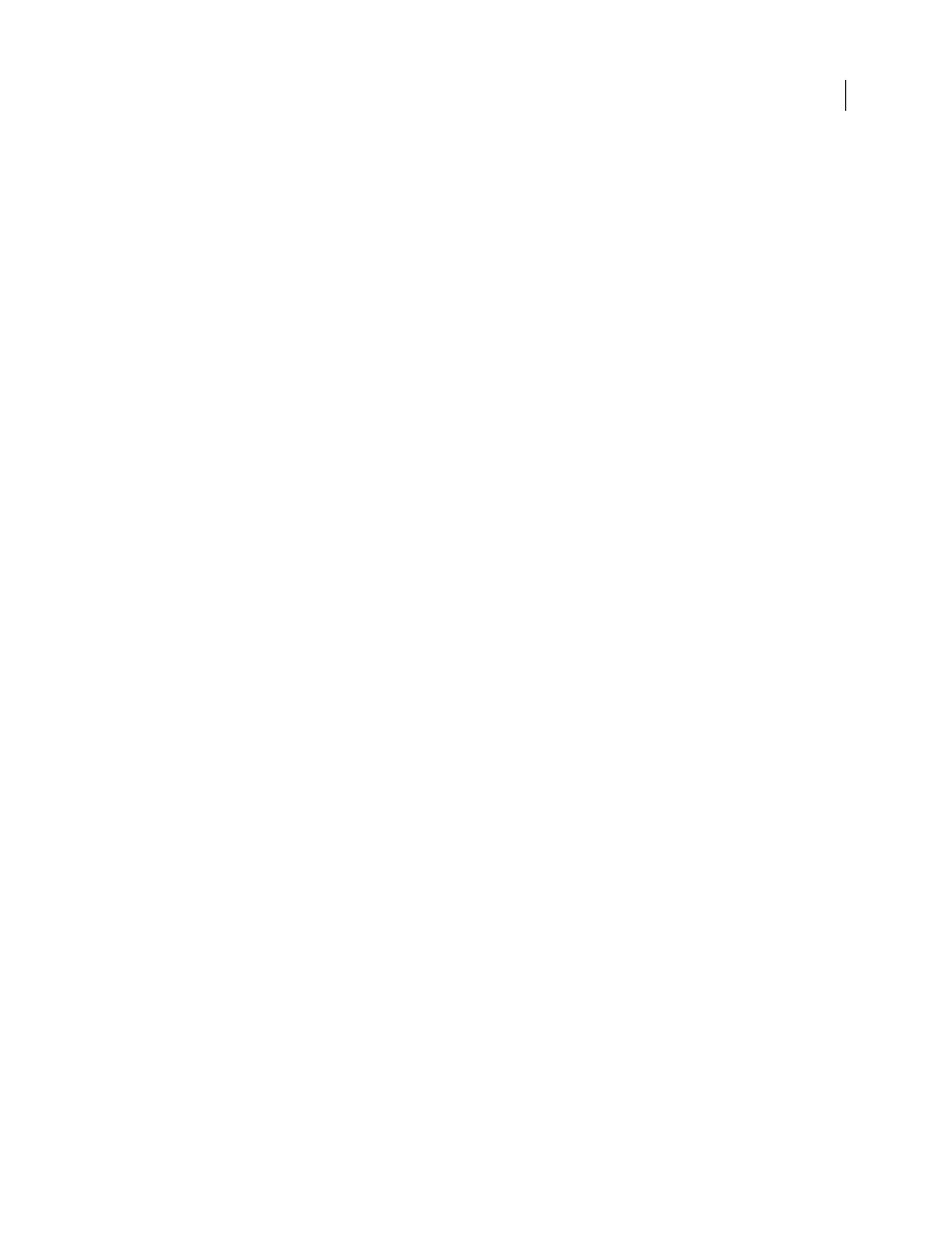
AFTER EFFECTS CS3
User Guide
51
Interpret footage items
After Effects uses a set of internal rules to interpret each footage item that you import according to its best guess for
the source file’s pixel aspect ratio, frame rate, color profile, and alpha channel type. If After Effects guesses wrong, or
if you want to use the footage differently, you can modify these rules for all footage items of a particular kind by
editing the interpretation rules file (interpretation rules.txt), or you can modify the interpretation of a specific
footage item using the Interpret Footage dialog box.
The interpretation settings tell After Effects the following about each footage item:
•
How to interpret the alpha channel’s interaction with other channels. (See “Specify alpha channel interpretation”
on page 52.)
•
What frame rate to assume for the footage item. (See “Change frame rate” on page 53.)
•
Whether to separate fields and, if so, what field order to assume. (See “Separate video fields” on page 71 and
“Determine the original field order” on page 72.)
•
Whether to remove 3:2 or 24Pa pulldown. (See “Remove 3:2 or 24Pa pulldown from video” on page 72.)
•
The pixel aspect ratio of the footage item. (See “Change pixel aspect ratio” on page 55.)
•
The color profile of the footage item. (See “Interpret a footage item by assigning an input color profile” on
page 245.)
Important: In all of these cases, the information is used to make decisions about how to interpret data in the imported
footage item. The interpretation settings in the Interpret Footage dialog box should match the settings used to create the
source footage file. These settings are not to be used to specify settings for your final rendered output.
Generally, you don’t need to change interpretation settings. However, if a footage item isn’t of a common kind, After
Effects may need additional information from you to interpret it correctly.
You can use the controls in the Color Management section of the Interpret Footage dialog box to tell After Effects
how to interpret the color information in a footage item. This is usually only necessary when the footage item does
not contain an embedded color profile.
See also
“Shortcuts for working with footage” on page 644
Interpret a single footage item using the Interpret Footage dialog box
❖
Select a footage item in the Project panel and choose File > Interpret Footage > Main.
Apply Interpret Footage settings to multiple footage items
You can ensure that different footage items use the same settings by copying interpretation settings from one item
and applying them to others.
1
In the Project panel, select the item with the interpretation settings that you want to apply.
2
Choose File > Interpret Footage > Remember Interpretation.
3
Select one or more footage items in the Project panel.
4
Choose File > Interpret Footage > Apply Interpretation.
